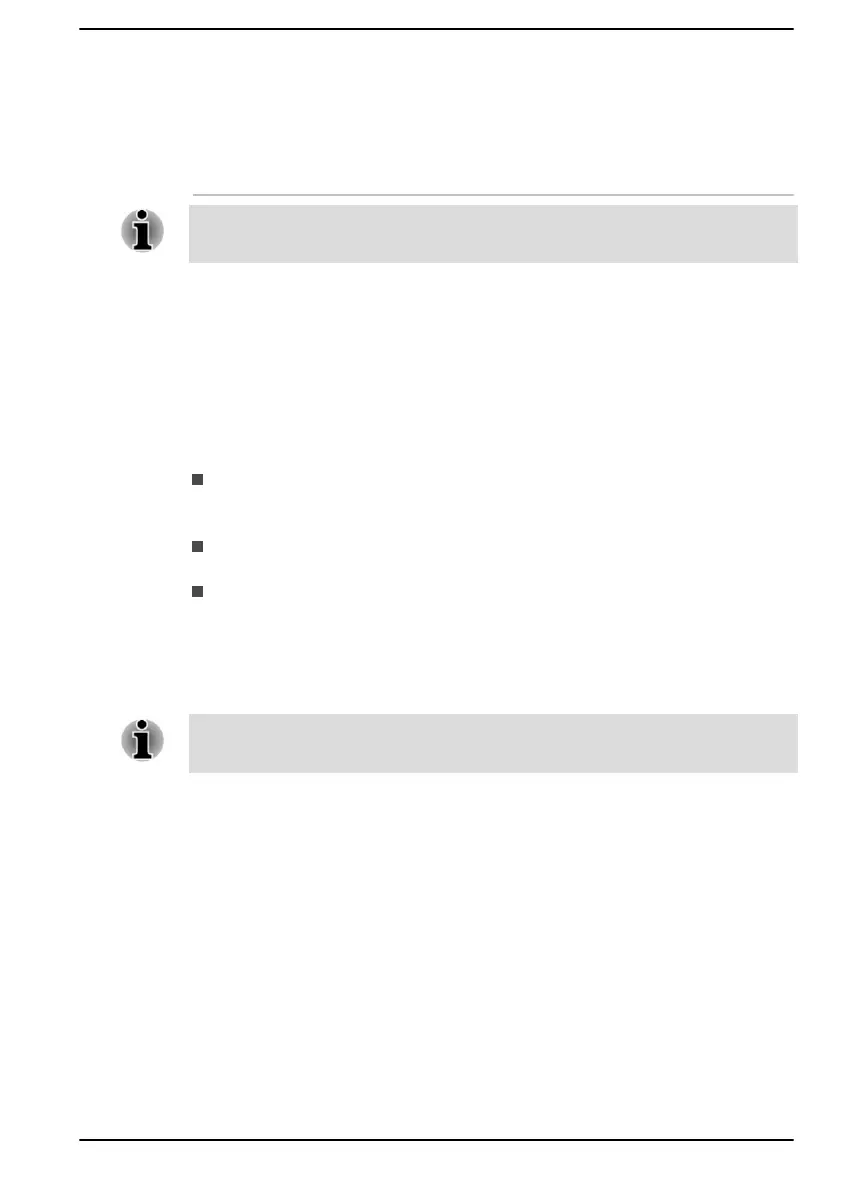dynabook USB-C™
Dock
dynabook USB-C™ Dock is the docking station
that enables you to connect your computer
peripherals through one USB Type-C™ cable to
selected Dynabook computers. Refer to
dynabook USB-C™ Dock's User's Manual for
more details.
Not all the accessories are available in your region. Contact your reseller or
Dynabook dealer for more information.
Sound System and Video mode
This section describes some of the audio control functions.
Volume Mixer
The Volume Mixer utility lets you control the audio volume for playback of
devices and applications under Windows.
To launch the Volume Mixer settings, right-click on the speaker icon
on the Windows Taskbar, and then select Open volume mixer from
the sub menu.
To adjust the volume level of speakers or headphones, move the
Volume slider.
To adjust the volume level of an application that you are using, move
the slider for the corresponding application.
Microphone Level
To change the microphone recording level, do the following:
If the microphones are not built in, you can connect an external microphone
instead.
1. Click Start -> All apps -> Windows Tools and double-click Control
Panel.
2. Click Hardware and Sound -> Sound -> Recording.
3. Select Microphone Array or External Microphone, and click
Properties.
4. On the Levels tab, move the Microphone Array or External
Microphone slider to increase or decrease the microphone volume
level.
If you feel the microphone volume level is inadequate while using an
external microphone, move the Microphone Boost slider to a higher level.
User's Manual
4-29
