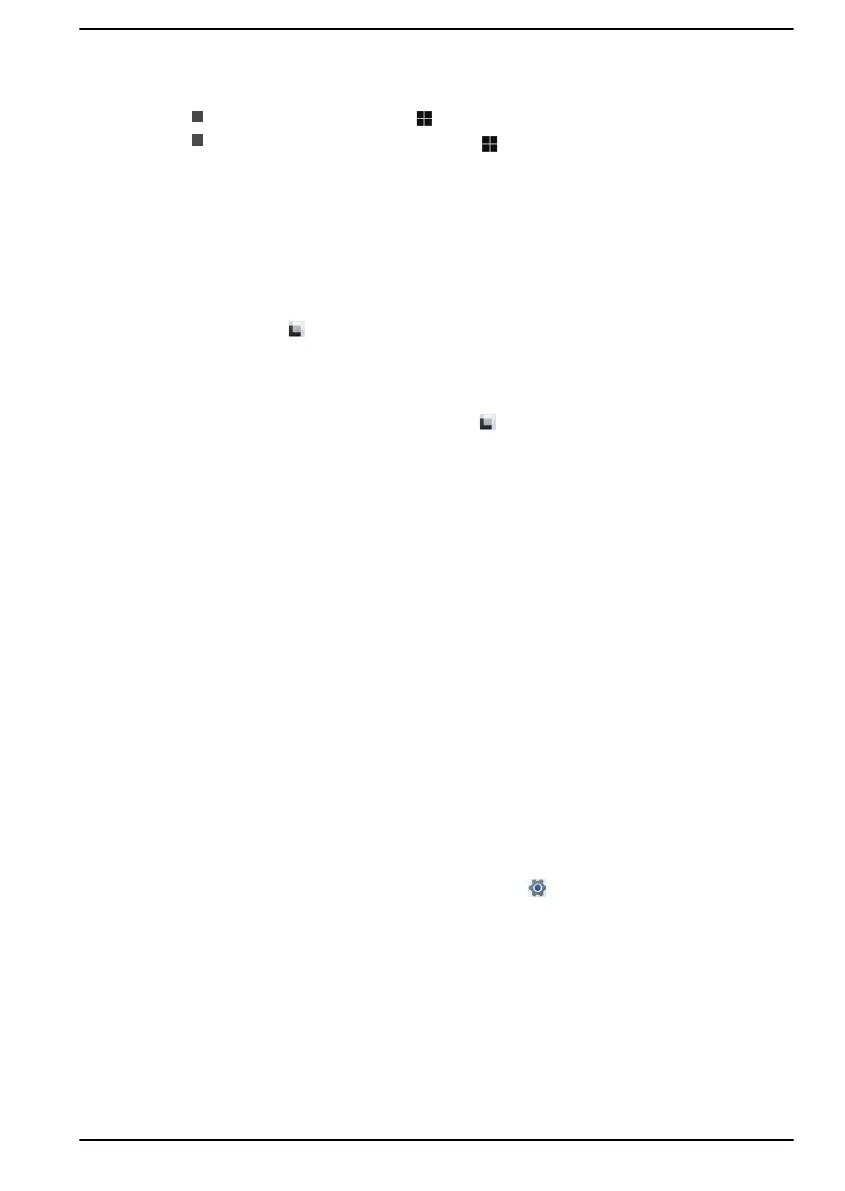You can access the Start menu from an app or the desktop in the following
ways:
Click the Start button ( ) on the center of the Windows taskbar.
Press the Windows
®
logo key ( ) on your keyboard.
Windows taskbar
By default, the bottom of the desktop is Windows taskbar. You can see all
of your currently running apps on the Windows taskbar.
Task view
Task view (
) is launched from the Windows taskbar at the bottom of the
screen. Task view allows you to view the apps that are currently running.
Also, you can create custom desktops so that running apps can be
grouped for entertainment, productivity, or what you just want.
To do this, click the Task view icon , and then click New desktop. Open
the apps you want to use on that desktop. To switch between desktops,
click Task view again.
Search
Search on the Windows taskbar allows you to find apps, files, settings, and
more on the computer. When internet connection is available, it also shows
you the best search result from the internet.
The personal assistant called Cortana may be available depending on your
country/region. You can ask questions or talk to Cortana in your natural
voice, and Cortana answers your questions using information from the
internet. To talk with Cortana, an internal or external microphone is
required.
Settings
Settings provides system settings including advanced settings in the
Control Panel. They are divided in categories so that you can configure,
optimize, or personalize Windows.
You can also type in the keyword, and use Search to find any setting.
To open Settings, click Start -> Settings (
).
Microsoft Store
Although many apps are pre-installed in your computer, you can also
download many others from the Microsoft Store.
You can search for and browse thousands of apps, all grouped into easy-
to-find categories there.
User's Manual
2-9
