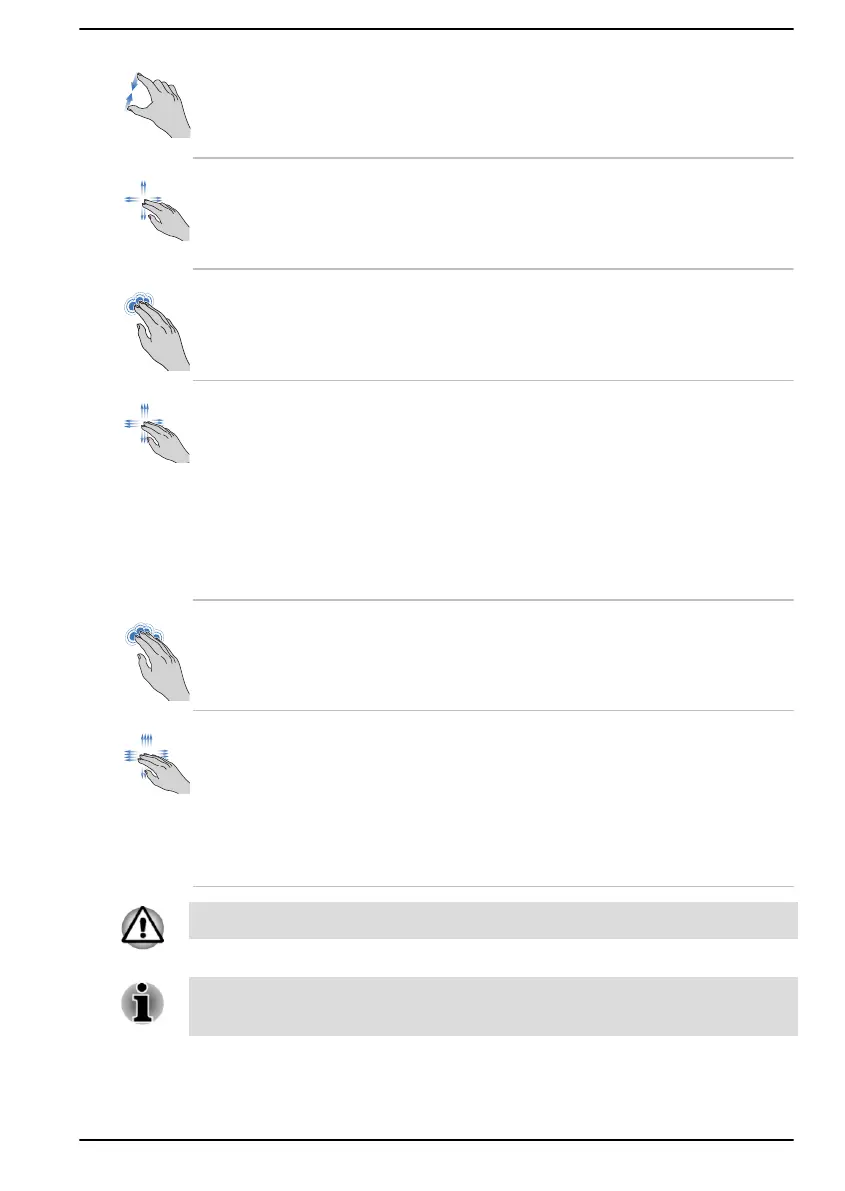Pinch or stretch Place two fingers down on the Touch Pad and
move them toward each other (pinch) or away
from each other (stretch). This shows different
levels of information or visually zooms in or out.
Two-Finger Scroll Place two fingers down and slide them vertically
or horizontally from anywhere on the Touch Pad.
This allows you to operate the scroll bars of a
window.
Three-Finger Tap Tap once on the Touch Pad with three fingers
together to open Windows Search.
Three-Finger Scroll Place three fingers down and slide them
vertically or horizontally from anywhere on the
Touch Pad.
Slide towards left/right: switches between your
open apps. Slide your fingers slowly across the
Touch Pad to flip through them all.
Slide up: views all your open apps in task view.
Slide down: shows the desktop.
Four-Finger Tap Tap once on the Touch Pad with four fingers
together to open the Notification center.
Four-Finger Scroll Place four fingers down and slide them vertically
or horizontally from anywhere on the Touch Pad.
Slide towards left/right: switches between virtual
desktops.
Slide up: views all your open apps in task view.
Slide down: shows the desktop.
Do not put items on the Touch Pad surface to prevent abnormal action.
Some of the Touch Pad operations described in this section are only
supported in certain applications.
User's Manual 4-4
