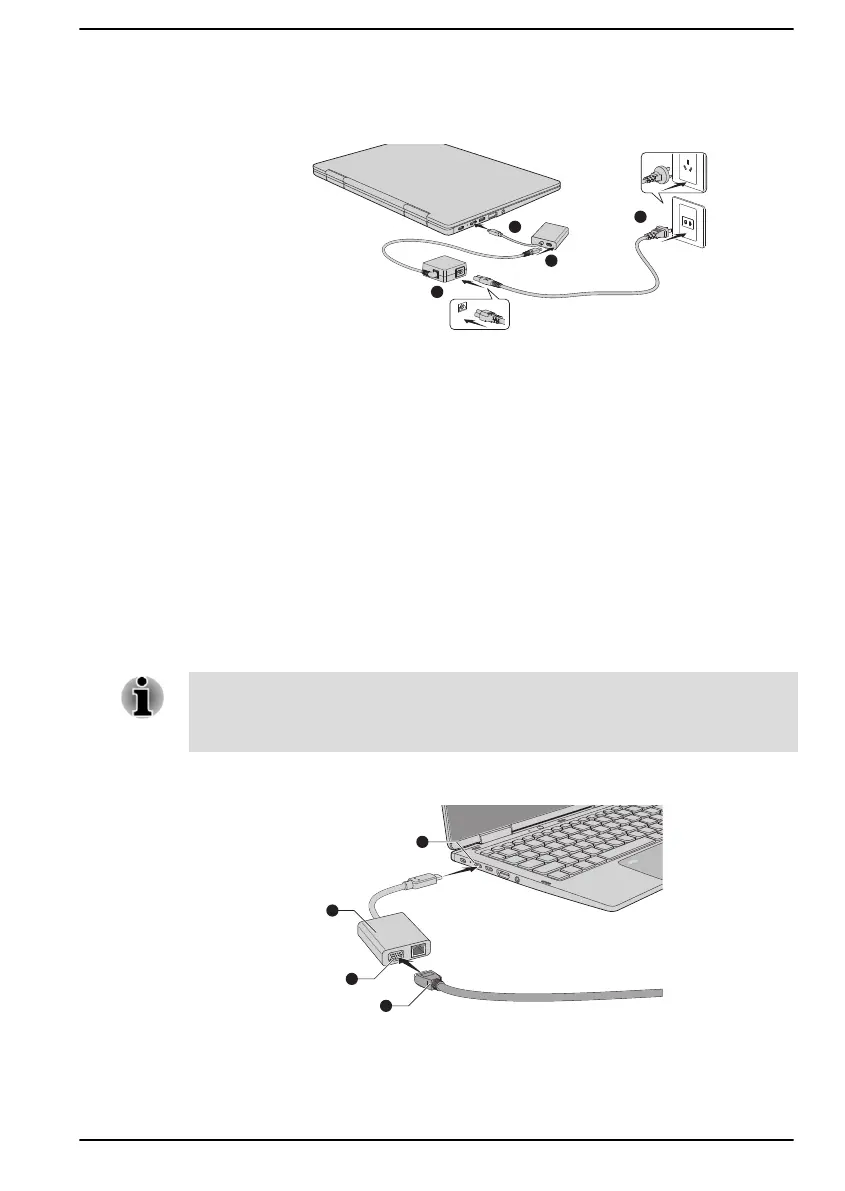4. Connect the USB Type-C™ adapter to the Thunderbolt™ 4/USB
Type-C™ port on your computer.
Figure 4-13 Connecting the AC adaptor via USB Type-C™ adapter
USB Type-C™ adapter appearance varies depending on the model you
purchased.
RGB monitor port
An external analog monitor can be connected to the RGB monitor port on
the USB Type-C™ adapter. To connect an external analog monitor, do the
following:
1.
Connect the USB Type-C™ adapter to the Thunderbolt™ 4/USB
Type-C™ port on your computer.
2. Plug one end of the RGB cable into the RGB port of the external RGB
monitor.
3. Turn the external monitor's power on.
4. Plug the other end of the RGB cable to the RGB monitor port on the
USB Type-C™ adapter.
There are no fastening screws for an external monitor cable on the RGB
monitor port. However, external monitor cables which have connectors with
fastening screws can still be used.
Figure 4-14 Connecting the RGB cable to the RGB monitor port
1. Thunderbolt™ 4/USB Type-C™ port 3. RGB monitor port
2. USB Type-C™ adapter 4. RGB cable
USB Type-C™ adapter appearance varies depending on the model you purchased.
User's Manual 4-25
