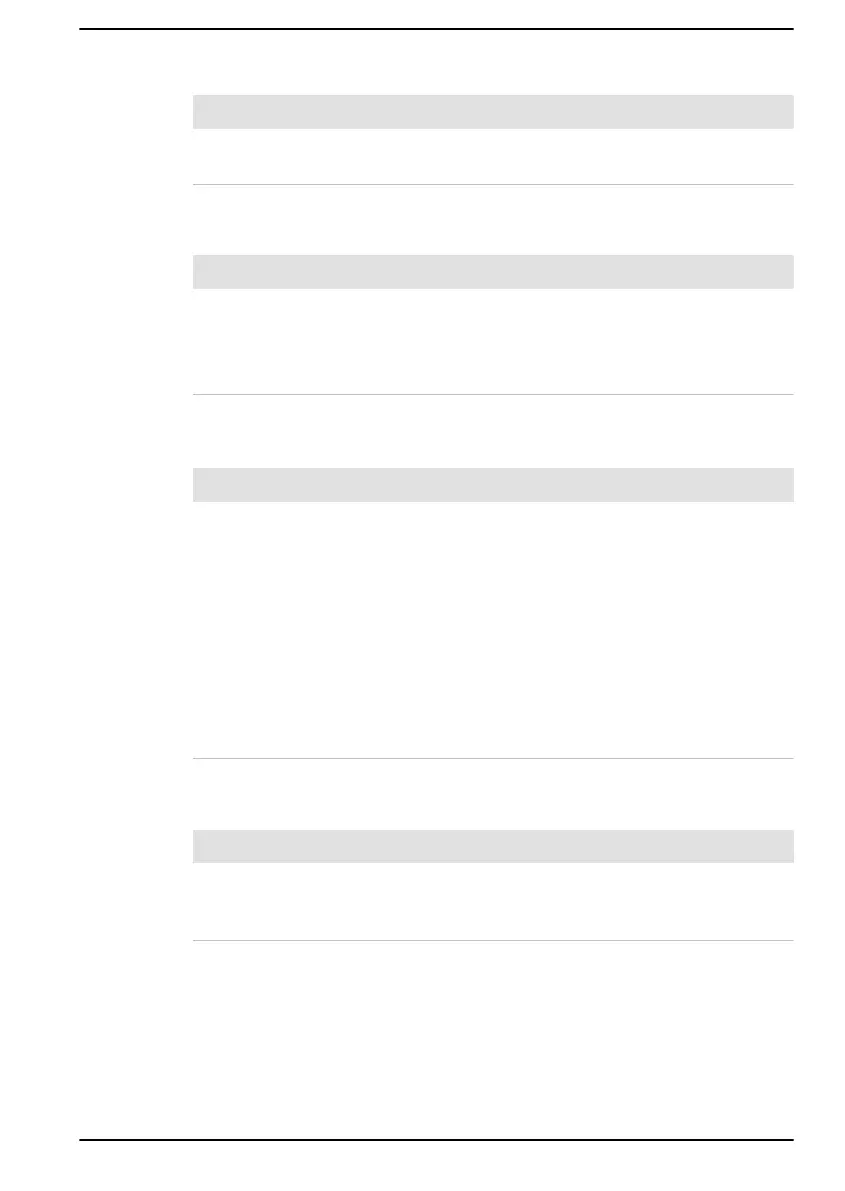LAN
Problem Procedure
Cannot access LAN Check for a firm cable connection between the
LAN jack and the LAN hub.
Wireless LAN
Problem Procedure
Cannot access
Wireless LAN
Make sure that the wireless communication
function of the computer is on.
If problems persist, contact your LAN
administrator.
Bluetooth
®
Problem Procedure
Cannot access
Bluetooth
®
device
Check to ensure that the wireless communication
function of the computer is on.
Check to ensure that power to the external
Bluetooth
®
device is turned on.
Check to ensure that no optional Bluetooth
®
adaptor is installed in the computer. The built-in
Bluetooth
®
hardware cannot operate
simultaneously with another Bluetooth
®
controller.
If you are still unable to resolve the problem,
contact Technical Support.
Face recognition sensor
Problem Procedure
Cannot sign in to
Windows by Face
recognition
Sign in to Windows by PIN, etc.
Technical support
If you require any additional help using your computer or if you are having
problems operating the computer, you might need to contact us for
additional technical assistance.
User's Manual
6-15
