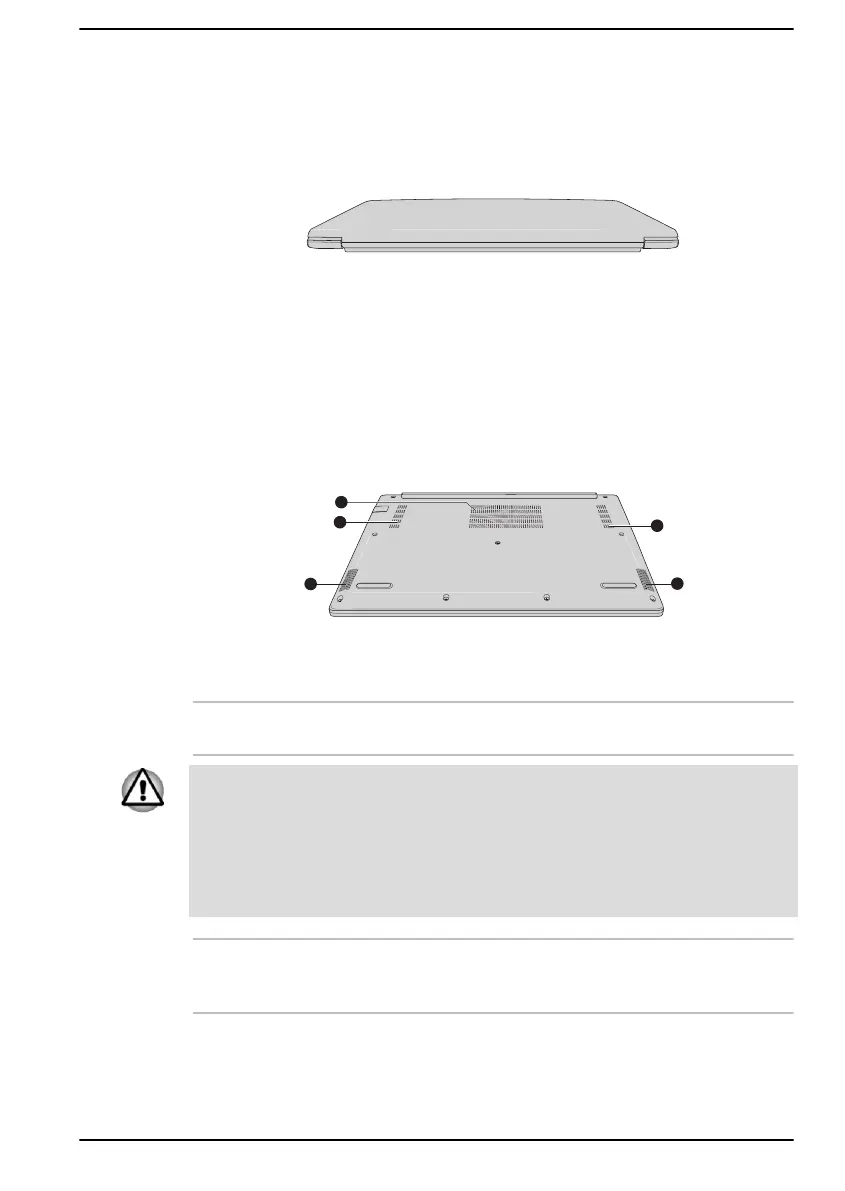Back
The following figure shows the back of the computer.
Figure 3-4 The back of the computer
Product appearance depends on the model you purchased.
Underside
The following figure shows the underside of the computer. Ensure that the
display is closed before the computer is turned over to avoid causing any
damage.
Figure 3-5 The underside of the computer
1. Cooling vents 2. Stereo speakers
Product appearance depends on the model you purchased.
Cooling vents The cooling vents help the processor to avoid
overheating.
Do not block the cooling vents. Keep foreign metal objects, such as
screws, staples, and paper clips, out of the cooling vents. Foreign metal
objects can create a short circuit, which can cause damage and fire,
possibly resulting in serious injury.
Carefully clean the dust on the surface of the cooling vents using a soft
cloth.
Stereo speakers The speakers emit sound generated by your
software as well as audio alarms, such as low
battery condition, generated by the system.
User's Manual 3-5
