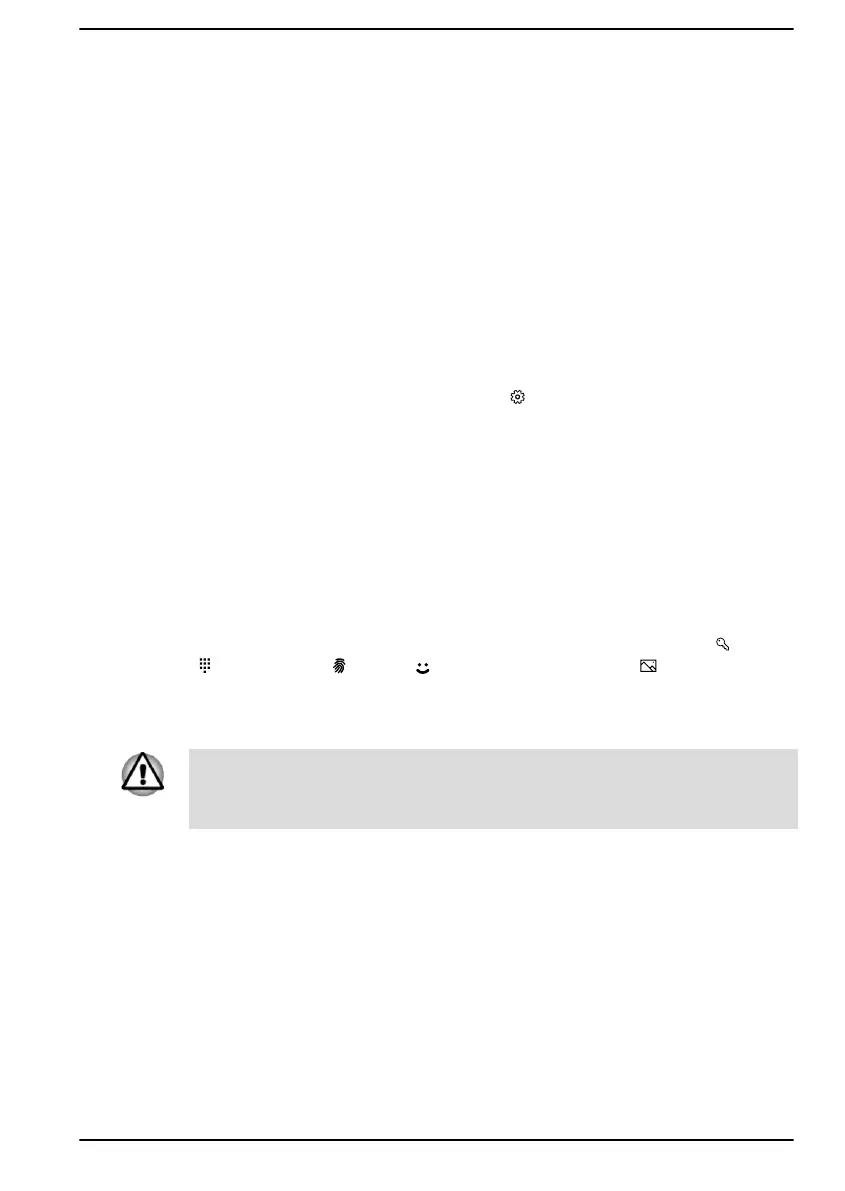You can pin it to the Start menu as a tile by right-clicking on Settings and
selecting Pin to Start.
Microsoft Store
Although many apps are pre-installed in your computer, you can also
download many others from the Microsoft Store.
You can search for and browse thousands of apps, all grouped into easy-
to-find categories there.
Windows Hello
Windows Hello is a more personal and secure way to sign in to your
Windows system, apps, and services using fingerprint, face recognition or
a PIN.
To set up Windows Hello, click Start ->
(Settings) -> Accounts -> Sign-
in options.
Under Sign-in options, you will see options for Face Recognition and
Fingerprint if your computer has fingerprint sensor and if your computer
has face recognition sensor that supports it. Once you have set up, you will
be able to sign in with a quick touch or glance.
You might need to add a PIN under Windows Hello PIN before you can
set up Windows Hello Face and Windows Hello Fingerprint.
Sign-in options
Windows offers a number of sign-in options including Password ( ), PIN
(
), Fingerprint ( ), Face ( ) and Picture password ( ) authentication
to prevent from unauthorized access. If you have multiple sign-in methods
set for a user account, you can select an option on the Windows login
screen by clicking sign-in options.
It is highly recommended to use Windows Hello Face indoors. Operating
outdoors might cause enrollment/sign-in failure due to the possible sunlight
affection.
Tablet mode
Tablet mode enables touch-optimized working environment without
keyboard and Touch Pad.
After switching to tablet mode, Start menu and apps are running in full
screen, giving you more space to work in. To use two apps side-by-side,
drag an app to one side. You will see any open apps that can snap next to
it. To close an app, drag it to the bottom of the screen.
User's Manual
2-8
