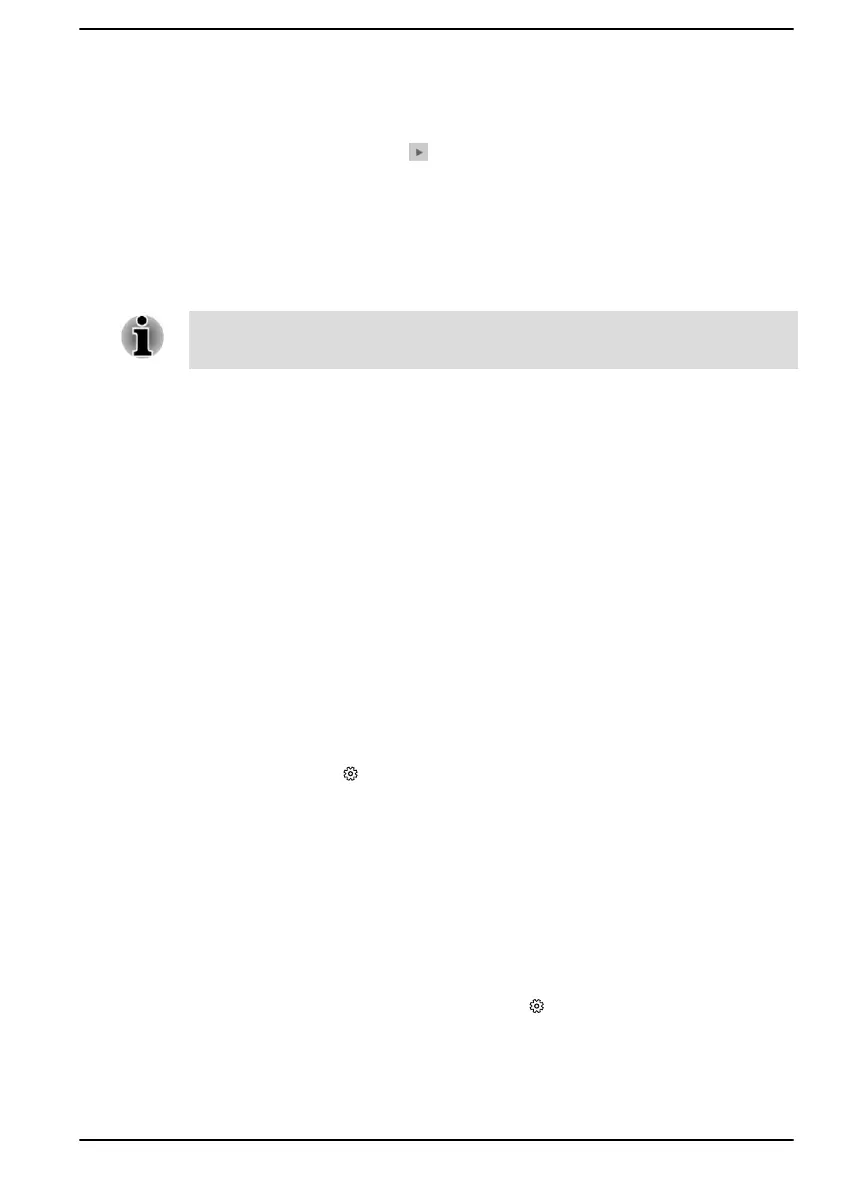Speakers/Headphones
This tab allows you to set Main Volume, AI Noise Reduction, Default
Format and Speaker configuration.
Click the Auto Test button at the bottom of this tab to confirm the
internal speakers or the headphone sound is coming from the right
direction.
Microphone Array/External Microphone
This tab allows you to set Main Volume, Microphone Effects and Default
Format.
If the microphones are not built in, you can connect an external microphone
instead.
Device advanced settings
This tab allows you to choose the type of headphone or microphone and
select devices when an external device is plugged in.
To choose the type of headphone or microphone, do the following:
1. Plug a headphone or microphone into the headphone/microphone
jack.
2. Click the Device advanced settings tab.
3. Select one from the device list under ANALOG for the device you
plugged into.
When an external headphone is plugged in, you can turn on/off the multi-
stream function under Playback Device in this tab.
To use multi-stream function, do the following:
1. Select Make internal and external output devices playback two
different audio streams simultaneously.
2. Click Start -> (Settings) -> System -> Sound.
3. Click App volume and device preferences under Advanced sound
options.
Information
This tab shows the driver version and UI version as well.
Video mode
Video mode settings are configured via the Display dialog.
To open the Display dialog, click Start -> (Settings) -> System ->
Display.
User's Manual
4-25
