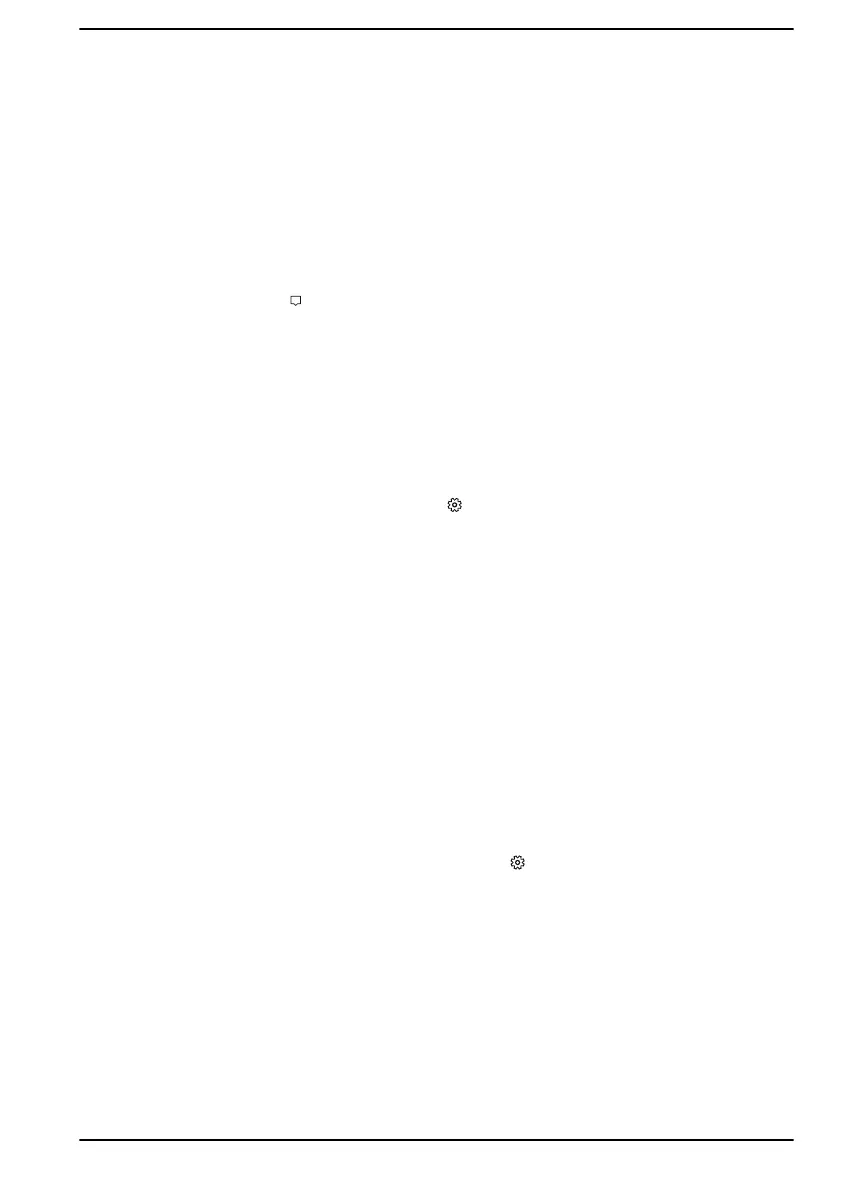The personal assistant called Cortana may be available, depending on
your country/region. You can ask questions or talk to Cortana in your
natural voice, and Cortana answers your questions using information from
the internet. To talk with Cortana, an internal or external microphone is
required.
Action Center
You can review important notifications from apps or Windows in Action
Center, and take action without having to open apps. It also provides quick
action buttons to access to most-used settings instantly. Select the Action
Center icon
on the Windows taskbar to view your notifications and quick
actions.
Settings
Settings provides system settings including advanced settings in the
Control Panel. They are divided in categories so that you can configure,
optimize, or personalize Windows.
You can also type in the keyword, and use Search to find any setting.
To open Settings, click Start ->
(Settings).
You can pin it to the Start menu as a tile by right-clicking on Settings and
selecting Pin to Start.
Microsoft Store
Although many apps are pre-installed in your computer, you can also
download many others from the Microsoft Store.
You can search for and browse thousands of apps, all grouped into easy-
to-find categories there.
Windows Hello
Windows Hello is a more personal and secure way to sign in to your
Windows system, apps, and services using fingerprint, face recognition or
a PIN.
To set up Windows Hello, click Start -> (Settings) -> Accounts -> Sign-
in options.
Under Sign-in options, you will see options for Face Recognition and
Fingerprint if your computer has fingerprint sensor and if your computer
has face recognition sensor that supports it. Once you have set up, you will
be able to sign in with a quick touch or glance.
You might need to add a PIN under Windows Hello PIN before you can
set up Windows Hello Face and Windows Hello Fingerprint.
User's Manual
2-9