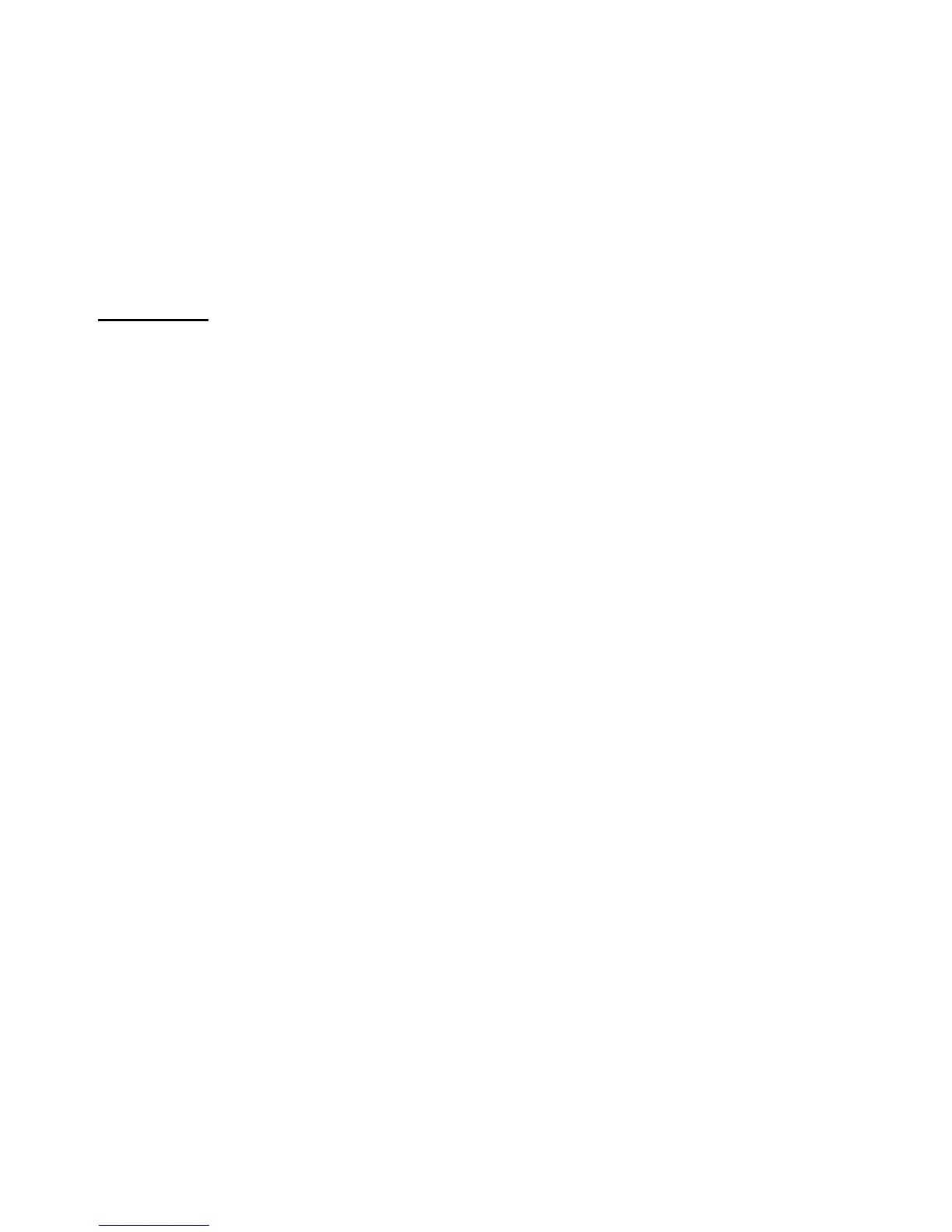• Italics Denotes the names of parameters. EX: Gain, Automix Ratio
• Bold Denotes menu commands. EX: Cut, Rename, Open
•
<ABC> Computer terminal typeface describes a keyboard or mouse
action. EX: <CTRL+CLICK>
• A > B > C Arrows refer to menu items and commands within a hierarchical
menu tree. EX: File > Open
Overview
DX Navigator
Description
DX Navigator is a Microsoft Windows
®
application that provides a single user interface which
can control and monitor a large array of EAWC DX series hardware devices at the same time.
DX Navigator functions as the system management program for all of these devices by
establishing the mode of communication to all of the devices, initiating and maintaining
communications to the devices, and providing the means to upload and save unit configuration
data to/from each device. Multiple instances of DX Navigator can be run on different
computers, allowing for simultaneous control or status monitoring of any device from different
physical locations.
DX Navigator can communicate to the DX hardware using whatever hardware interface is
supported by the device. The DX series hardware currently supports communication over
10/100 Base-T Ethernet, RS-232, and USB 1.0/2.0. All DX series hardware devices can
communicate simultaneously over all supported communications interfaces. For example, a
DX1208 can simultaneously communicate with one local instance of DX Navigator via USB,
and multiple remote instances via Ethernet. Additionally, multiple external devices, such as
AMD/Crestron controllers or EAWC UR-1/UR-2 Remote Controls, can be used to control and
monitor system status using the RS-232, RS-485, and/or Logic I/O ports.
DX Navigator runs on both 32-bit Windows XP and Vista operating systems; it does not
presently support Windows XP 64-bit and Vista 64-bit operating systems.
Main Window
Launching DX Navigator opens the Main Window. From the Main Window you can configure
device communications settings, connect to and control different types of DX series hardware
devices, and create and save offline device setups.
The Main Window is divided into three tabs. Each tab is a placeholder for icons that represent
DX series hardware devices. Device Icons have different functions depending on the tab they
are located in.
• Device Library The Device Library tab lists one Device Icon for each type of DX
series hardware device currently supported in DX Navigator.
Each Device Icon represents a blank (factory default) template
from which device designs can be created. Dragging a Device
Icon from the Device Library to the Design tab creates a new
device design.
3
