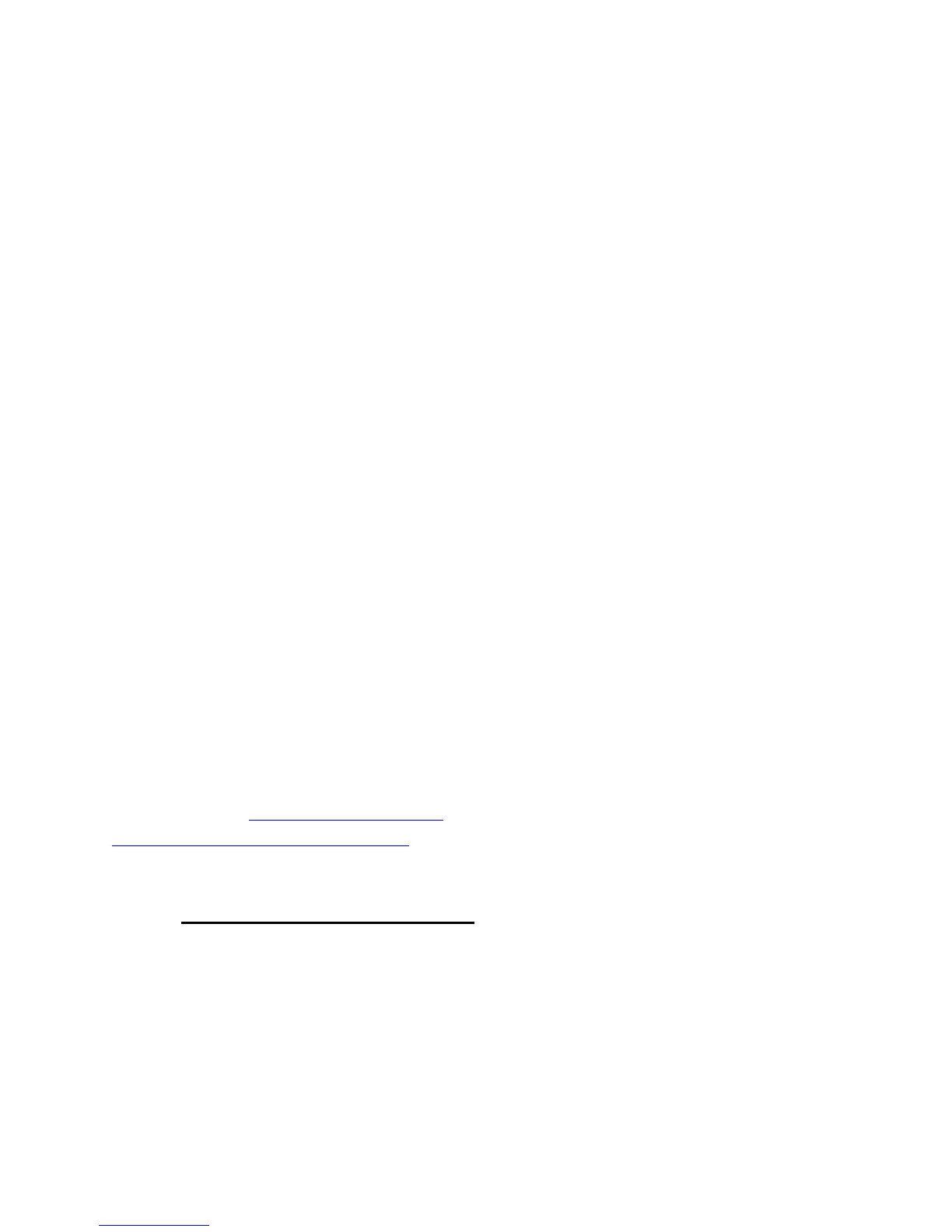Installing Tracktion
Installing Tracktion
Your AudioFire comes bundled with the full version of Tracktion 1, audio
multitrack recording, MIDI, editing, and sampling software.
Install Tracktion from the AudioFire CDROM
To install the software:
1. Insert the AudioFire CD-ROM into your CD-ROM drive. A CD-ROM icon
labeled “Echo Digital Audio” should appear on the desktop.
2. Double-click on the CD-ROM icon. Then double-click on “Open this to start.”
Choose “Install Tracktion Software” from the main install window.
3. Drag the Tracktion icon to the “Applications” folder.
Tracktion comes with an HTML “Quick-start Guide” and help files that you can
open from the “Help” button inside Tracktion. So, you’ll be able to get up and
running with a minimum of hassles (hopefully none at all!). You can also access
the Tracktion “Quick-start Guide” and help files with the F12 key on your
keyboard.
Authorize your copy of Tracktion
Your copy of Tracktion will run in demo mode until you authorize it. You will
need to contact
sales@echoaudio.com for your license code. Then go to
http://www.mackie.com/authorize and follow the instructions to authorize your
copy of Tracktion.
NOTE: DO NOT LOSE YOUR CODE!
Echo Digital Audio Corporation will not
be responsible for lost Tracktion authorization codes.
25
Installing Tracktion
