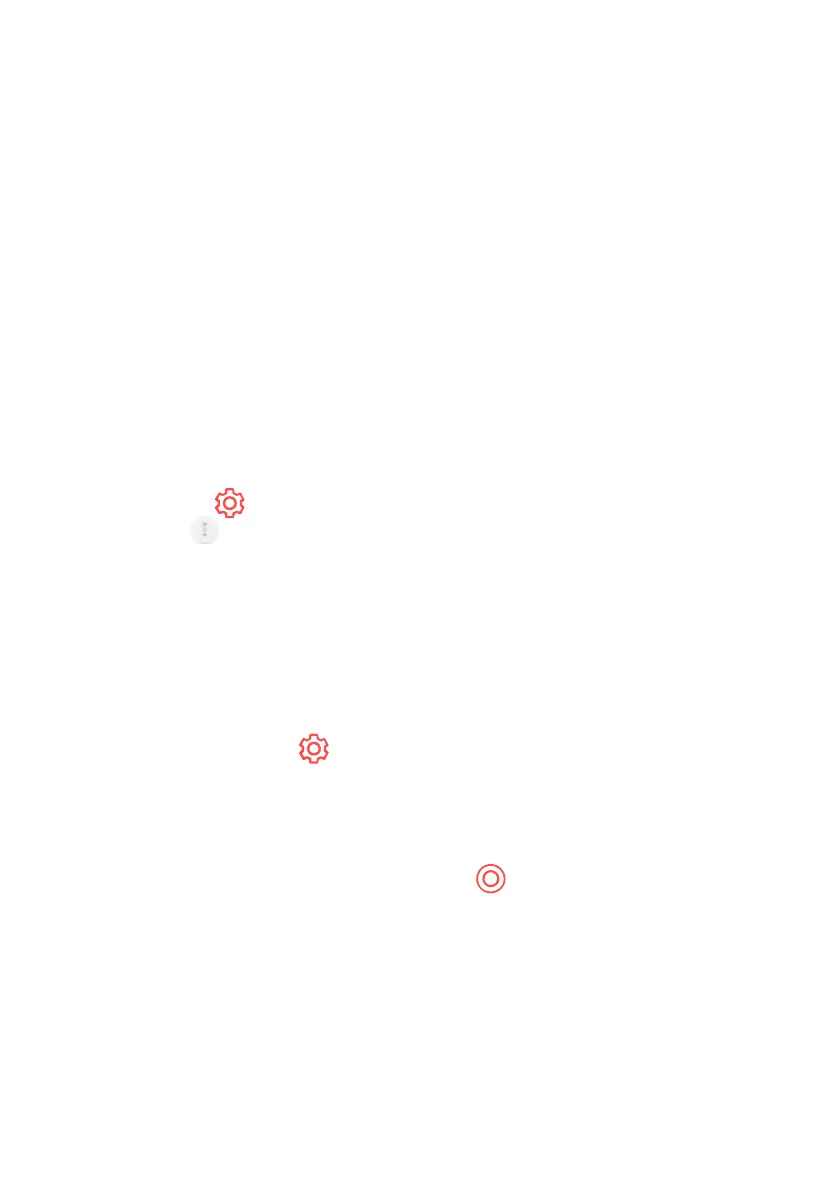22
1. Connect the RJ45 port of the TV and the Router using a LAN/RJ45/
ETHERNET cable.
The router should be already be connected to the Internet beforehand.
If the router supports DHCP, the TV will automatically connected to the
network when you connect the TV to the network with a RJ45 cable.
If the Network Is Not Automatically Connected
2. Press the button on the remote control.
3. Select > Connection > Network Connection Settings >
Wired Connection (Ethernet).
To see the details, click the Settings Connection Network Connection Settings
in User Guide.
SELECTING A WIRELESS NETWORK
1. Press the Settings button on the remote control.
2. Select
ALL SETTINGS icon > Connection > Network Connection Settings
> Wi-Fi Connection.
3. When the network search is complete, the list of networks available for
connection is shown.
4. Select a network to connect using the button
If your wireless LAN router is password protected, enter the password
configured for the router.
To see the details, click the Settings > Connection > Network Connection
Settings in User Guide.
CONNECTING TO THE NETWORK
If you configure settings for the network, you can use various services such as
online contents and applications.
SELECTING A WIRED NETWORK
If you configure settings for the network, you can use various services such as
online contents and applications.
webOS GUIDE (Cont.)
