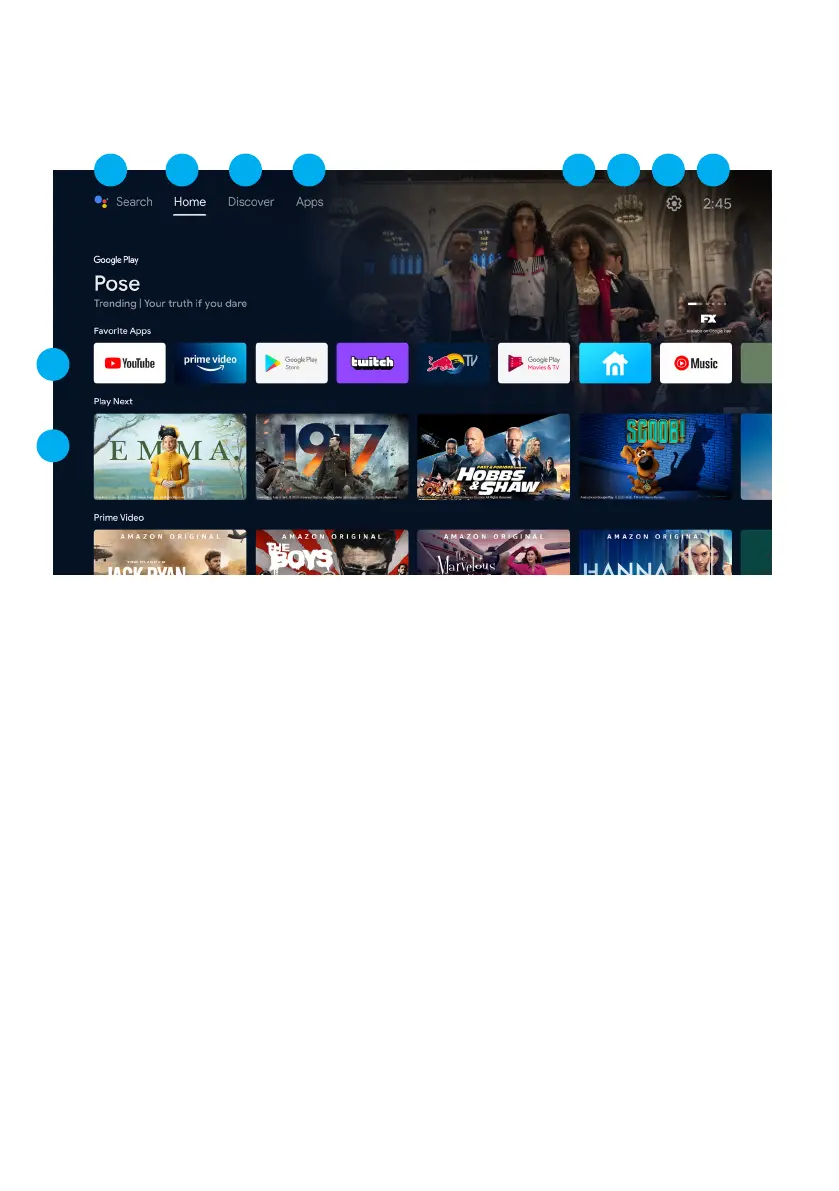20
ANDROID TV - HOME SCREEN
Once you have completed initial setup, you will now enter the ANDROID TV home screen.
1. Open Google Assitant to start a voice search.
2. HOME - Main page to enter Live TV, view your pre-installed and
downloaded applications.
3. DISCOVER - Once signed in with a Google account, this DISCOVER section will
display Movie & TV Series recommendations across all apps you have installed.
Go to Page 23 to learn more.
4. APPS - Apps you have downloaded and apps you can search for to install.
5. INPUTS: Select this if you want to adjust your TV Input, Example: DTV, HDMI 1, HDMI 2.
6. NETWORK: This will display what network connectivity, Wi-Fi or ETHERNET.
7. SETTINGS: Select this if you want to access TV settings.
8. TIME: Displaying current time.
9. Each row past this point will display recommended content from the apps you
already have installed.
Add Apps
At the end of this row of apps, Select the + box and add your app that you have
downloaded and installed to the home screen of your Android TV.
10. Movies or Shows available to play next.
9
10
3 4 5 6 8721
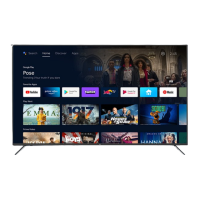