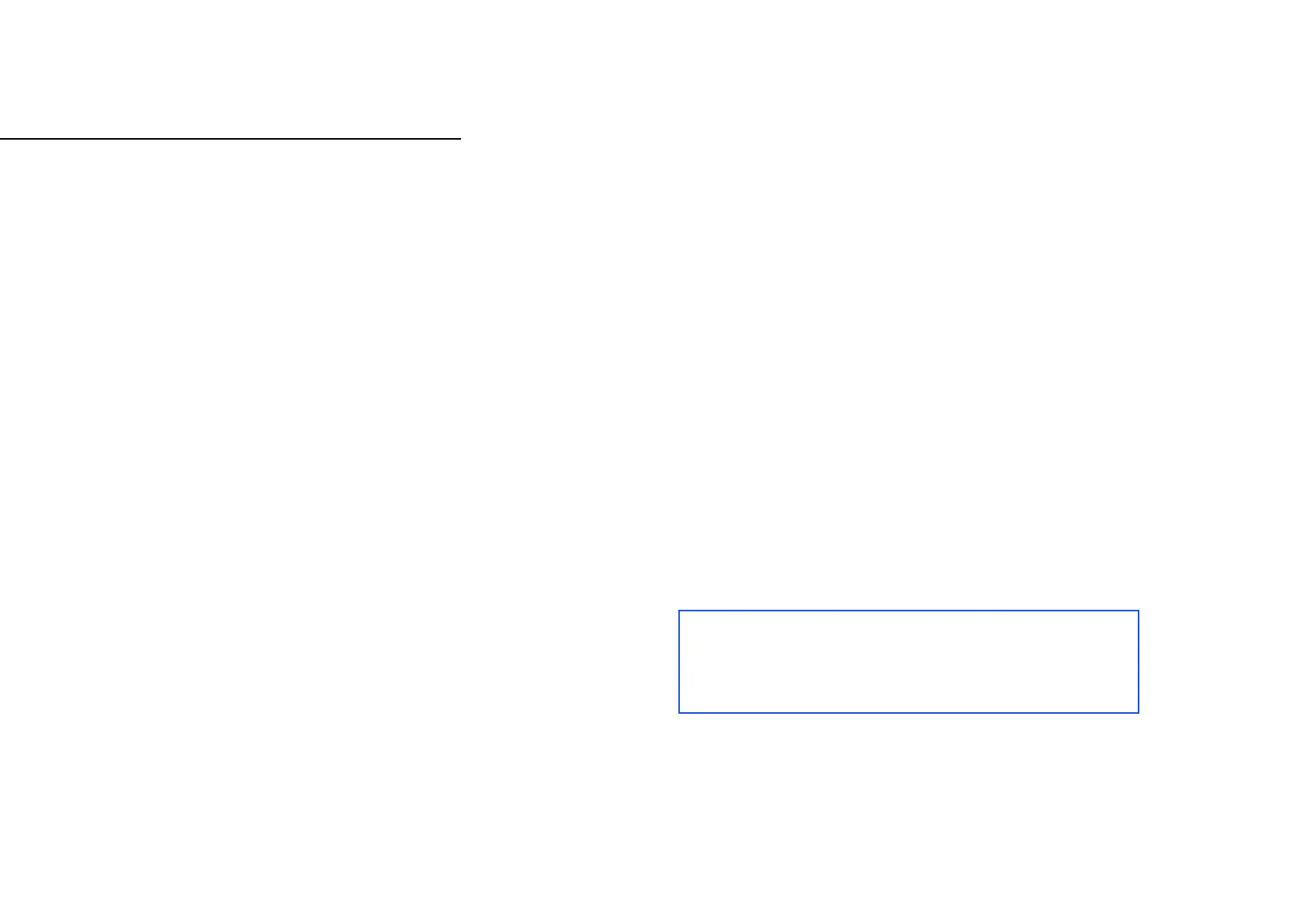TROUBLESHOOTING
Ring Light is not found by Control Center for pairing
1. Check that the computer has a Wi-Fi adapter
and that it is enabled.
2. If a computer with Wi-Fi is unavailable,
use a mobile device such as an iPhone, iPad or Android device.
3. Ring Light may have been paired previously with a different
network and needs to be reset. To reset Ring Light turn it on.
Press and hold the reset button for 10 seconds until Ring Light
blinks 3 time, then release the reset button.
After pairing successfully Ring Light is not found by
Control Center
1. Make sure the computer reconnected to the
same Wi-Fi network as Ring Light.
2. In some cases, the wi-fi adapter on the computer needs
to be reset. Either restart the computer or turn the Wi-Fi
adapter off and on.
Ring Light does not respond instantly when turning on
or off or changing brightness or color temperature
1. This behavior is seen as normal when the computer
is also connected via Wi-Fi.
2. We recommend connecting the computer to the
router directly via an ethernet cable.
No Wi-Fi networks are found when
selecting a Wi-Fi network for pairing
Ring Light requires a Wi-Fi network
which meets these requirements:
Network band: 2.4Ghz or 5Ghz
Network standard: A,B,G,N
Network encryption (Password type): WPA/WPA-2
If no networks in range meet these requirements, there
will be no networks shown in the network dropdown.
