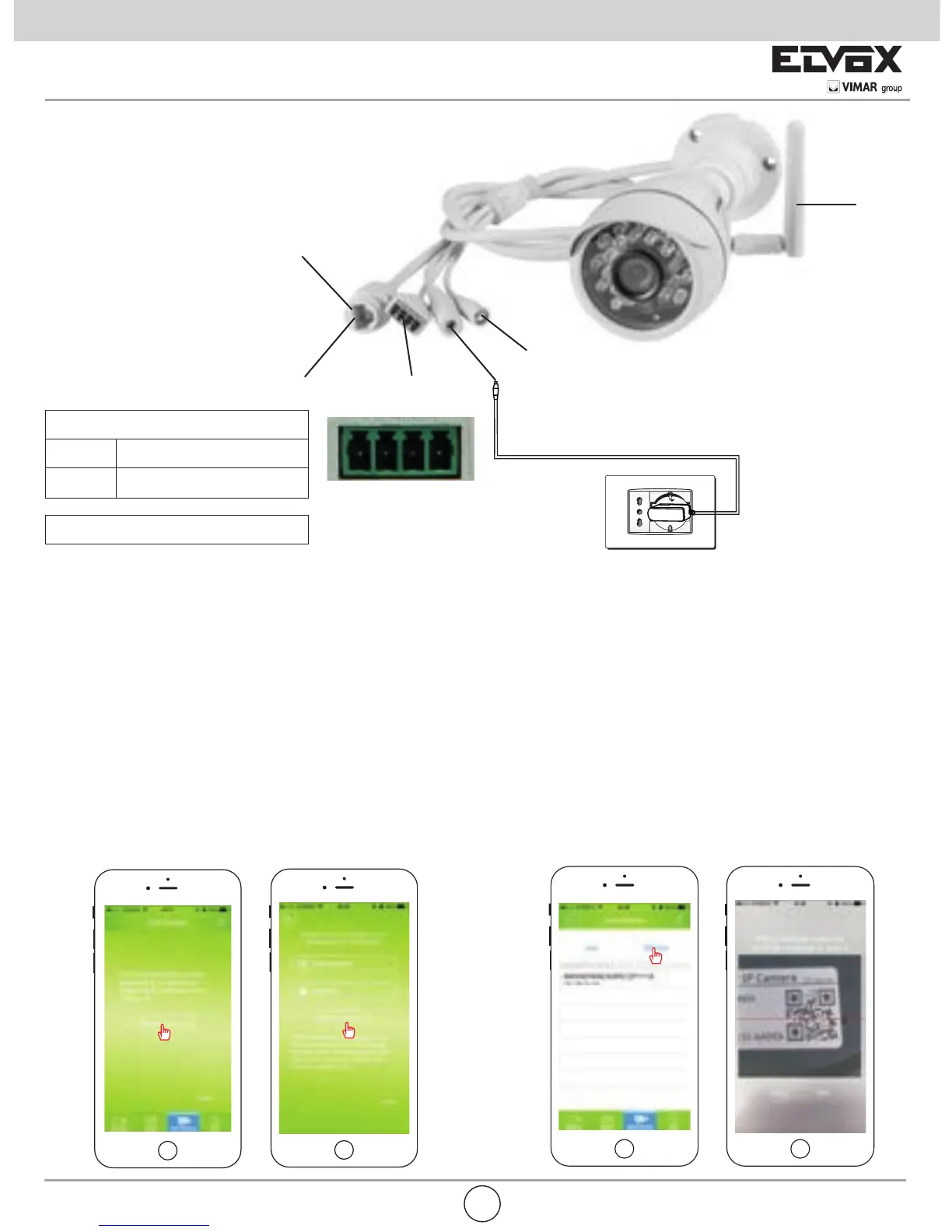1. Connect the power
After power connected, if without network cable connected, keep in ethernet cable disconnected in order to use the congu-
ration feature easy “one key setup Wi-Fi”
Then, come to step 2.
2.One key setup Wi-Fi (if devices connected to
the network cable directly, please skip this step)
*Make sure your mobile with Wi-Fi enabled, is connected to
the access point of your router, open APP main interface,
- click “Add Camera”
- select “One key setup Wi-Fi”. *Enter the Wi-Fi password
- click “ One key setup Wi-Fi” (if failed,please try again).
3. Add Device
After One key setup Wi-Fi successfully, click “Next”
- select “Scan QR code” scan the QR code at bottom of
camera.
- then, select “Search” Search LAN Add Device. ( The fac-
tory default password is “admin”).
Terminals
1 - 2 Output (5 V 0.35 A max)
3 - 4 Input