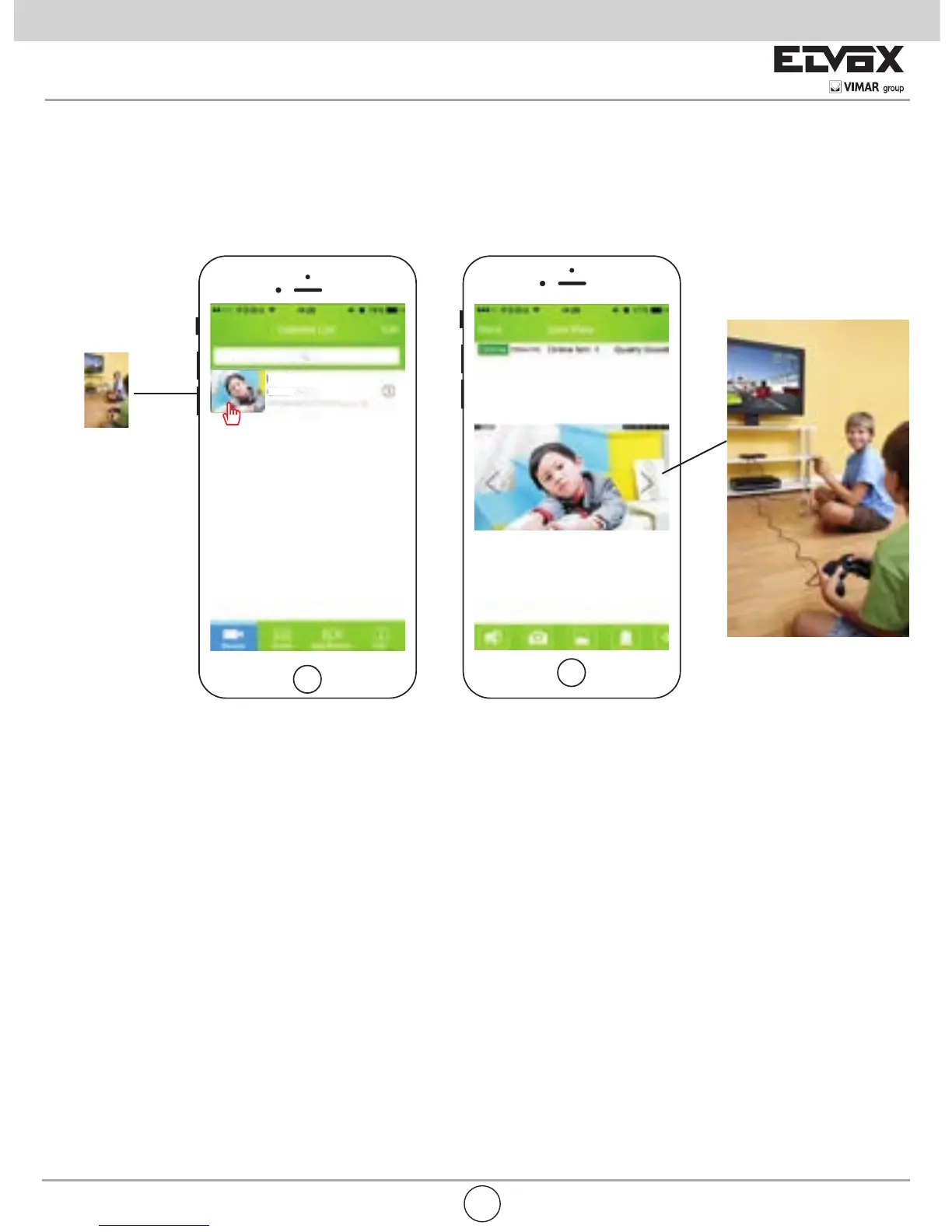6
4. APP View Details
Return to the App main interface, the device displays online, for the rst time, the device says “Change Password”
Return to the main interface of APP again, the device displays online, tap it to access into the video view interface.
Tips
* The device need to be reset default factory if you want to change another Wi-Fi network.
* If it is failed to do to one key setup Wi-Fi, please check if you input the Wi-Fi password ( the Wi-Fi password can not be null).
* After device added in LAN successfully, no further setup required for remote access.
* Setting up a wireless connection, please make sure the wireless signal strength, and keep the router as close as possible.
* If the device sounds too weak, you can connect to an external speakers
(it depends on personal preference).
* If you forget your password, you can restore the factory settings and reset the password.
Restore the Factory Settings
Find the “RESET” button at the bottom of the camera, make sure power connected during resetting. Thimble hold it for appro-
ximately 10 to 15 seconds to restores the factory settings (then device automatically restarts).
EN