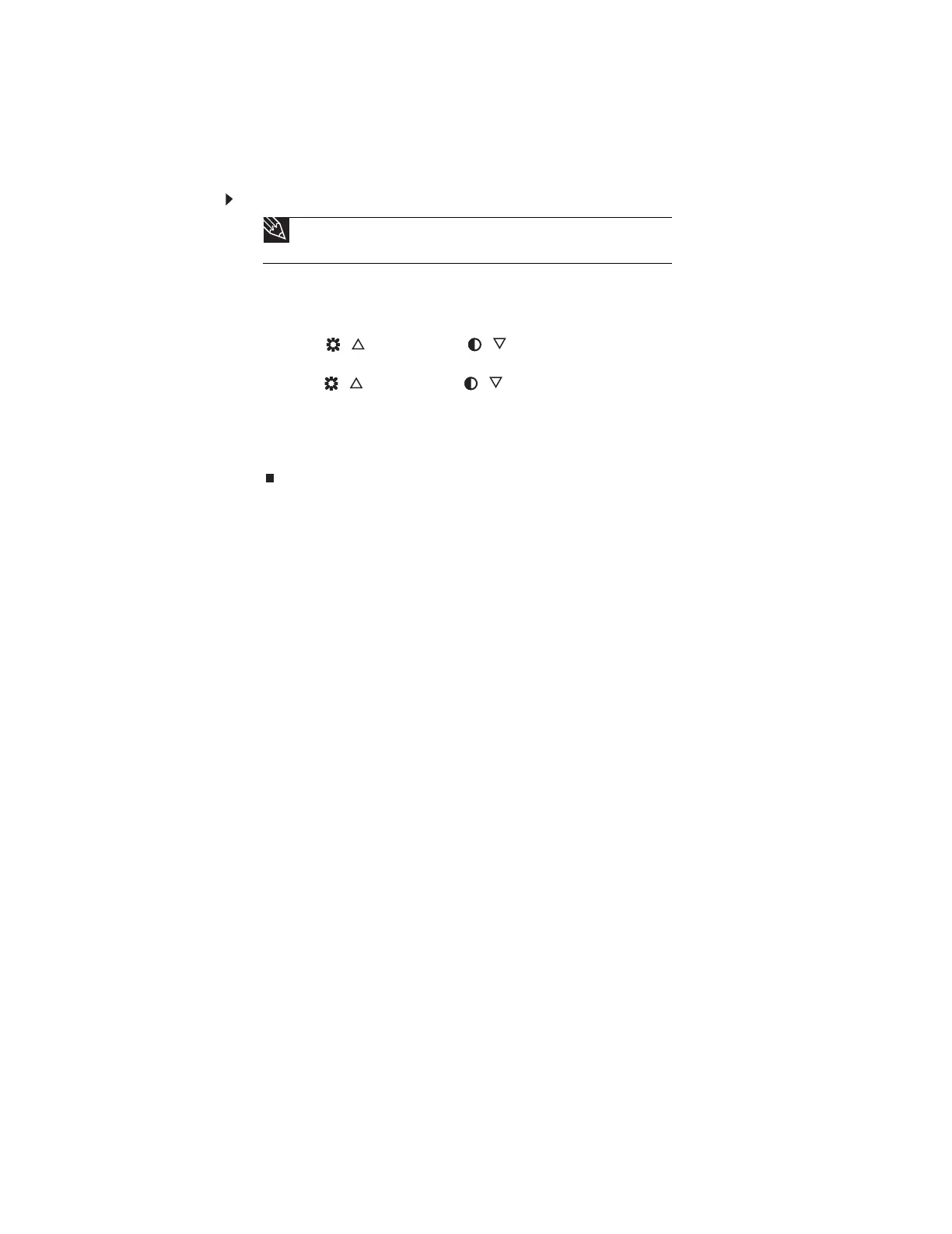Using Your eMachines Flat-Panel Monitor
14
On-screen display options
Adjusting OSD settings
To adjust the OSD settings:
1 Press the Auto button. The display image is automatically adjusted to the ideal settings for
your current screen resolution.
2 Press the Menu button. The OSD opens.
3 Press the / (brightness) or / (contrast) buttons to highlight a setting, then press
the Auto button to open the selected menu or setting.
4 Press the / (brightness) or / (contrast) buttons to adjust the setting to the desired
level or change the option.
5 Press the Input button to return to a previous menu.
6 When you have finished making all adjustments, press the Menu button at the Main Menu
to exit.
Tip
While the OSD is active, on-screen labels appear next to the buttons to help
you identify them.
