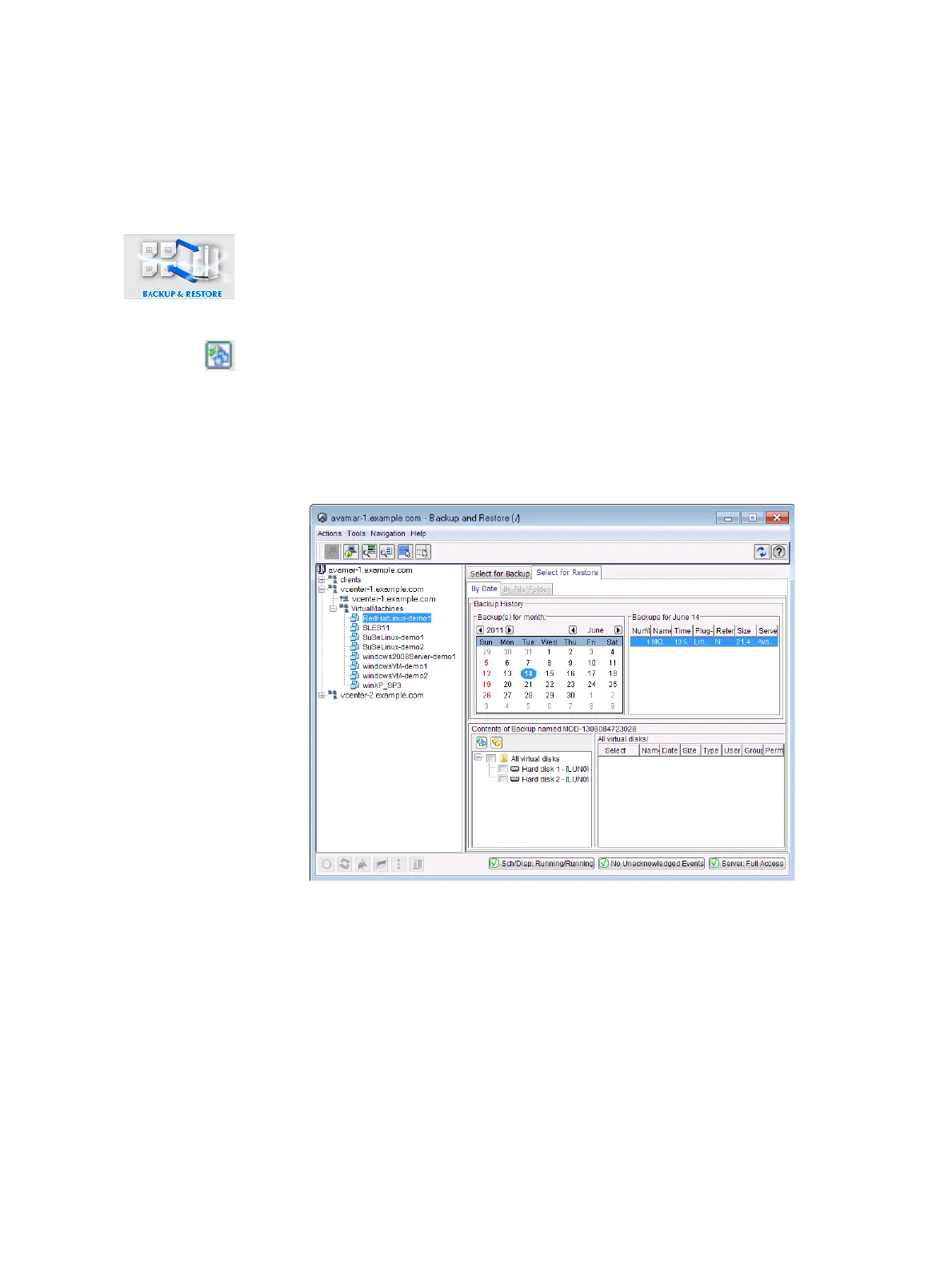Restoring the full image or selected drives to a different (existing) virtual machine
83
Restore
Restoring the full image or selected drives to a different (existing)
virtual machine
1. In the vSphere Client, ensure that the target virtual machine is powered off.
2. In Avamar Administrator, click the Backup & Restore launcher button.
The Backup and Restore window appears.
3. Click the Select for Restore tab.
4. Select a virtual machine in the clients tree.
5. Locate and select a backup.
6. Click the Browse for Image Restore button directly above the contents pane.
7. In the contents pane:
• Select the All virtual disks folder checkbox to restore the entire image.
• Select one or more drives to only restore those specific drives.
