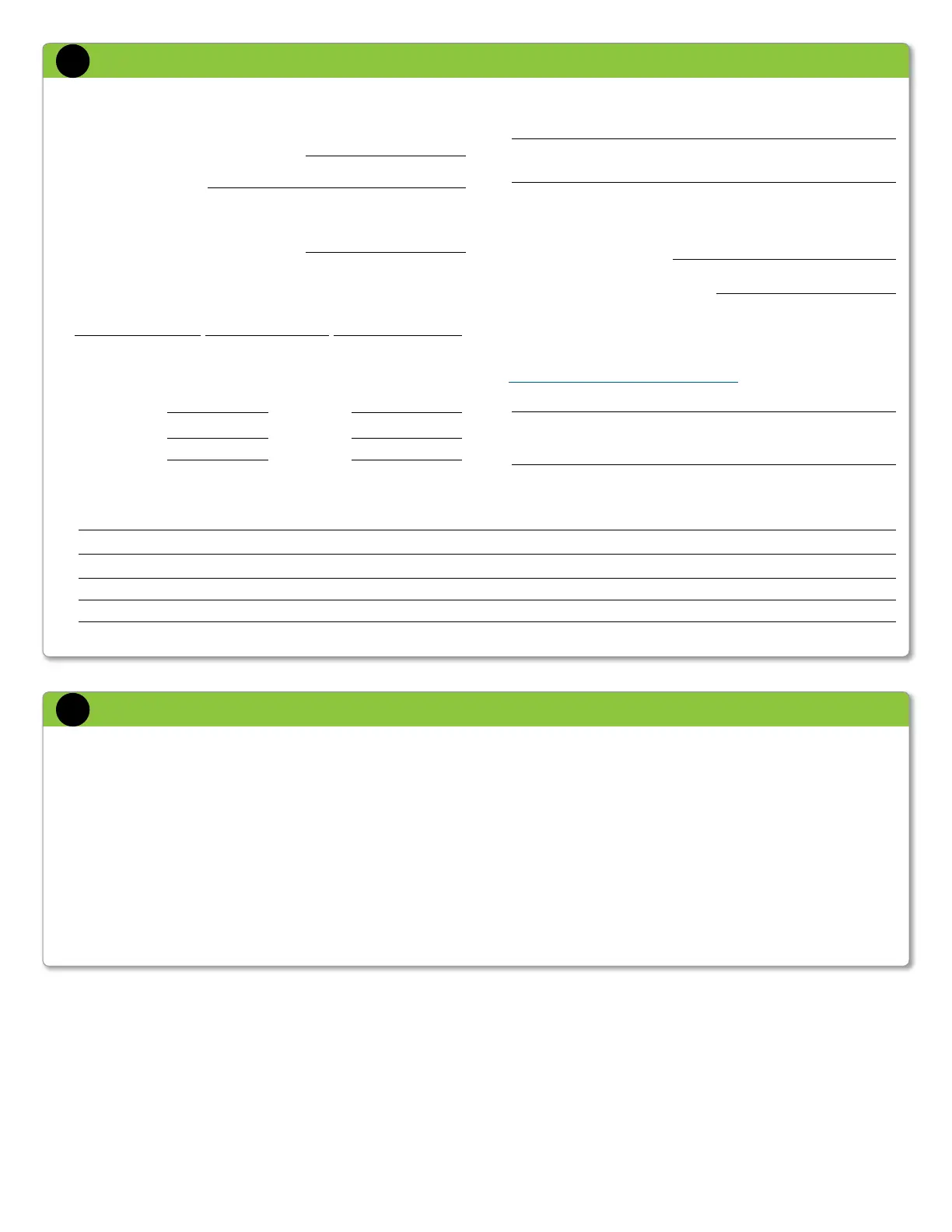Ethernet Connectivity eth0a eth0b eth4a eth4b eth4c eth4d eth5a eth5b eth5c eth5d
Enable
❑ ❑ ❑ ❑ ❑ ❑ ❑ ❑ ❑ ❑
Use DHCP*
❑ ❑ ❑ ❑ ❑ ❑ ❑ ❑ ❑ ❑
IP address (if no DHCP)
Netmask (if no DHCP)
* DHCP is not recommended for production systems
TABLE :
SYSTEM SETUP WORKSHEET
An installation requires information unique to your site. Before starting the
installation, provide values for the system information listed below.
1. A fully qualified host name for the system:
2. The DNS domain name:
3. Use Table 1 (below) to enter Ethernet connectivity information.
4. A default gateway IP address (if no DHCP):
5. DNS server IP addresses (if no DHCP) (fill in below):
Primary Secondary Tertiary
6. Select the CIFS authentication method:
Workgroup
❑
Active Directory
❑
Workgroup name: Realm name:
Backup user
name:
Domain admin
name:
Password: Password:
7. Host name from which to administer the system:
8. Administrator’s email address (or admin group alias):
9. (Optional) Description of the system’s physical location:
10. Mail server (SMTP) host name:
11. Time zone name (default is US/Pacific):
12. System Controller ID from the License Code document provided in
the accessory kit. Use this ID to obtain the unique WWPN for this
controller using the WWPN tool at
https://my.datadomain.com/us/en/wwpn.jsp
13. Record the serial number (SN) found on the back of the chassis.
Define the Data Domain System Information for Your Site
2
NOTE: Refer to the NVRAM Battery Charging Instructions for information on battery
charge time at initial system installation.
Log into the system with the user name of sysadmin. The password is the
system’s serial number. At the first login, the CLI configuration utility starts.
4You will be prompted to enter the Name, and Domain Name of the system
4You will next be prompted to configure the initial IP port. You can choose
DHCP or enter a static IP address and Net Mask.
4You will then be asked to either exit the configuration utility and continue
configuring the system using the Graphical User Interface, or to continue
using the CLI configuration utility
Both the CLI configuration utility and GUI configuration wizard contain six
sections: Licenses, Network, File System, System, CIFS, and NFS. The GUI also
includes a section to configure VTL.
USING THE CLI CONFIGURATION UTILITY
The list entries in the utility can be comma-separated, space-separated,
or both.
4At each prompt, enter a value, OR
4Enter a question mark (?) for more details, OR
4Press Enter to accept the value displayed in braces.
Follow the configuration utility instructions for entering appropriate values.
At the end of each configuration section, you can choose to: Save, Cancel, or
Retry (restart the input entry as the beginning of the current section).
Perform Initial System Configuration
3
