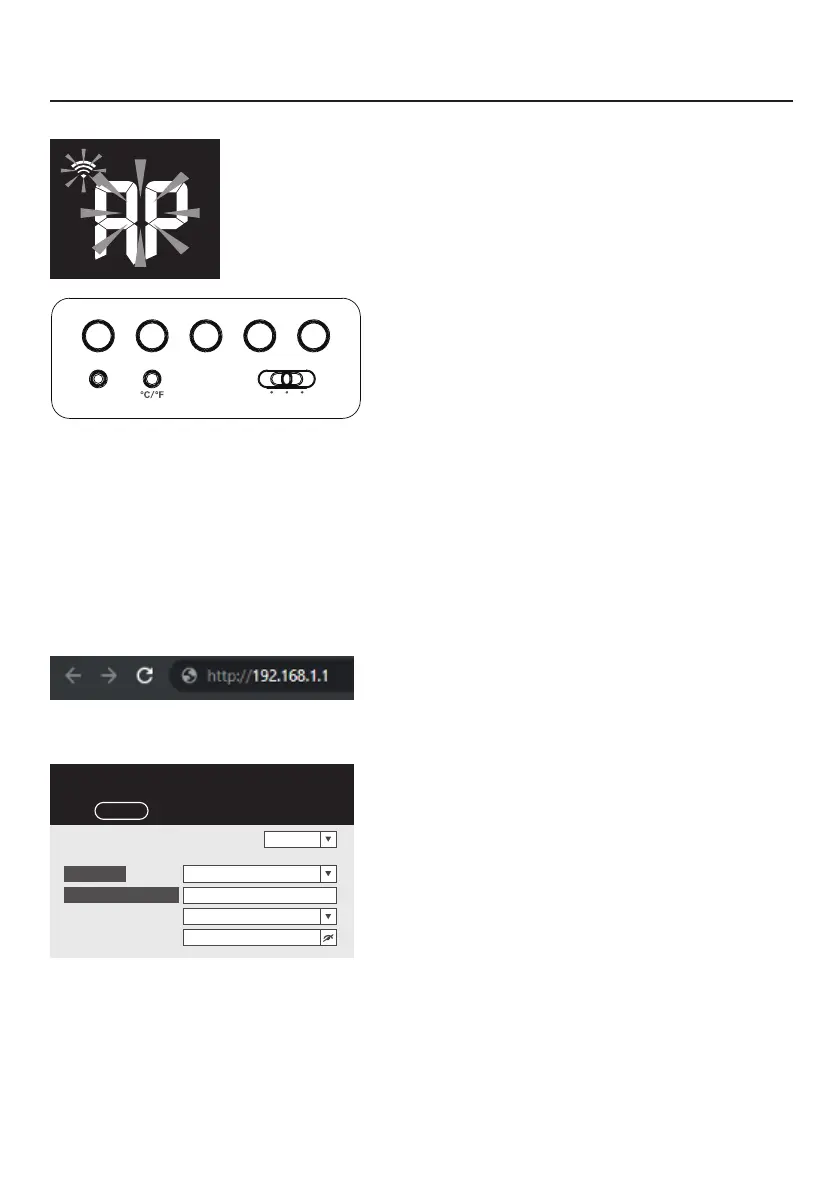2
Wi-Fi set-up
Check the display to see if the “Wi-Fi icon” and
“AP icon” are blinking.
If not, hold the Wi-Fi button on the back
(around 6 seconds) until they both start blinking.
Wi-Fi Router setup
Select your Wi-Fi network that has an internet connection and enter the password.
In most cases the data of your previously connected Wi-Fi network has already been lled in.
EN | Quick Installation Guide
WI-FI
SENSOR REFRESH ALERTALARMCLOCK
SET
RESET
OFF LO HI
Go to the Wi-Fi settings on your mobile device (mobile phone, tablet, laptop)
Select the Wi-Fi network that starts with “PWS- “
Your mobile device might give a warning that this Wi-Fi signal does not have an internet
connection, this is not a problem, an internet connection is not needed to set-up the weather
station.
When connected with the “PWS- “signal, go to your browser (Chrome, Internet Explorer,
Safari, Firefox etc.) and enter http://192.168.1.1 (where you would normally enter a website)
Below page will be shown:
WiFi Router setup
ADVANCED
******
Router:
Add Router
Search
Security type:
Router Password:
WAP2
ROUTER_A
Language: English
SETUP
SETTINGS
