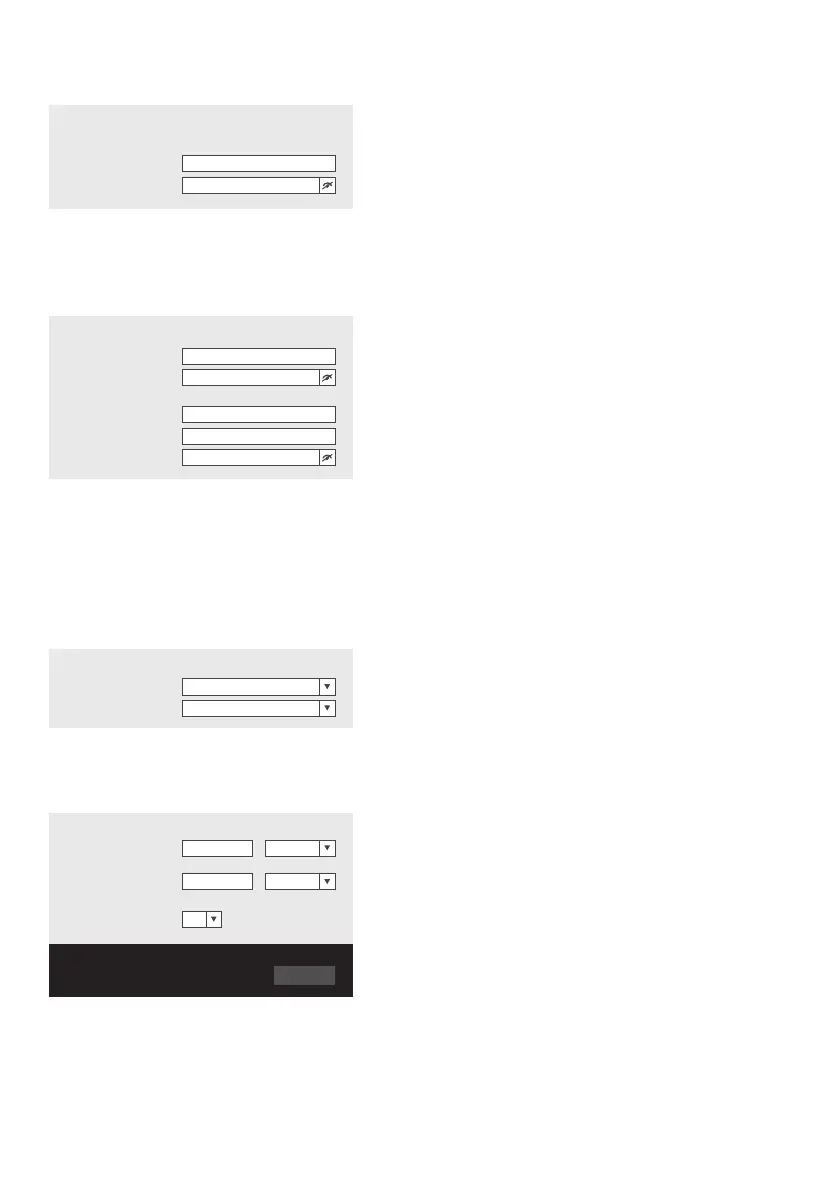3
Weather Server setup
Wunderground
Station ID:
WDw124
******
Weather server setup
Station key:
******
IPACIR23Wc
Weathercloud
Station ID:
Station key:
******
IDCR21w1
http://WAC.com
Station ID:
URL:
Station key:
nist.time.gov
Server URL:
Time server setup
0:00
Time Zone:
0.0000 North
*Latitude:
0.0000
Enter 0 to 90, no negative numbers
Enter 0 to 180, no negative numbers
East
*Longitude:
Location for sunrise / sunset
Hemisphere
* Depends on the model
Apply
Firmware version: 1.00
N
Wunderground (go to the website of Wunderground to create required ID and key)
Enter the station ID and key provided by Wunderground
(see manual on how to connect your weather station to Wunderground)
Weathercloud (go to the website of Weathercloud to create required ID and key)
Enter the station ID and key provided by Weathercloud
(see manual on how to connect your weather station to Weathercloud)
The URL, Station ID and station key elds at the bottom do not belong to Weathercloud.
These are for setting up a third weather server of your choice.
Time server setup
This eld has already been lled, a new time server of your choice can be added.
Location for sunrise/sunset
In Google Maps and websites like htttp://www.latlong.net your location can be found.
Entering your location will provide more exact Sunrise and Sundown times.
