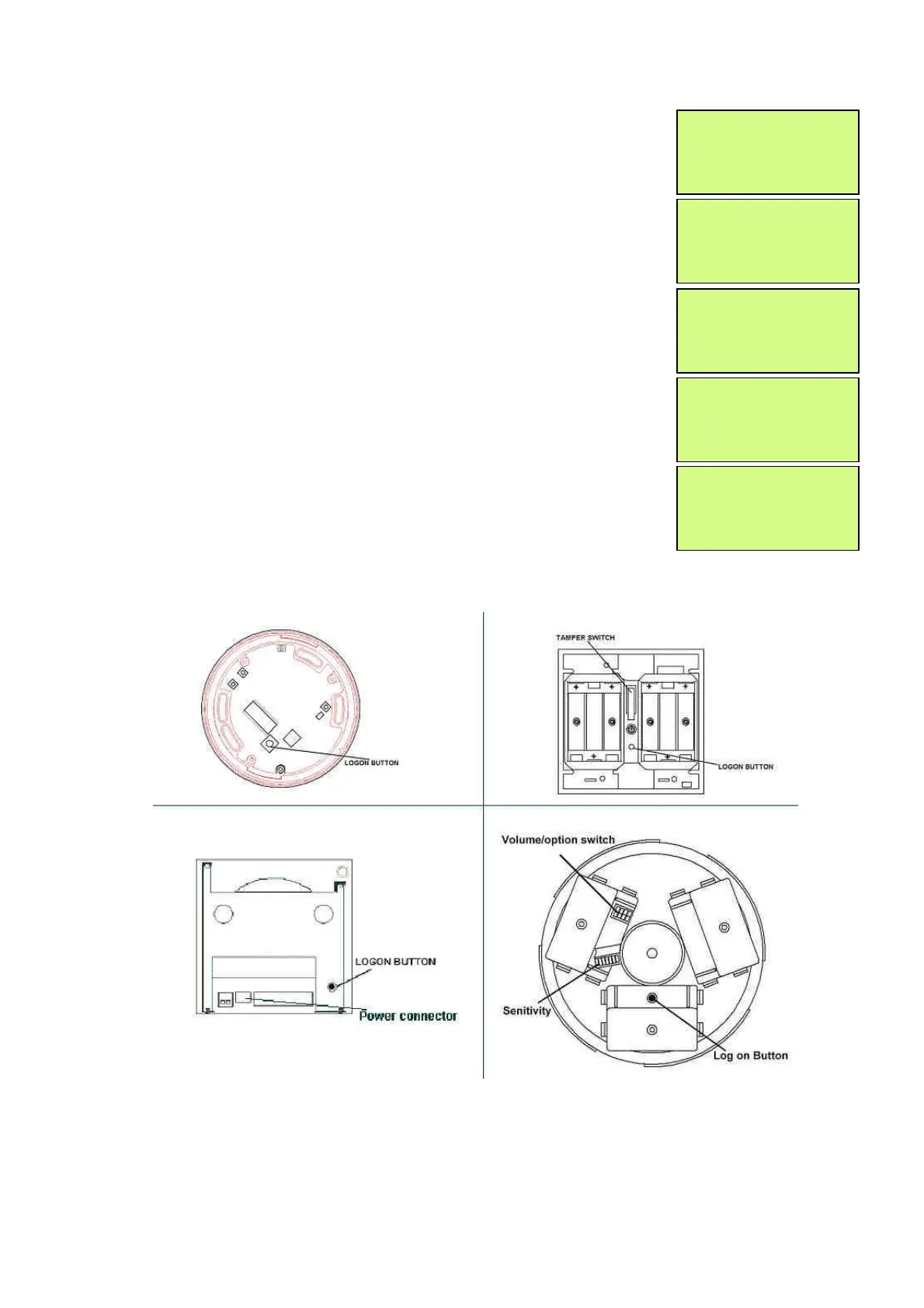EMS 5000 FIREPOINT
ENGINEERS OPERATING GUIDE, ISSUE 3.0 – 16/08/10
17
12 Enter the slot number that you want to add a
device to (e.g. 125) then press the “YES” key
and the Screen will now display:
13 Press the “∇” key until the screen displays:
14 Press the “YES” key and the screen will now
display:
15 Take the device you want to log on.
Press and hold the logon button for 2-3 seconds
(e.g. Figure 1) and the screen will now display:
Figure 1
| **Logon Options** |
> Logon Slot :125 <
| Slot is :FREE |
Yes= Select Time
| Slot is :IN USE |
>Logon is DISABLED<
| /\/\/\/\/\/\/\/\/\/\ |
| Slot is
>Logon is ENABLED <
| /\/\/\/\/\/\/\/\/\/\ |
Logon Default Device
125
Yes= Select Time
Added Default Device
125
Yes= Select Time