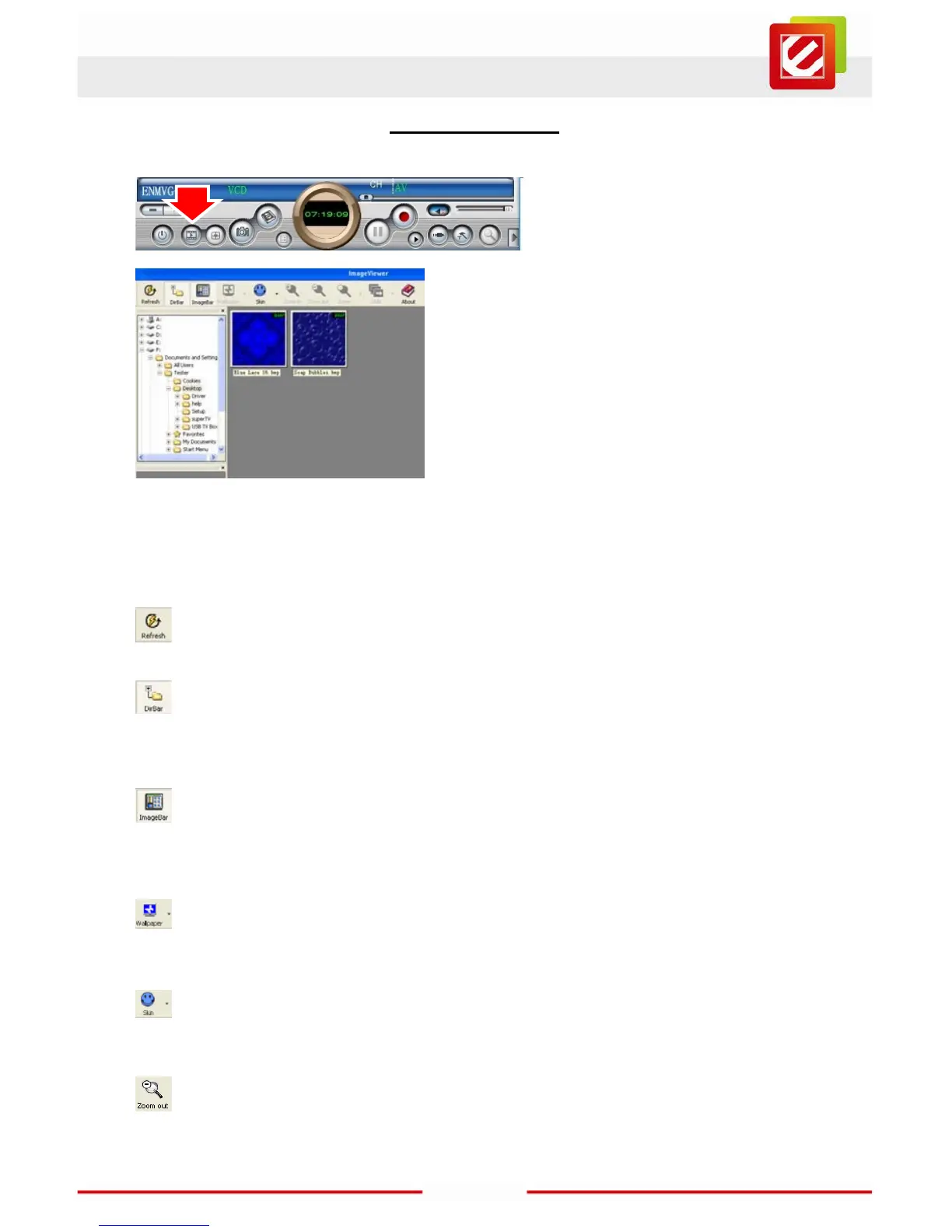3.5 Browse Image
The top toolbar contains many function buttons for you to easily operate:
Refresh:
To renew display snapshot image in current folder
Path Panel:Show/Hide path panel on left of window, which is for you to easily
browse and select folder
Image Panel:Show/Hide image panel on left of window, through which you can
easily preview snapshot image
Set Wallpaper:Set the current image as wallpaper for Windows desktop, click the
right drop arrow and you can select the wallpaper display mode
Skin:To set appearance of image browse window, you can select your favorite panel
from the right drop box
Zoom out:To shrink display current image
Click the “Browse Image
