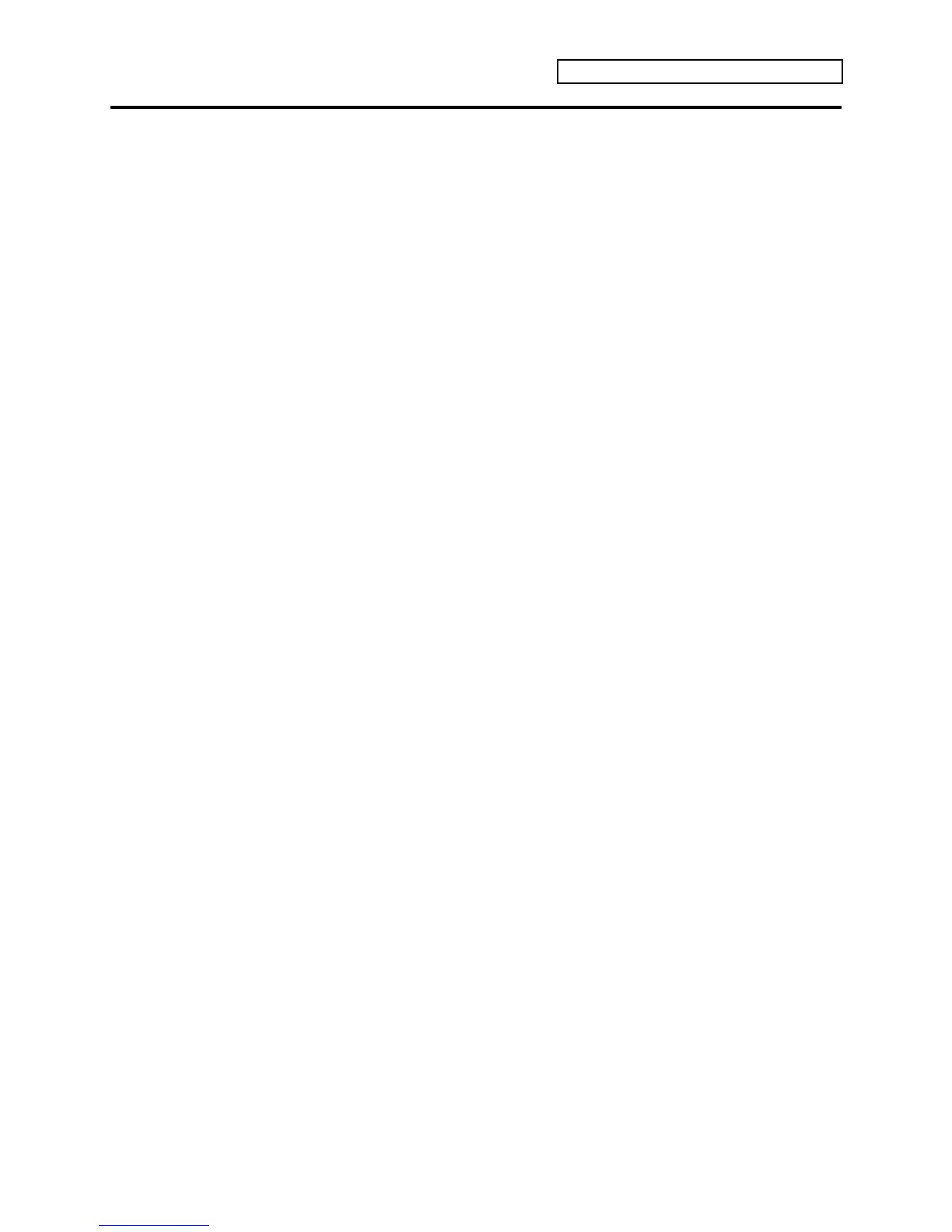Section 1 — Controls & Basic Functions
ENSONIQ KT Musician’s Manual 15
SoundFinder™ Feature
Sounds of similar types can be selected using ENSONIQ’s exclusive SoundFinder feature.
SoundFinder searches for the next or previous sound of the same type. It searches through all of
available memory, including the a:CARD and b:CARD sound banks (if a PCMCIA card is
installed). General MIDI sounds are not accessible with SoundFinder.
In Select Sounds Mode:
1. Select a sound.
2. Press either {SOUNDFINDER} button. If you press {<}, it will show the previous sound of
the same type. If you press {>}, it will show the next sound of the same type.
3. Continued presses of the {SOUNDFINDER} buttons will scroll through all sounds in the KT
that have the same defined SoundFinder type (as set on Edit Sound page 06). For a complete
list of the SoundFinder types, see Section 6 — Standard Sound Parameters.
In Sequences/Presets Mode:
When you press the {REPLACE_TRACK_SOUND} button (its LED is lit), you can press the
{SOUNDFINDER} buttons to scroll through sounds that have the same defined SoundFinder
Type. This is a great way to hear all available variations of a particular type of sound, and it is
very useful in auditioning similar sounds for a sequence or song track. Note that you can
audition the sounds as the sequencer plays, but to make the changes permanent, you must first
stop the sequencer.
1. Select the track that has the sound that you would like to replace with the SoundFinder
feature.
2. Press the {REPLACE_TRACK_SOUND} button. Its LED will turn on.
3. Press either {SOUNDFINDER} button. If you press {<}, it will show the previous sound of
the same type. If you press {>}, it will show the next sound of the same type.
4. When you’ve found a sound that you like, press {REPLACE_TRACK_SOUND} again. You’ve
just replaced a sound on a track using the SoundFinder feature.
Tip: By double-clicking the {REPLACE_TRACK_SOUND} button (LED flashes), you
can use the {SOUNDFINDER} buttons to select sounds by type along with their effect
settings, just as you would in Select Sounds mode.
Tip: On Edit Sound page 06, the SoundFinder Type=CUSTOM setting can be used
to define your own special purpose sound type to help you quickly find your own
sounds with SoundFinder. ENSONIQ sounds will never be released with SoundFinder
Type=CUSTOM. For more information about the SoundFinder Type parameter, see
Section 6 — Standard Sound Parameters.
