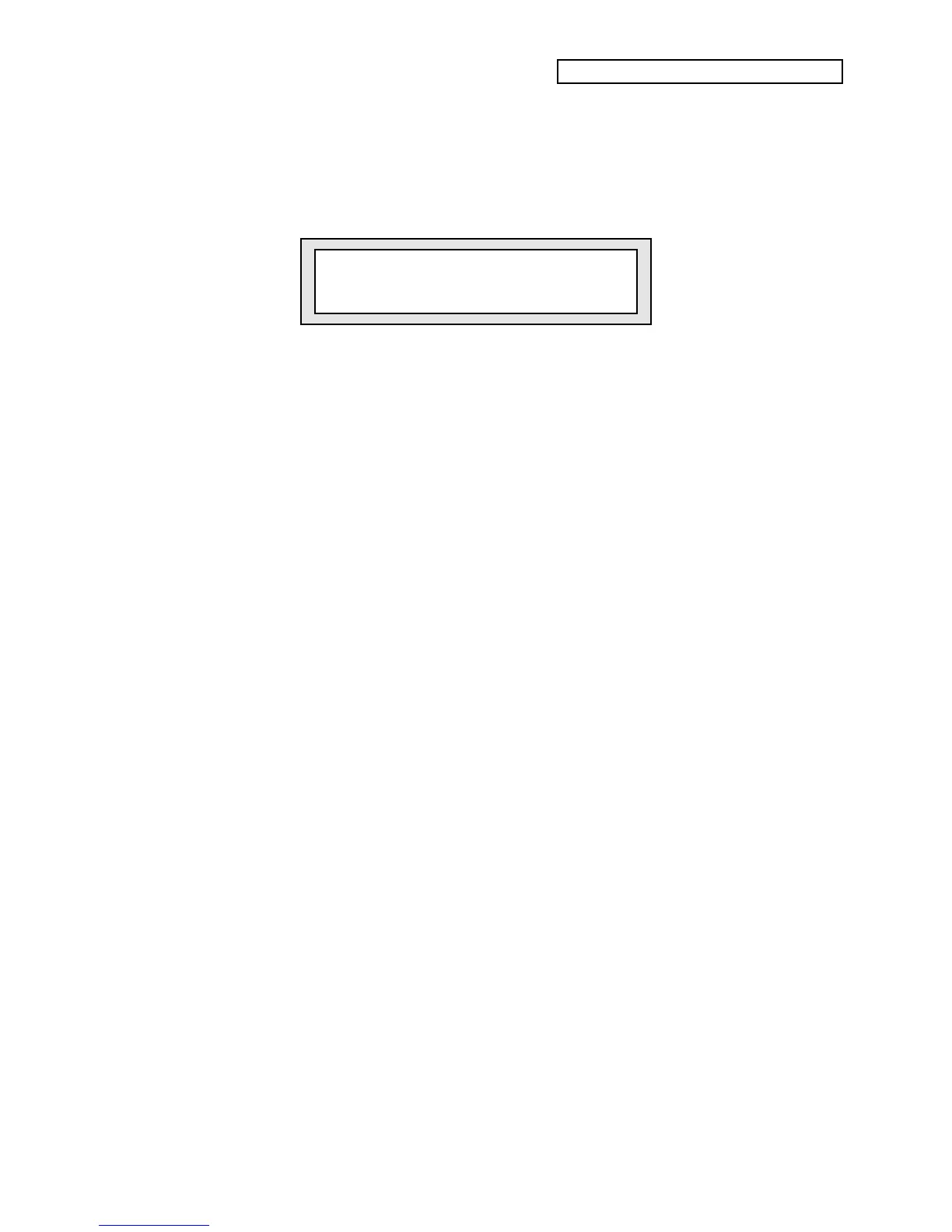KT Quick-Start Guide
9
Making Sounds Come Alive
Velocity
• Press the {BANK} button once, and then the upper {7} button and the lower {9} button to
call up the sound, “Tutorial Sound.” The display shows:
i:INT 79
Tutorial Sound
This sound is like an old-style analog synthesizer with a bit of breathiness added.
• Play a few notes softly on the keyboard—notice how quiet the sound is.
• Now play harder—can you hear how the volume of Tutorial Sound changes as you play with
more force?
The KT keyboard responds to how loudly or softly you play by sensing the velocity of your
keystrokes. Velocity is just one of the 15 modulators which the KT uses to make sounds come to
life. Modulators are simply devices that change a sound in some way or another. Your
Musician’s Manual has much more to say about them—for now, let’s just experience a few more
of the modulators that are most commonly used.
Pitch Bend Wheel
The Pitch Bend Wheel is the left-most wheel at the bottom end of the KT keyboard.
• Play a chord on the keyboard and, while holding the keys down, slowly push the Pitch Bend
Wheel away from you. Hear how the pitch of the chord is bending upward?
• Now slowly pull the Pitch Bend Wheel all the way back towards you—the pitch bends
downward.
• Let go of the Pitch Bend Wheel—since it’s spring-loaded, it jumps back to the center,
returning your sound to its original pitch.
Modulation Wheel
The Modulation Wheel is the wheel just to the right of the Pitch Bend Wheel.
• Play a chord, and, while holding it down, push the Modulation Wheel away from you. As
you move the Modulation Wheel further and further away, the breathy part of Tutorial
Sound fades away, leaving only the synth component.
• Bring the Modulation Wheel all the way back to return Tutorial Sound to its original state.
Pressure
• Play a note on the keyboard, and press down on it. In our Tutorial Sound, Pressure, or “after-
touch,” adds vibrato and makes the breathy part of the sound swirl in stereo around your
speakers or headphones!
