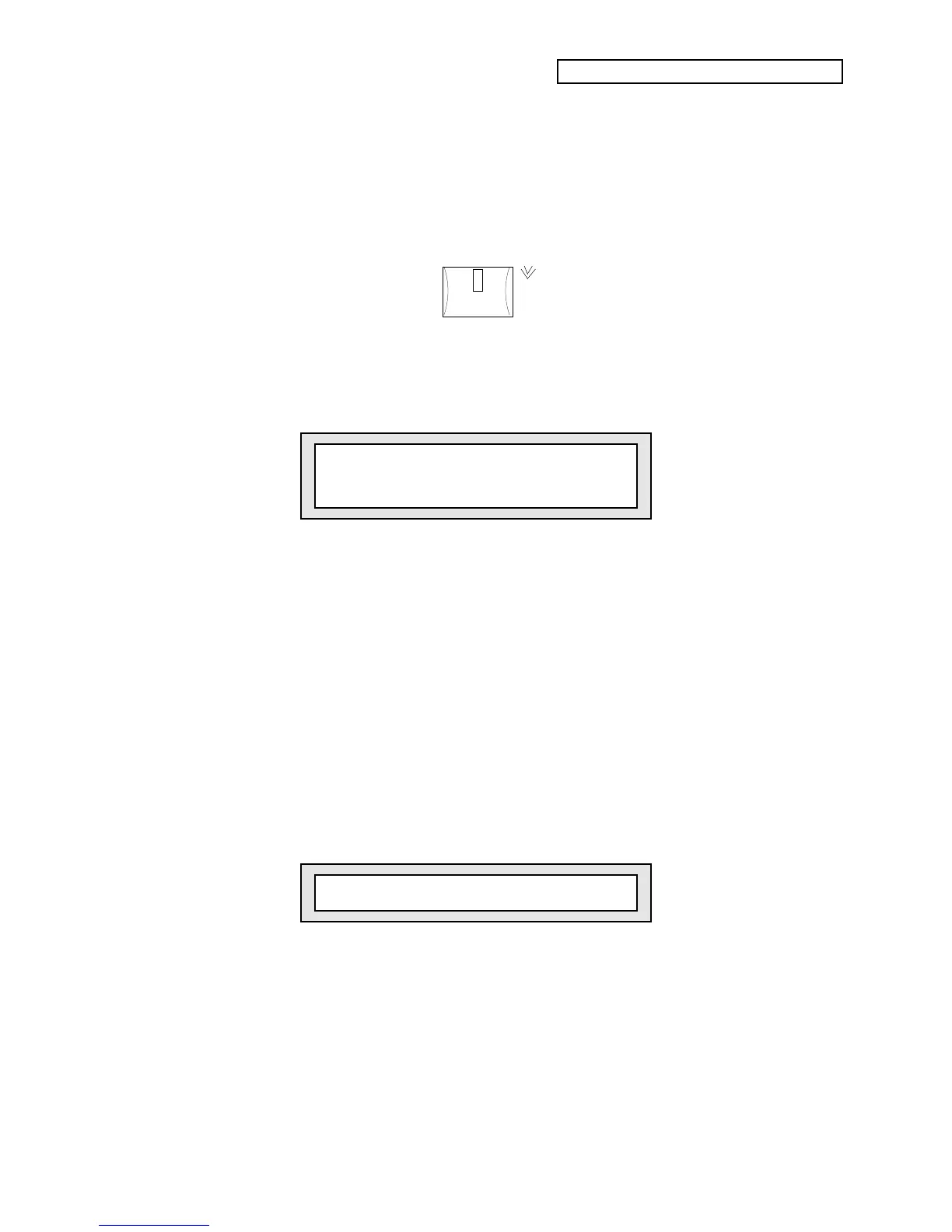KT Quick-Start Guide
21
Picking a Sound for a Track
• Press the {REPLACE_TRACK_SOUND} button, which you’ll find to the left of the {PLAY}
and {STOP"CONTINUE} buttons.
Replace
Track Sound
Replace
w/FX
The display will show that Voice Bell is the sound currently assigned to Track 1.
• Press the upper and lower {0} buttons. The display will look like this:
Trk01 i:INT 00
Studio Guitar
We’ve just replaced Voice Bell with Studio Guitar as the sound that the first track in our sequence
will use.
• Press the {REPLACE_TRACK_SOUND} button once more to complete the process.
Recording a Track
• Hold down the {RECORD} button and press {PLAY}.
The click you’re hearing is the sequencer’s metronome. Note that one of the clicks is higher-
pitched than the others—that’s the first beat of the measure. To orient yourself, count “1” when
you hear that higher click, and “2, 3, 4” for the others. The click will continue, waiting for you to
play.
• Starting on a higher-pitched click, play Middle C’s along with the metronome clicks for eight
beats.
• After you’ve played the eight notes, immediately press {STOP"CONTINUE}. The KT asks
you:
Trk01 Keep first 002 bars?
• Press {PLAY} to hear your performance. The sequence will play over and over.
If it doesn’t loop (play over and over), press the upper {1} button, and set “Loop = ON”
using the Data Entry Controls, then press {PLAY} to hear your performance loop.
At this point, you have the option of pressing the {YES} button to save what you played, or
pressing the {NO} button to try again. For now, let’s keep our 2 bars.
• Press the {YES} button.
You’ve just recorded your first sequencer track.
• Press {PLAY} to hear your new recording.
• Press {STOP"CONTINUE} when you’re done.
