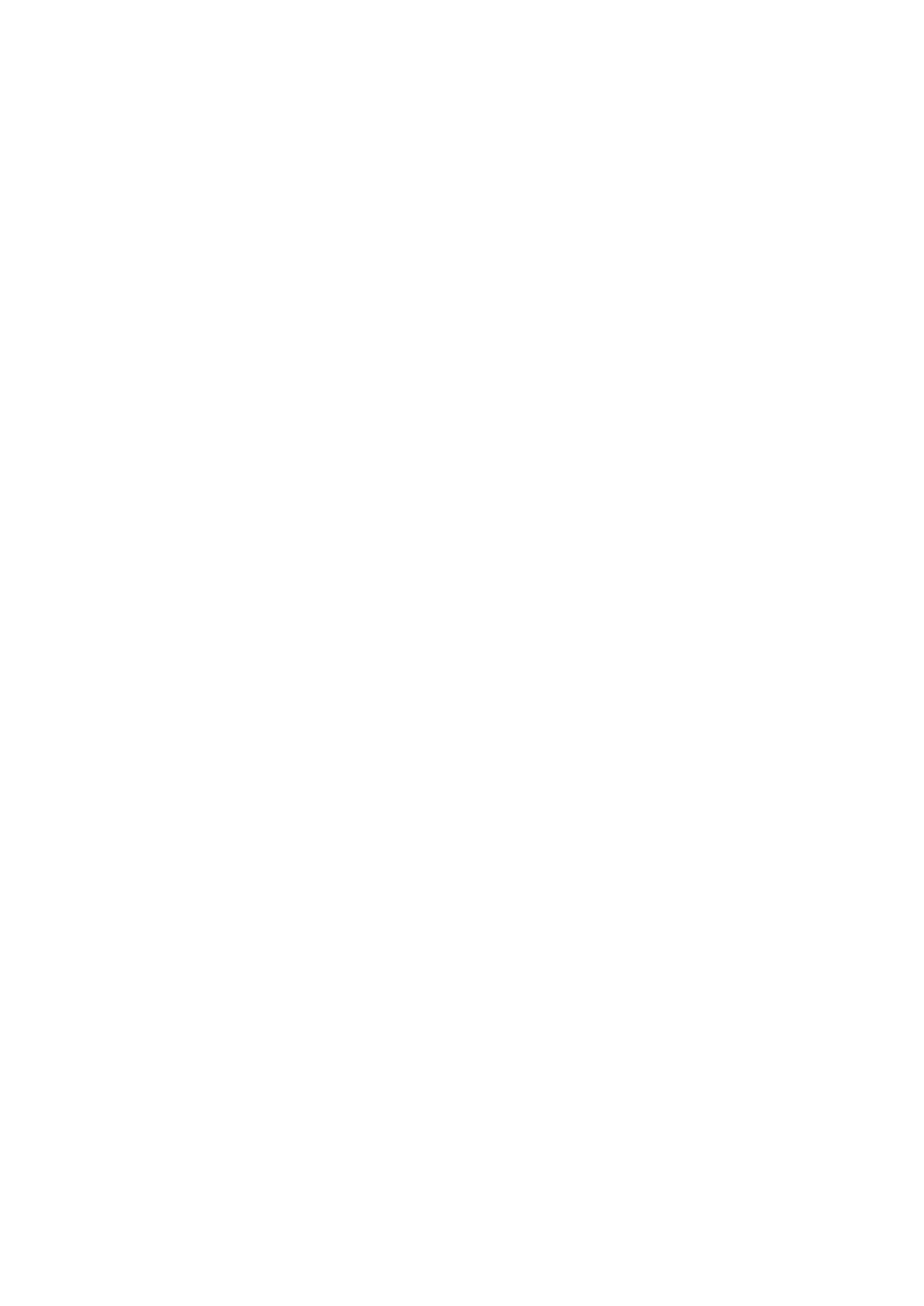Android Till System
Setting the IP Address to Static
The Android terminals are not equipped with a web-browser. In order to set the IP Address to
Static, we will need to use another device that is on the same network.
(i.e a laptop/Pc or mobile phone, as long as there is a web-browser)
1. Open Google Chrome on your device
2. Enter the IP Address (that you found earlier) into the URL bar along the top (including the
dots, i.e “192.168.1.100”)
3. Press Enter / Go a ‘Web Configuration’ page for the Printer will load
4. Select Configure Interface on the left hand side of the screen
5. Select Fixed IP Address
6. Select Save
7. A confirmation window will open, click OK
8. Select Reboot on the left hand side of the screen, again click OK when the confirmation
window opens - After approximately 15 seconds a message will appear on the screen
confirming that the printer has reset
9. Once this message appears, turn the printer off and on again
Your printer’s IP Address is now set to static and you are ready to move onto the next stage
Epos Now till app - Receipt printing
Login to the till app and then follow the steps below starting from the till front:
1. Login to the till front
2. Select the 3 lines in the top left corner
3. Select Settings
4. Select App Settings
5. Select Setup Printer under ‘Receipt Printer’
6. Select Epos Now as the ‘Manufacturer’ for the printer
7. Enter the IP Address into IP Address field (including the dots, I.e “192.168.1.100”) - leave
the ‘Port’ as 9100
8. Select OK
9. Select OK again
10. Select Test Printer to check that the printer works correctly (your printer will now print a
test page)
11. Select the back arrow twice (at the top left) to return to the till front
12. Select the No Sale (bottom right) option located under the transaction panel to test that
the cash drawer fires (select a reason if prompted i.e. incorrect change), the cash drawer
will fire; you can now close the cash drawer
13. Select the Misc. Product action button (bottom right) under the transaction panel
14. Select the + sign (top left), enter a product name i.e. test and enter 0.01p; the product
will appear in the transaction panel (on the right)
15. Select pay and select cash as the tender
A test receipt will print and your cash drawer will fire; this completes your set up for receipt
printing.