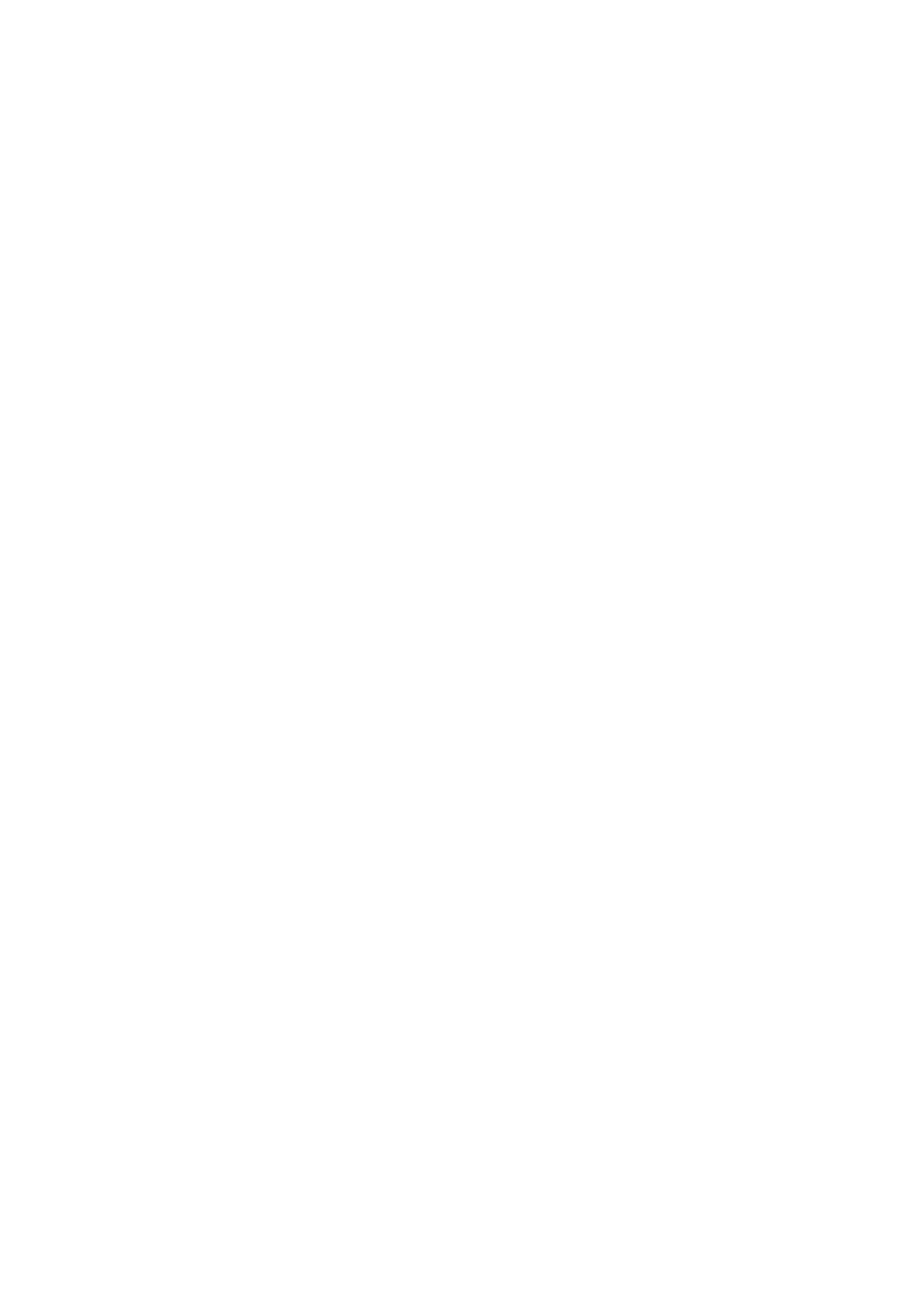Order printing - Back Office steps
Before adding your printer as an order printer, you will need to ensure your categories in your
Back Office are set to print to the correct order printer i.e. kitchen, bar front. For example: You
may have a category named Food and you would like all products inside this food category to
print to the kitchen printer. This food category will need to be set to print to the kitchen.
1. Head to your Back Office (Select the 3 lines in the top left corner > Admin > Back Office)
2. Select Categories
3. Select Edit on the category you would like to set to print
4. Scroll to the left until you see the Order Printer / Display tab, select the printer you
would like the products inside this category to print to (using the drop down menu) i.e.
kitchen, bar, front
5. Once chosen, scroll to the right and select Update
6. Repeat this process until all categories are set to the correct printer
Epos Now till app - Order printing
To test the printer we need to make sure that the printer is added into your Order Types within
the Epos till app settings.
1. Login to the till front
2. Select the 3 lines in the top left corner
3. Select Settings
4. Select App Settings
5. Select Offline Order Printer Settings under ‘Offline Order Printer’
6. Toggle on the order printing function with the toggle at the top right (this will turn green
when activated)
7. Select the + symbol next to the toggle
8. Select the ‘Printer Name’ you wish to use within the Printer Name drop down. I.e
bar/kitchen/front depending on what you added during your back office set up.
9. Select Epos Now as the Manufacturer for the printer
10. Enter the IP Address into IP Address field (including the dots, I.e “192.168.1.100”) - leave
the ‘Port’ as 9100
11. Adjust the number of copies, font size and enable or disable the beeper depending on
your preference (if you enable the beeper, the printer will beep upon printing). Select
‘Use enhanced receipts’
12. Select Add Printer
You will now see the printer listed in the ‘Order Printers’ page. To test the printer is setup
correctly follow the next steps:
13. Select the printer you added
14. Select Test in the pop up that appears
15. Select the Back Arrow three times (top left) to return to the till front
You can now test this printer by processing an order or paying the transaction off. Use products
from categories with the relevant Order Type setup. Following the steps below:
16. Select product from the till front (this will be added into the transaction panel (on the
right hand side)