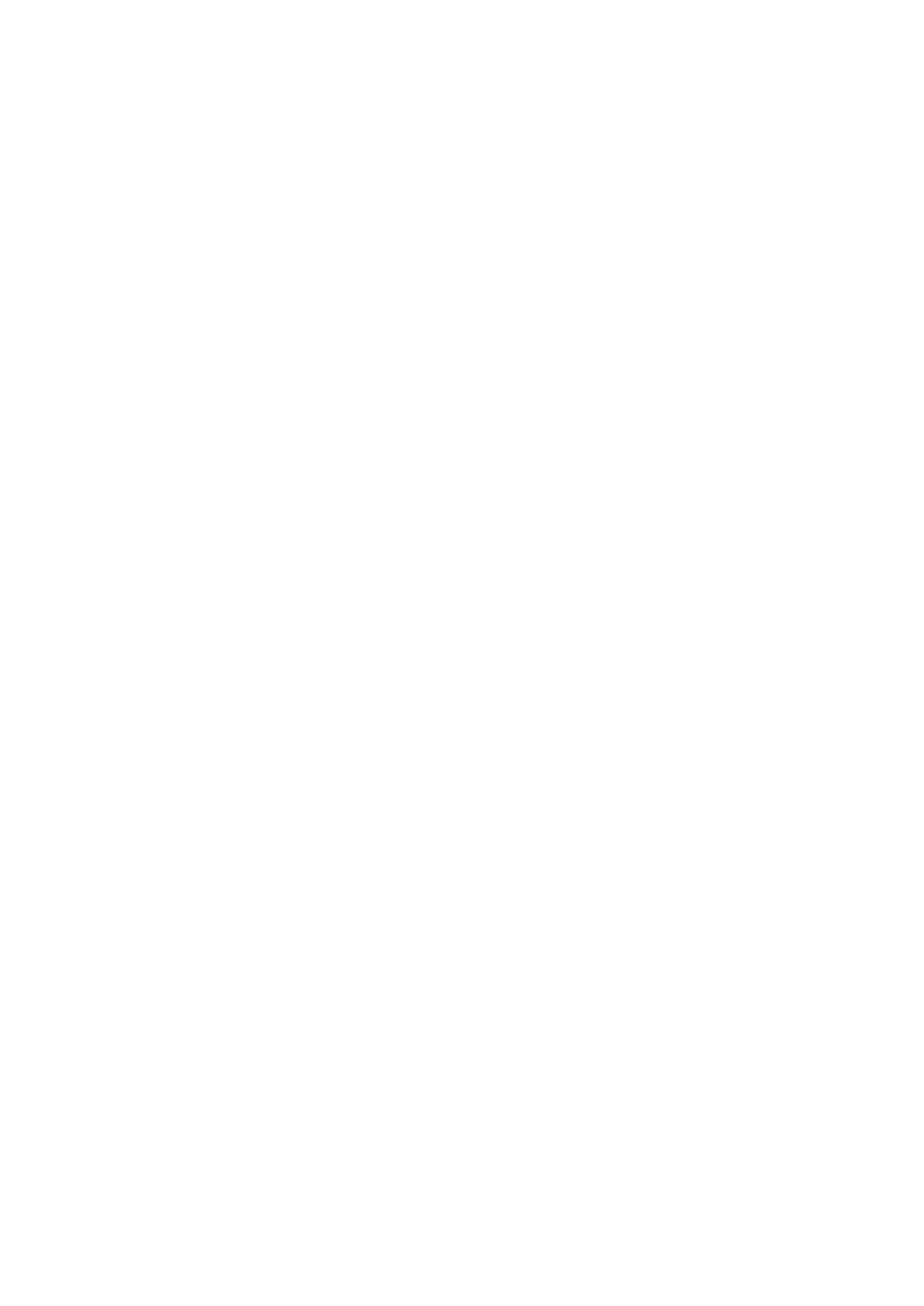Windows Till System
Setting the IP Address to Static
From the Windows Desktop screen, follow the below steps:
1. Select the Windows icon at the bottom left corner of the screen
2. Select Google Chrome
3. Enter the IP Address (that you found earlier) into the URL bar along the top (including the
dots, i.e “192.168.1.100”)
4. Press Enter / Go a ‘Web Configuration’ page for the Printer will load
5. Select Configure Interface on the left hand side of the screen
6. Select Fixed IP Address
7. Select Save
8. A confirmation window will open, click OK
9. Select Reboot on the left hand side of the screen, again click OK when the confirmation
window opens - After approximately 15 seconds a message will appear on the screen
confirming that the printer has reset
10. Once this message appears, turn the printer off and on again
Your printer’s IP Address is now set to static and you are ready to move onto the next stage
Adding to Windows Device & Printers
From the Windows Desktop screen, follow the below steps:
1. Select the Windows Icon at the bottom left corner of the screen
2. Find and select Control Panel
3. Go to Devices & Printers
4. Right click (by pressing and holding down) on the printer you wish to use and select
Printer Properties
5. In the resulting pop-up box check over the following sections:
Select the Ports tab along the top of the pop-up box
6. Select Add Port
7. A pop up will appear, select Standard TCP/IP Port
8. Select New Port…
9. Another pop up will appear, select Next to continue
10. Enter the IP Address into ‘Printer Name or IP Address’ field (including the dots, I.e
“192.168.1.100”)
11. Select Next - Windows will then attempt to detect the printer, this may take a few
minutes
12. In the resulting pop up, select Next
13. Select Finish
14. Select Close
15. Select Apply
- Apply the settings, go to the General tab and perform a Windows Test Print. A test
page will print to indicate successful set up, the page can be discarded.