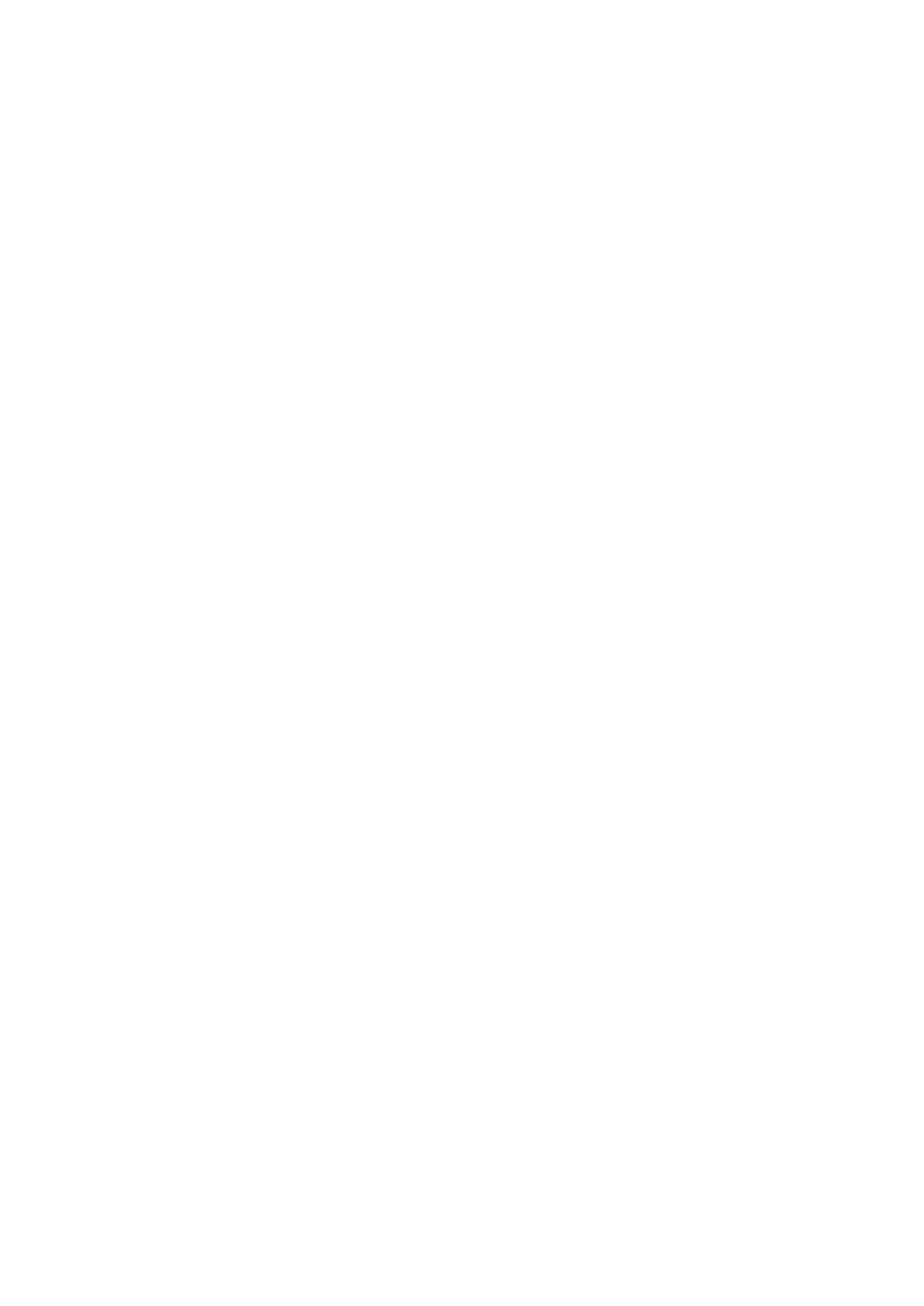Epos Now till app - Receipt Printing
To test the printer and cash drawer, we need to make sure that the correct printer is selected
within the Epos Now till app settings. Login to the till app and then follow the steps below
starting from the Staff Login page:
1. Login to the till front
2. Select the 3 lines in the top left corner
3. Select Settings
4. Select App Settings
5. Using the drop down box under the Default Receipt Printer section select the printer
you previously added
6. Select Save
7. Select the Back Arrow (top left) to return to the till front
8. Select the No Sale option located under the Transaction Panel to test that the cash
drawer fires
9. Using the ‘Misc. Product’ action button found at the bottom right. Perform a 1p Misc
Product Sale, use the Cash Tender Type on the payment screen when processing the
transaction to test that the printer prints your receipts correctly
Order printing - Back Office steps
Before adding your printer as an order printer, you will need to ensure your categories in your
Back Office are set to print to the correct order printer i.e. kitchen, bar front. For example: You
may have a category named Food and you would like all products inside this food category to
print to the kitchen printer. This food category will need to be set to print to the kitchen.
1. Head to your Back Office (Select the 3 lines in the top left corner > Admin > Back Office)
2. Select Categories
3. Select Edit on the category you would like to set to print
4. Scroll to the left until you see the Order Printer / Display tab, select the printer you
would like the products inside this category to print to (using the drop down menu) i.e.
kitchen, bar, front
5. Once chosen, scroll to the right and select Update
6. Repeat this process until all categories are set to the correct printer
Epos Now till app - Order printing
To test the printer we need to make sure that the printer is added into your Order Types within
the Epos till app settings.
1. Login to the till front
2. Select the 3 lines in the top left corner
3. Select Settings
4. Select App Settings
5. Select Offline Order Printing in the list on the left (2nd from top)
6. Select the Order Type you wish to use for example bar/kitchen/front, depending on
what you added during your back office setup
7. Select Add printer
8. Use the drop down box under this section to select your printer