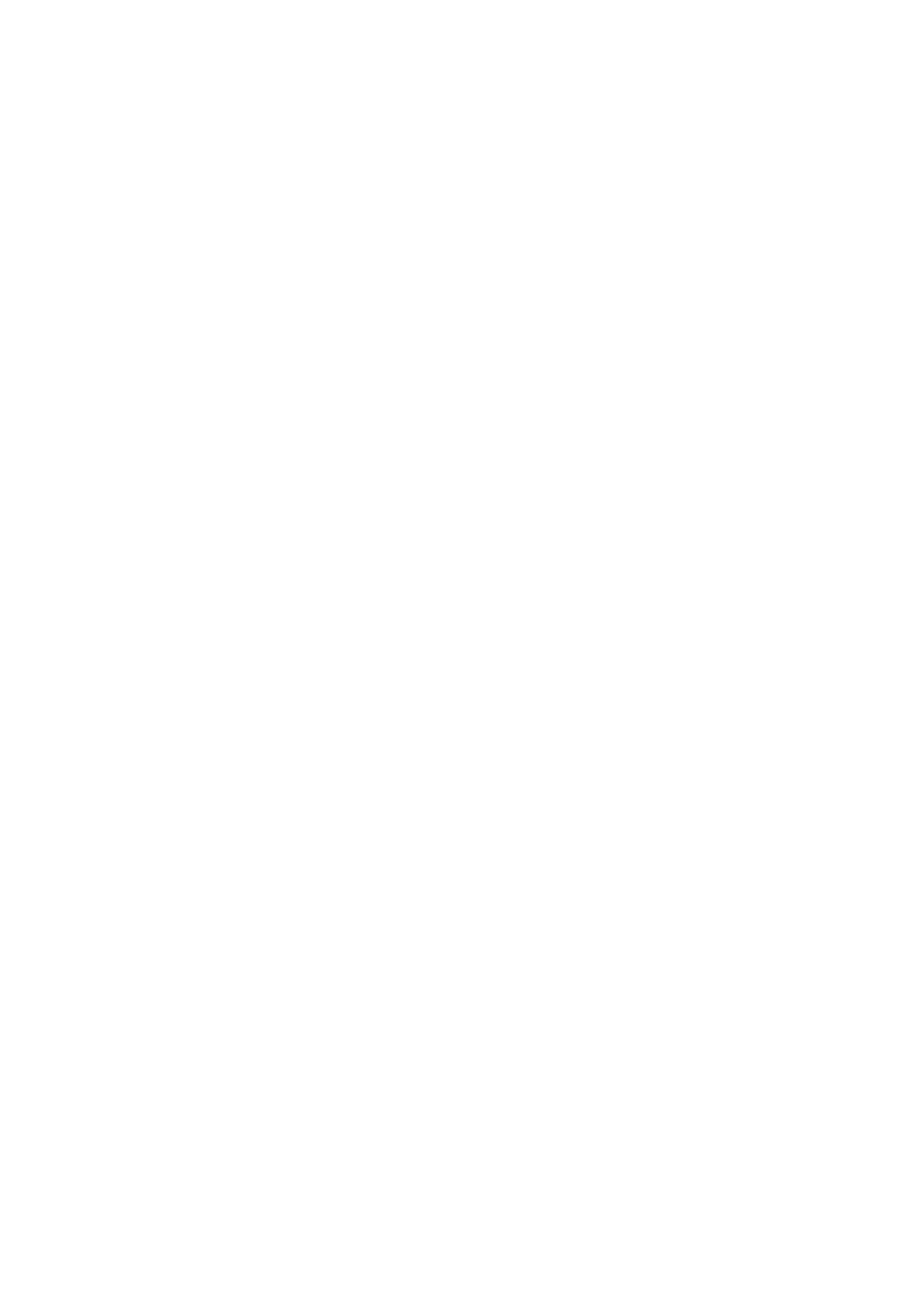9. Adjust the font and number of copies depending on your preference
10. Select Save
11. Select the Back Arrow (top left) to return to the till front
You can now test this printer by processing an order, or paying the transaction off. Use products
from categories with the relevant Order Type setup. Following the steps below:
12. Select product from the till front (this will be added into the transaction panel (on the
right hand side)
13. Select Order/Layaway
14. Select Order Anyway - The order will now print to your selected printer