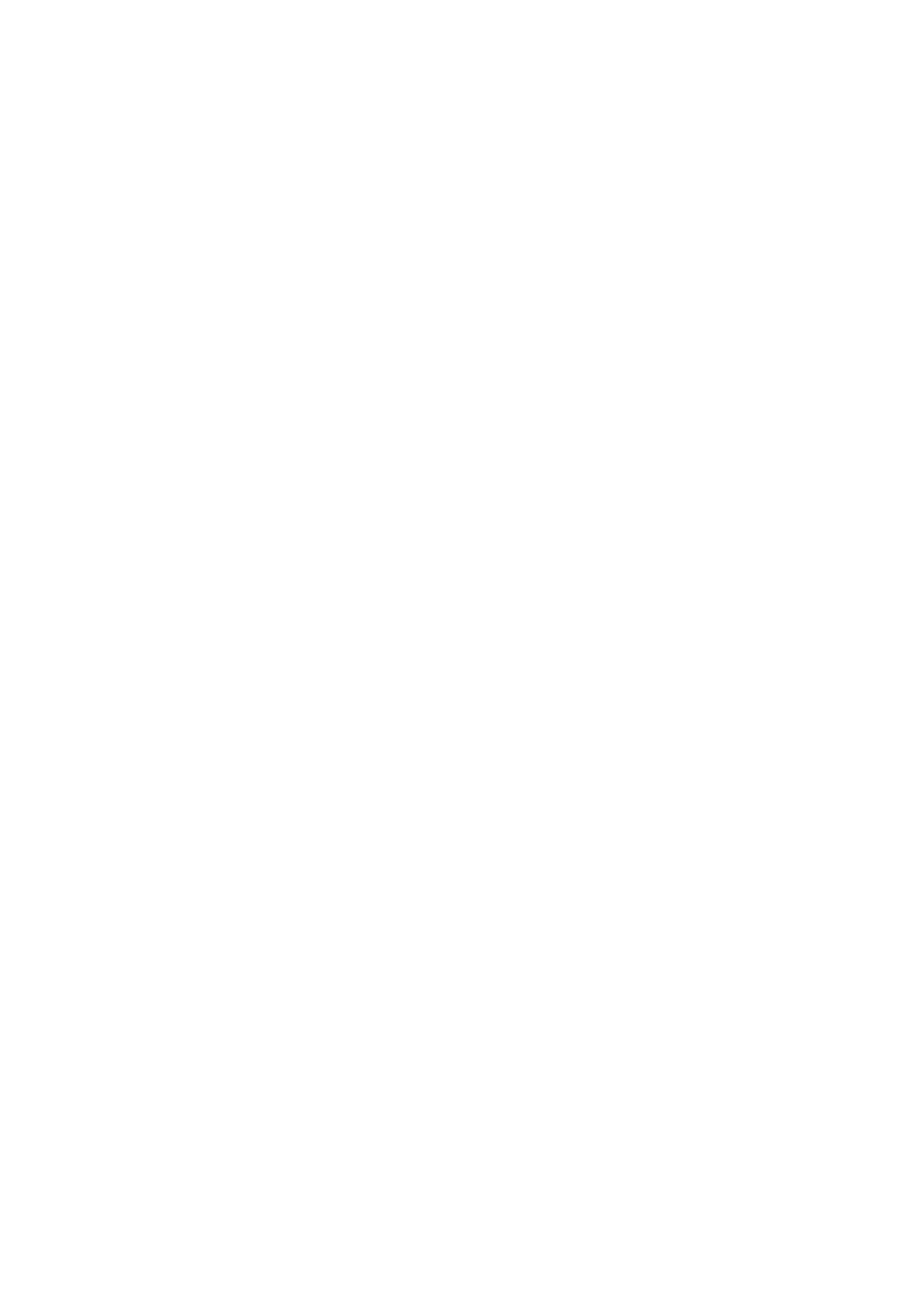iOS & iPadOS Till System
Setting the IP Address to Static
In order to set the IP Address to Static use the following steps:
1. Open Google Chrome on your device (or your preferred browser)
2. Enter the IP Address (that you found earlier) into the URL bar along the top (including the
dots, i.e “192.168.1.100”)
3. Press Enter / Go a ‘Web Configuration’ page for the Printer will load
4. Select Configure Interface on the left hand side of the screen
5. Select Fixed IP Address
6. Select Save
7. A confirmation window will open, click OK
8. Select Reboot on the left hand side of the screen, again click OK when the confirmation
window opens - After approximately 15 seconds a message will appear on the screen
confirming that the printer has reset
9. Once this message appears, turn the printer off and on again
Your printer’s IP Address is now set to static and you are ready to move onto the next stage
Epos Now till app - Receipt & order printing
Login to the till app and then follow the steps below starting from the till front:
1. Login to the till front
2. Select the 3 lines in the top left corner
3. Select Settings
4. Select App Settings
5. Select Add a Printer
6. Select Epos Now printer
7. Enter the IP Address into IP Address field (including the dots, I.e “192.168.1.100”) - leave
the ‘Port’ as 9100
8. Press Print a Test Page to test
9. Press Next
10. Toggle on either Printer Receipts’ or Print Orders (depending on what you want your
printer to print
11. When toggling on ‘Print Orders’, you will then see more drop down lists appear. Use the
Order Location drop down to assign your ‘Order Type’ (this will correspond to what you
have assigned to your categories within the Back Office)
12. Press Done
13. Press Done again
Epos Now till app - Testing order printing
You can now test this printer by processing an order, or paying the transaction off. Use products
from categories with the relevant Order Type setup. Following the steps below:
1. Select product from the till front (this will be added into the transaction panel (on the
right hand side)
2. Select Order/Layaway
3. Select either Order Anyway - the order will now print to your selected printer