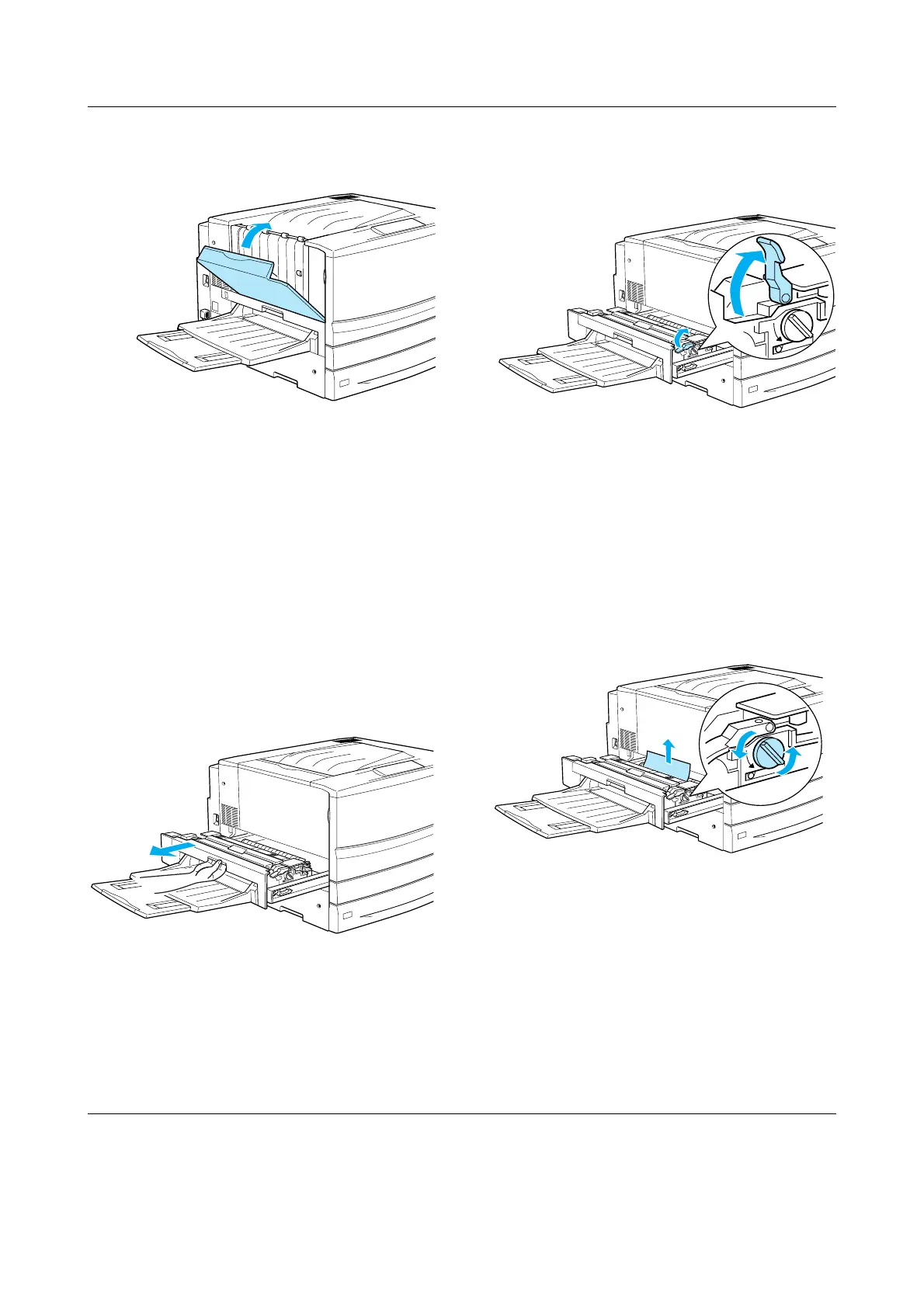Clearing Jammed Paper (3/8)
EPSON AcuLaser C7000 Quick Reference
3. Close the output path cover.
When the paper jam is cleared completely
and the output path cover (cover A) is
closed, the jammed page’s print data is
automatically reprinted.
Paper Jam - Cover B (Jam B)
Follow these steps to clear paper jams in the
fuser unit.
1. Pull the fuser unit out gently until it
stops. Be careful not to tear the jammed
paper.
w
Warning:
Do not insert your hand deep into the
fuser unit (unit B) as some
components are sharp and may cause
injury.
2. Pull the lever up to release the paper
path.
w
Warning:
Do not touch the fuser, which is
marked CAUTION! HIGH
TEMPERATURE, or the surrounding
areas. If the printer has been in use,
the fuser and the surrounding areas
may be very hot.
3. Turn the knob in the fuser unit to eject
the jammed paper.