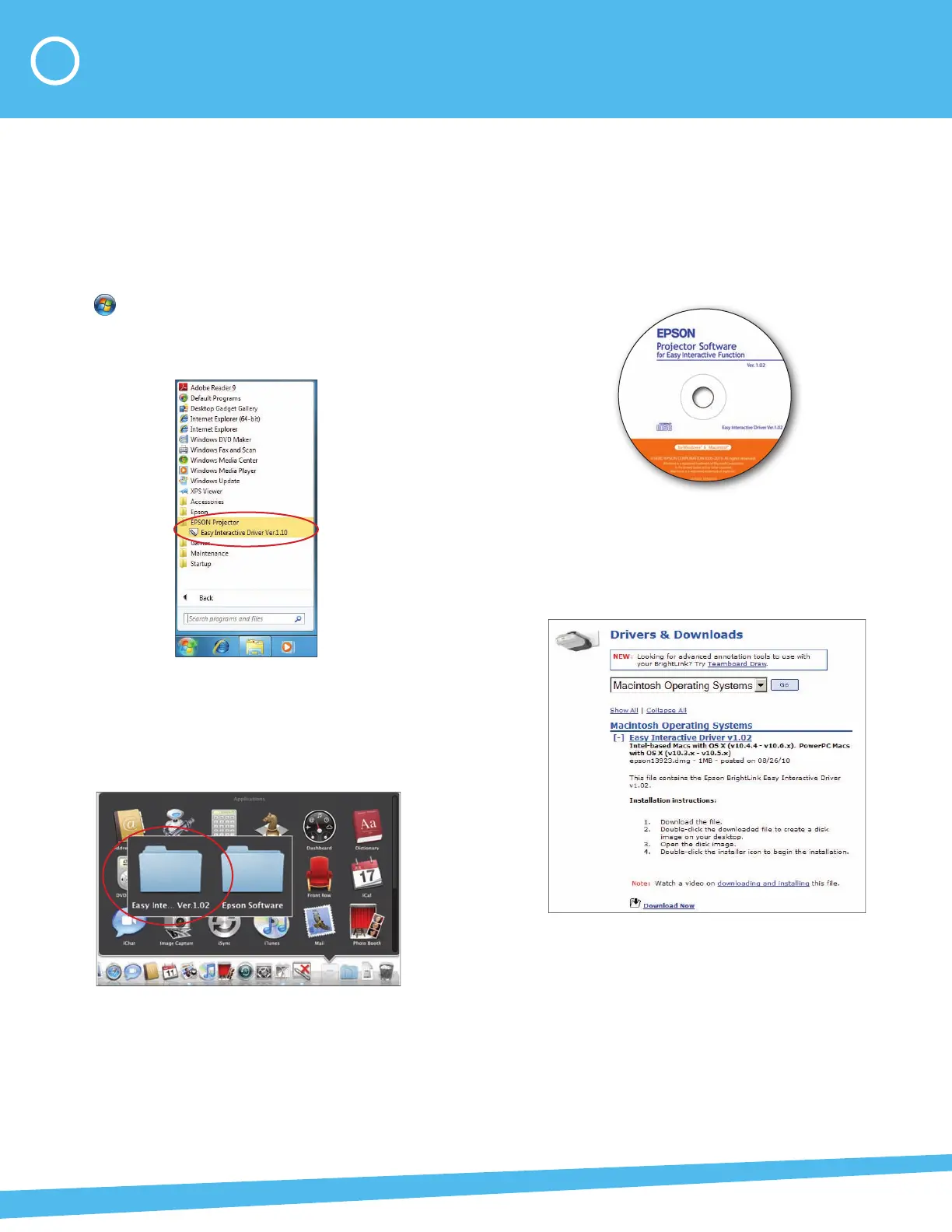You need Easy Interactive Driver (EID) to make the pen
work as a mouse with your projected computer image.
Here’s how to find out if Easy Interactive Driver is already
installed on your computer:
If you are using Windows
®
:
Select or Start > All Programs or Programs >
EPSON Projector > Easy Interactive Driver. If you see
Easy Interactive Driver, the software is installed.
If you are using Mac OS
®
X:
Look for the Easy Interactive Driver folder in the
Applications folder on your hard drive. If you see the
Easy Interactive Driver folder, the software is installed.
If Easy Interactive Driver is not installed, follow the steps
in the next column to install it.
If you need to install Easy Interactive Driver
Do one of the following:
• Use the CD that came with the projector, labeled
“EPSON Projector Software for Easy Interactive
Function”
• Download the most up-to-date version from:
epson.com/brightlinkdownloads (U.S.)
epson.ca/brightlinkdownloads (Canada)
You will need internet access.
For detailed installation instructions, see the
BrightLink User’s Guide on your computer or on the
CD in the Welcome Kit, or watch the video on your
DVD.
1 Make Sure the Software Is Installed