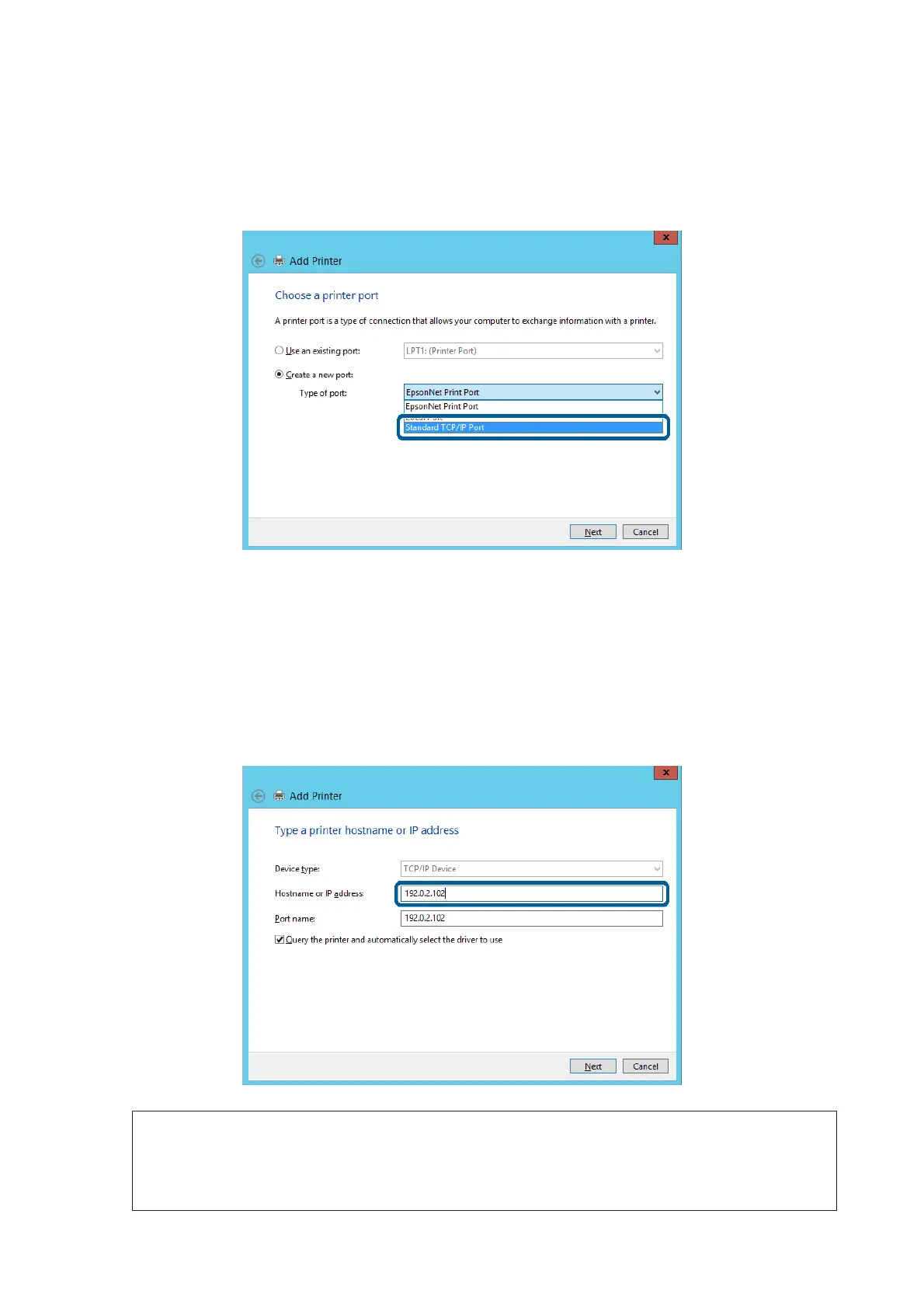D
Select Create a new port, select Standard TCP/IP Port as the Port Type, and then click Next.
For Windows XP/Windows Server 2003 R2/Windows Server 2003, click Next on the Add Standard TCP/IP
Printer Port Wizard screen.
E
Enter the printer's IP address or printer name in Host Name or IP Address or Printer Name or IP Address,
and then click Next.
Do not change Port name.
Click Continue when the User Account Control screen is displayed.
For Windows XP/Windows Server 2003 R2/Windows Server 2003, click Done on the Standard TCP/IP
Printer Port screen.
Note:
If you specify the printer name on the network where the name resolution is available, the IP address is tracked even if
printer's IP address has been changed by DHCP. You can confirm the printer name from the network status screen on
the printer's control panel or network status sheet.
Network Guide
Function Settings
23
