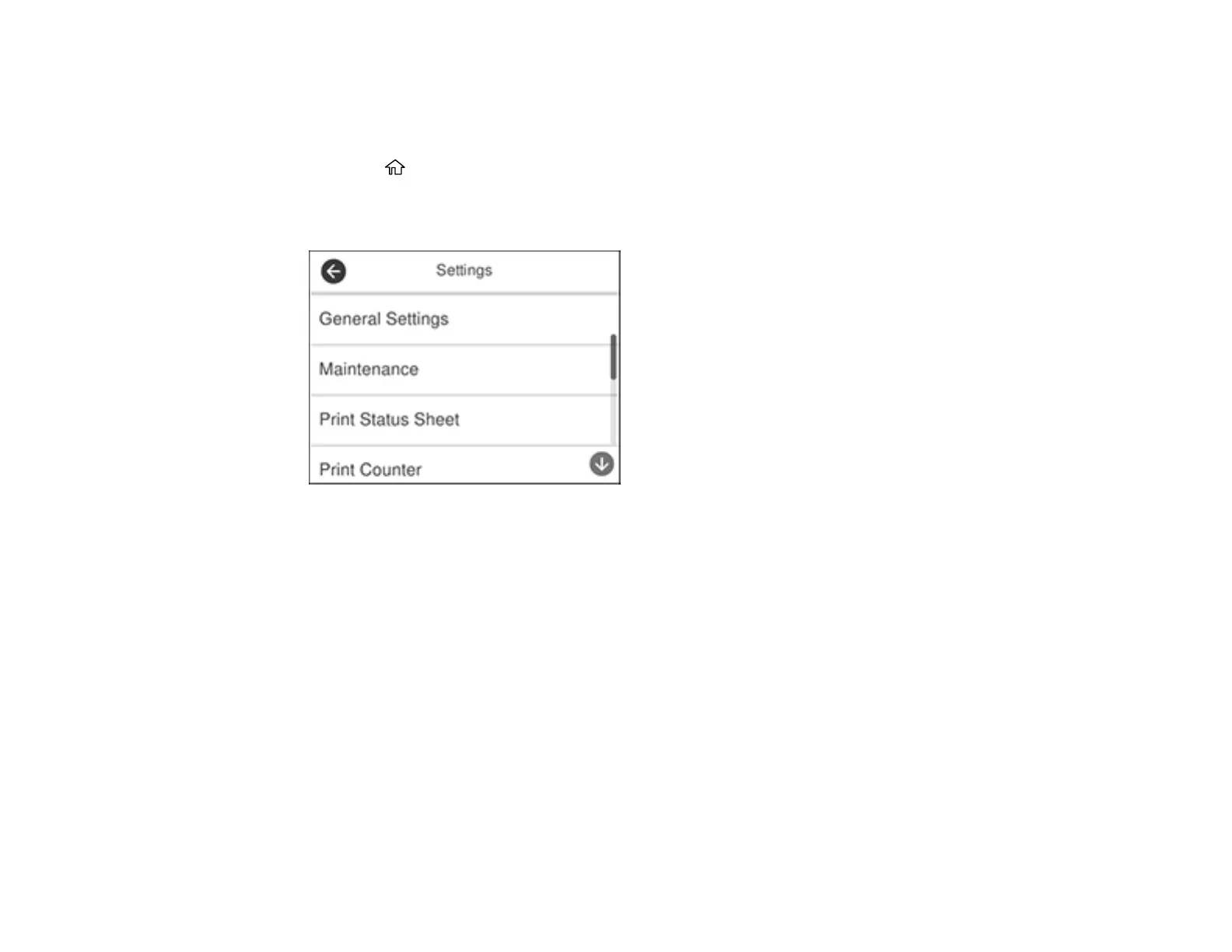22
Selecting the Date and Time
Select the current date, time, and daylight saving phase in your area, and choose your preferred date
and time format.
1. Press the home button, if necessary.
2. Select Settings.
You see a screen like this:
3. Select General Settings.
4. Select Basic Settings.
5. Select Date/Time Settings.
6. Select Daylight Saving Time.
7. Select the setting that applies to your area:
• Winter: it is winter or your region does not use Daylight Saving Time (DST)
• Summer: it is spring or summer and your region uses Daylight Saving Time (DST)
Note: If your region uses Daylight Saving Time (DST), you must change this setting to match the
season. When you change from Winter to Summer, your product automatically sets its clock ahead
one hour. When you change from Summer to Winter, it sets its clock back one hour.
8. Select Date/Time.
