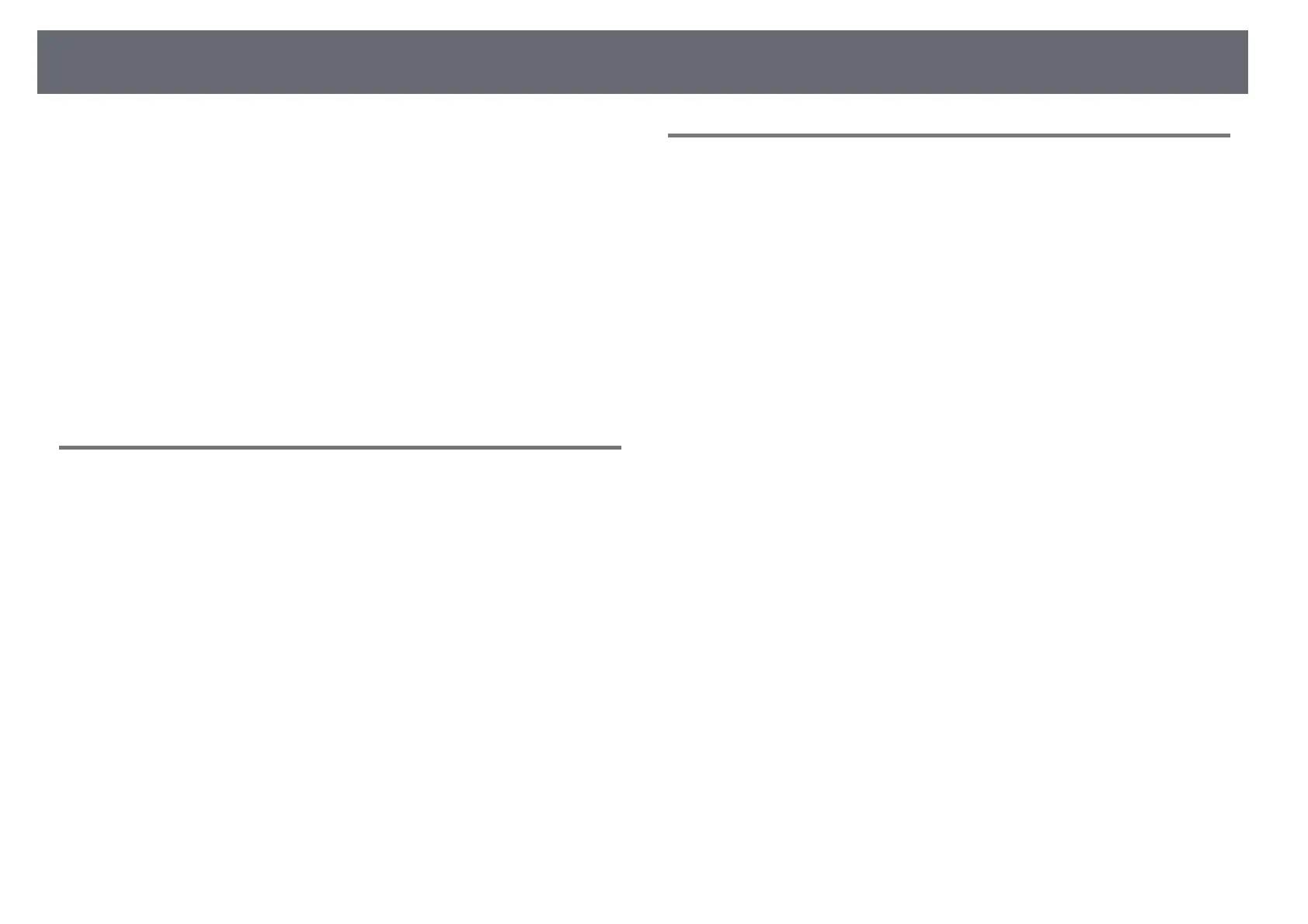Solving Network Problems
179
• Make sure you set up the projector e-mail alert settings correctly on the
projector's network Notifications menu or in the network software.
• Set the Standby Mode setting to Communication On in the projector's
ECO menu so the network software can monitor the projector in standby
mode.
Change the Port setting according to your network environment.
s ECO > Standby Mode > Standby Mode
s ECO > Standby Mode > Port
• Make sure your electrical outlet or power source is functioning correctly.
gg Related Links
• "Network Menu - Notifications Menu" p.140
• "Projector Setup Settings - ECO Menu" p.144
Solutions When the Image Contains Static During
Network Projection
If the projected image contains static during network projection, try the
following solutions:
• Check for any obstacles between the access point, the computer, the mobile
device, and the projector, and change their positions to improve
communication.
• Make sure that the access point, the computer, the mobile device and the
projector are not too far apart. Move them closer together and try to
connect again.
• Check for interference from other equipment, such as a Bluetooth device or
microwave. Move the interfering device farther away or expand your
wireless bandwidth.
• Reduce the number of connected devices if the connection speed declines.
Solutions When You Cannot Connect Using Screen
Mirroring
If you are unable to connect to the projector using Screen Mirroring, try the
following solutions (EB‑2247U/EB‑2142W):
• Check the projector's settings.
• Select Screen Mirroring On as the Wireless Mode setting in the
projector's Network menu.
• Select Both Settings Off as the Wireless Mode setting in the projector's
Network menu, and select Screen Mirroring On again.
• Change the Operation Mode setting and connect again.
s Network > Screen Mirroring Settings > Operation Mode
• Make sure that the no other devices are connected to the projector with
No Interruptions settings.
s Network > Screen Mirroring Settings > Extended > Meeting Mode
• Change the Channel setting according to the wireless LAN environment.
s Network > Screen Mirroring Settings > Extended > Channel
• Check the mobile device's settings.
• Make sure the settings on the mobile device are correct.
• When connecting again immediately after disconnecting, it may take
some time until the connection is established. Reconnect after waiting for
a while.
• Restart the mobile device.
• Once you have connected using Screen Mirroring, the projector
connection information may be recorded on the mobile device. However,
you may not be able to reconnect to the projector from the recorded
information. Select the projector from the list of available devices.
gg Related Links
• "Projector Network Settings - Network Menu" p.134
• "Network Menu - Screen Mirroring Settings" p.135
