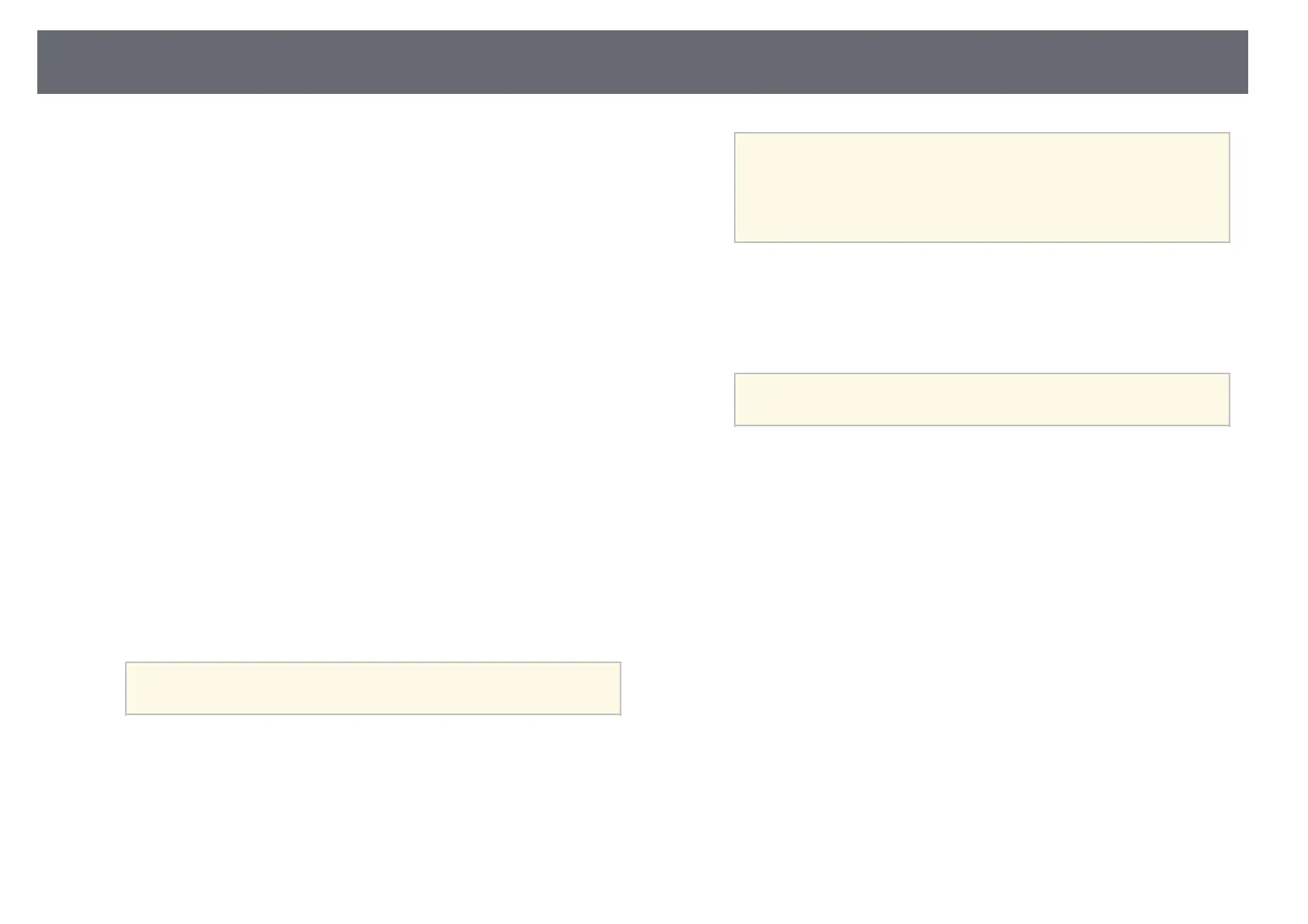Wireless Network Projection
85
b
Make sure the wireless LAN module is installed or built into your
projector.
c
Turn on the projector.
d
Press the [LAN] button on the remote control.
The LAN standby screen is displayed. Verify that an SSID and IP
address are displayed.
e
Do one of the following to connect the USB key.
• Connect the USB key to the projector's USB-A port
(EB‑U42/EB‑W42).
• Remove the wireless LAN module from the projector and insert the
USB key into the same port used for the wireless LAN module
(EB‑W41/EB‑X41/EB‑S41/EB‑U05/EB‑W05/EB‑X05/EB‑S05/EB‑U14
0/EB‑W140/EB‑X140/EB‑S140/EB‑X450/EB‑X400/EB‑S400).
You see a projected message that the network information update is
complete.
f
Remove the USB key.
If your projector needs the wireless LAN module, reinsert the wireless
LAN module into the projector.
g
Connect the USB key to a USB port on your computer.
a
In Windows Vista, if the AutoPlay window is displayed, select
MPPLaunch.exe, then select Allow.
h
Follow the on-screen instructions to install the necessary application.
a
• If the Windows Firewall message is displayed, click Yes to
disable the firewall.
• You need administrator authority to install the software.
• If it is not installed automatically, double-click
MPPLaunch.exe in the USB key.
After a few minutes, your computer image is displayed by the projector.
i
When you have finished projecting wirelessly, select the Safely Remove
Hardware option in the Windows taskbar, and then remove the USB
key from your computer.
a
You may need to restart your computer to reactivate your
wireless LAN connection.