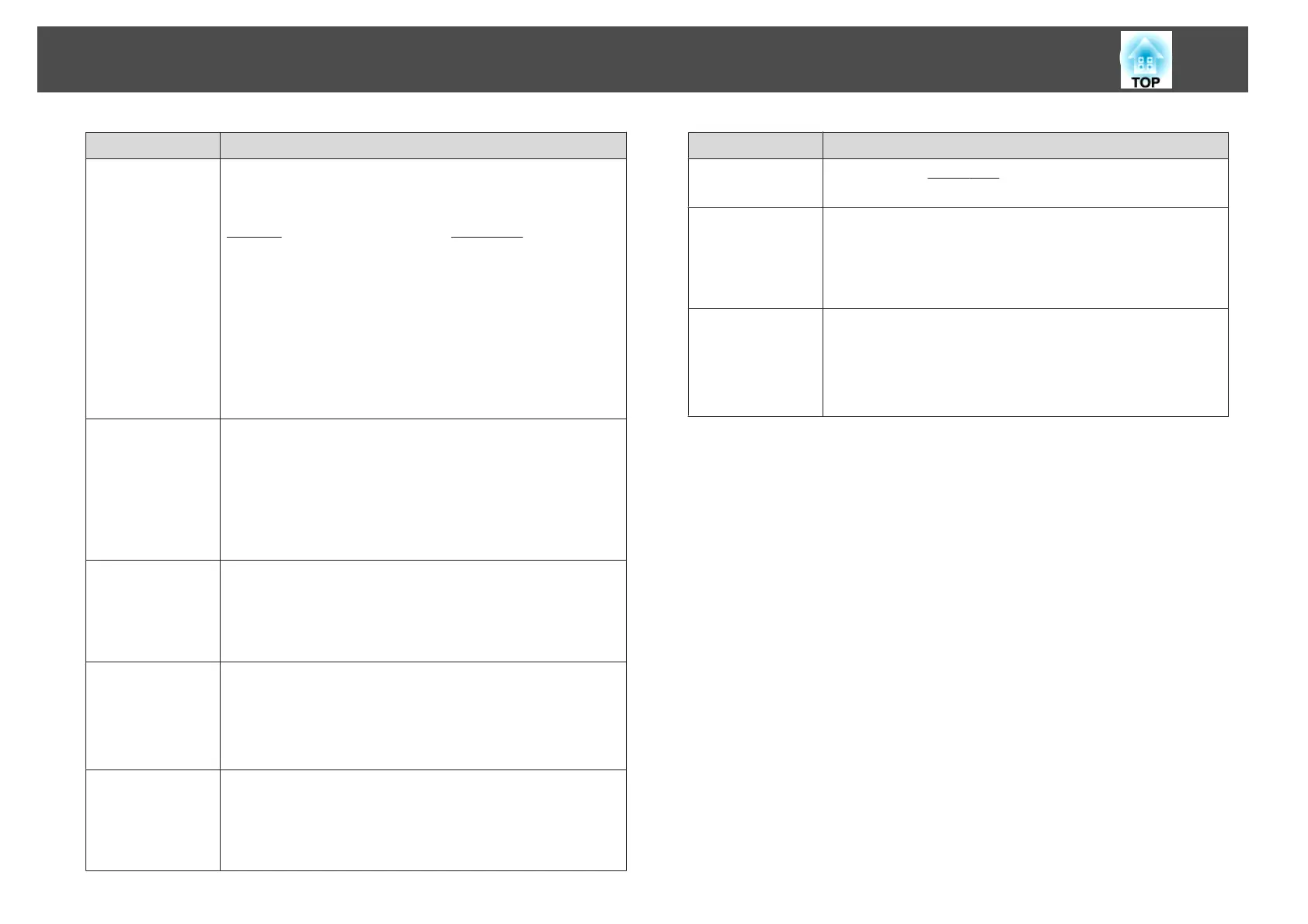Submenu Function
Progressive
(This setting can only be adjusted when a component video or
RGB video with an interlaced signal (480i/576i/1080i) is input.
This cannot be set when a digital RGB signal is input.)
Interlace
g
(i) signal is converted to Progressive
g
(p). (IP
conversion)
• For EB-X14/EB-W12/EB-X12
Off: Ideal for images with a large amount of movement.
Video: Ideal for general video images.
Film/Auto: This is ideal for movie films, computer
graphics, and animation.
• For EB-S12/EB-X11/EB-S11
On: Ideal for still images.
Off: Ideal for images with a large amount of movement.
Noise Reduction
(EB-X14/EB-
W12/EB-X12 on-
ly)
(This cannot be set when a digital RGB signal is input, or when an
interlace signal is being displayed when Progressive is set to
Off.)
Smoothes out rough images. There are two modes. Select your
favorite setting. It is recommended that this is set to Off when
viewing image sources in which noise is very low, such as for
DVDs.
HDMI Video
Range
(EB-X14/EB-
W12/EB-X12 on-
ly)
When the projector's HDMI port is connected to a DVD player,
the projector's video range is set according to the DVD player's
video range setting.
Input Signal
You can select input signal from Computer port.
If set to Auto, the input signal is set automatically according to
the connected equipment.
If colors do not appear correctly when set to Auto, select the
appropriate signal according to the connected equipment.
Video Signal
You can select the input signal from the Video port. If this is set to
Auto, video signals are recognized automatically. If interference
appears in the image or a problem occurs such as no image is
being projected when set to Auto, select the appropriate signal
depending on the connected equipment.
Submenu Function
Aspect
You can set the
aspect ratio
g
for projected images.
s "Changing the Aspect Ratio of the Projected Image " p.43
Overscan
Changes the output image ratio (the range of the projected
image). You can set the cropping range to Off, 4%, or 8%. When
the source is HDMI, Auto is available (EB-X14/EB-W12/EB-
X12 only). When Auto is selected, it automatically changes to Off
or 8% according to the input signal.
Reset
You can reset all adjustment values on the Signal menu to their
default settings, except for Input Signal.
See the following to return all menu items to their default
settings.
s "Reset Menu" p.73
List of Functions
69
