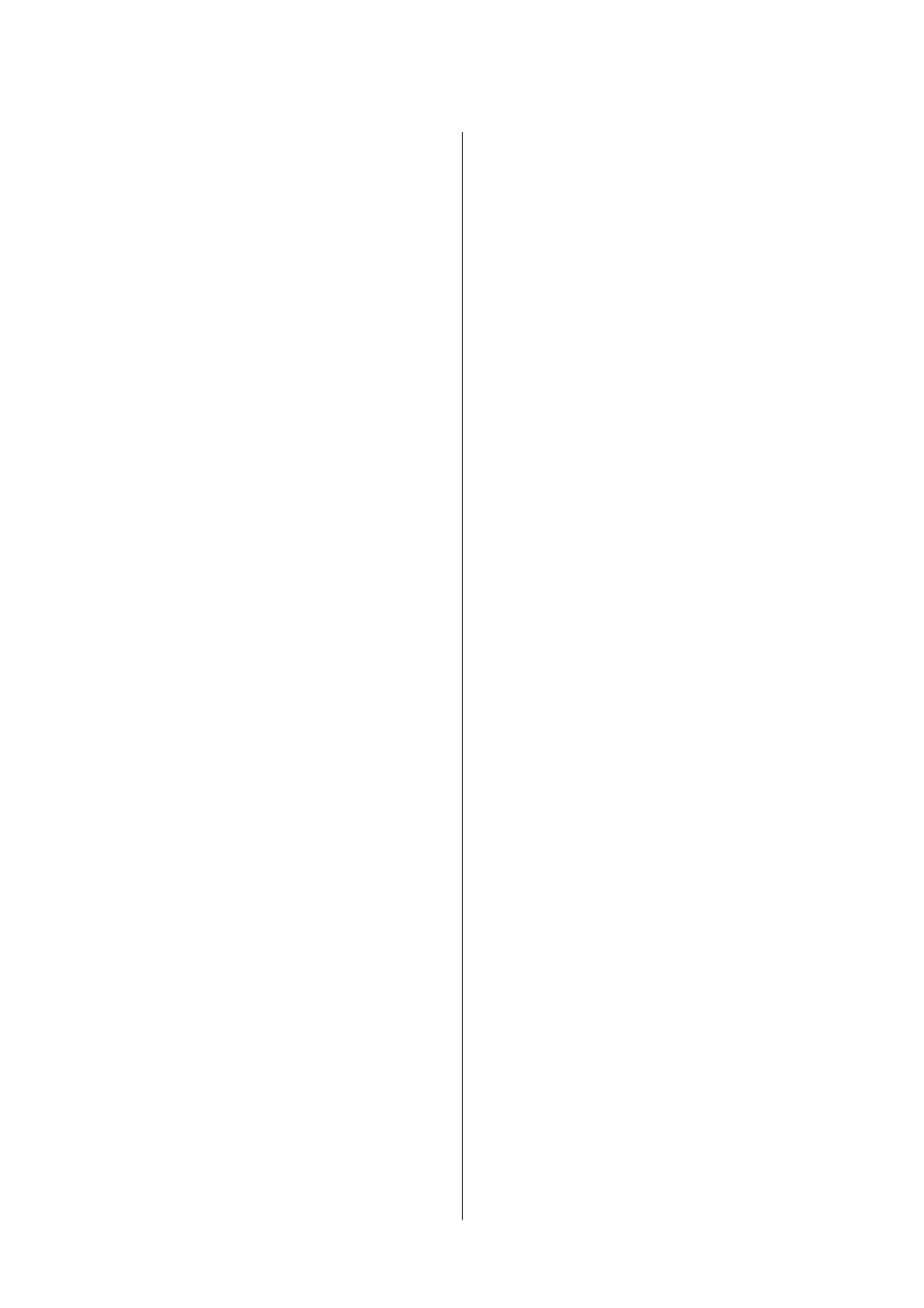Check if Nozzles are Clogged (Nozzle Check)
- Windows.............................62
Check if Nozzles are Clogged (Nozzle Check)
- Mac OS..............................63
Cleaning the Print Head (Head Cleaning). . . . . . . . 64
Cleaning the Print Head - Printer Buttons. . . . . . 64
Cleaning the Print Head - Windows.......... 64
Cleaning the Print Head - Mac OS........... 65
Power Cleaning the Print Head (Power Cleaning). . 65
Running Power Cleaning - Windows..........66
Running Power Cleaning - Mac OS...........66
Aligning the Print Head.....................66
Aligning the Print Head - Windows...........67
Aligning the Print Head - Mac OS............67
Cleaning the Paper Path.....................67
Cleaning the Paper Path - Windows.......... 67
Cleaning the Paper Path - Mac OS X..........68
Cleaning the Paper Path for Paper Feeding
Problems................................68
Checking the Total Number of Pages Fed
rough the Printer........................69
Checking the Total Number of Pages Fed
rough the Printer - Printer Buttons.........70
Checking the Total Number of Pages Fed
rough the Printer - Windows............. 70
Checking the Total Number of Pages Fed
rough
the Printer - Mac OS...............70
Software Information
Application for Printing Web Pages (E-Web Print). .71
Soware Update Tools (EPSON Soware
Updater)................................71
Installing Applications......................72
Updating Applications and Firmware...........72
Uninstalling Applications....................73
Uninstalling Applications - Windows......... 73
Uninstalling Applications - Mac OS.......... 74
Solving Problems
Checking the Printer Status.................. 75
Lights and Printer Status.................. 75
Checking the Printer Status - Windows........76
Checking the Printer Status - Mac OS.........77
Checking the Soware Status. . . . . . . . . . . . . . . . . 77
Removing Jammed Paper....................77
Removing Jammed Paper from the Front Cover. .78
Removing Jammed Paper from the Rear
Paper Feed Slot. . . . . . . . . . . . . . . . . . . . . . . . . 79
Removing Jammed Paper from Inside the
Printer................................79
Removing Jammed Paper from Rear Cover. . . . . 80
Paper Does Not Feed Correctly................81
Paper Jams.............................81
Paper Feeds at a Slant.....................82
Ejected Paper Falls from the Output Tray...... 82
Paper is Ejected During Printing.............82
Power and Control Panel Problems.............82
Power Does Not Turn On..................82
Power Does Not Turn O..................82
Power Turns O Automatically..............82
Cannot Print from a Computer................83
Checking the Connection (USB).............83
Checking the
Soware
and Data.............83
Checking the Printer Status from the
Computer (Windows).....................85
Checking the Printer Status from the
Computer (Mac OS)......................86
Printout Problems.........................86
Printout is Scued or Color is Missing.........86
Banding or Unexpected Colors Appear........87
Colored Banding Appears at Intervals of
Approximately 3.3 cm.................... 87
Vertical Banding or Misalignment............88
Print Quality is Poor..................... 88
Paper Is Smeared or Scued................89
Paper is Smeared During Automatic 2-Sided
Printing...............................90
Printed Photos are Sticky..................90
e
Position, Size, or Margins of the Printout
Are Incorrect...........................90
Printed Characters Are Incorrect or Garbled. . . . 90
e Printed Image Is Inverted...............91
Mosaic-Like Patterns in the Prints............91
e Printout Problem Could Not be Cleared. . . . 91
Other Printing Problems.................... 91
Printing Is Too Slow......................91
Printing Slows Down Dramatically During
Continuous Printing..................... 92
Other Problems...........................92
Operation Sounds Are Loud................92
Application Is Blocked by a Firewall (for
Windows Only).........................92
Ink Spilled.............................92
Appendix
Tech nic al
Specications
.....................93
Printer Specications.....................93
User's Guide
Contents
3
