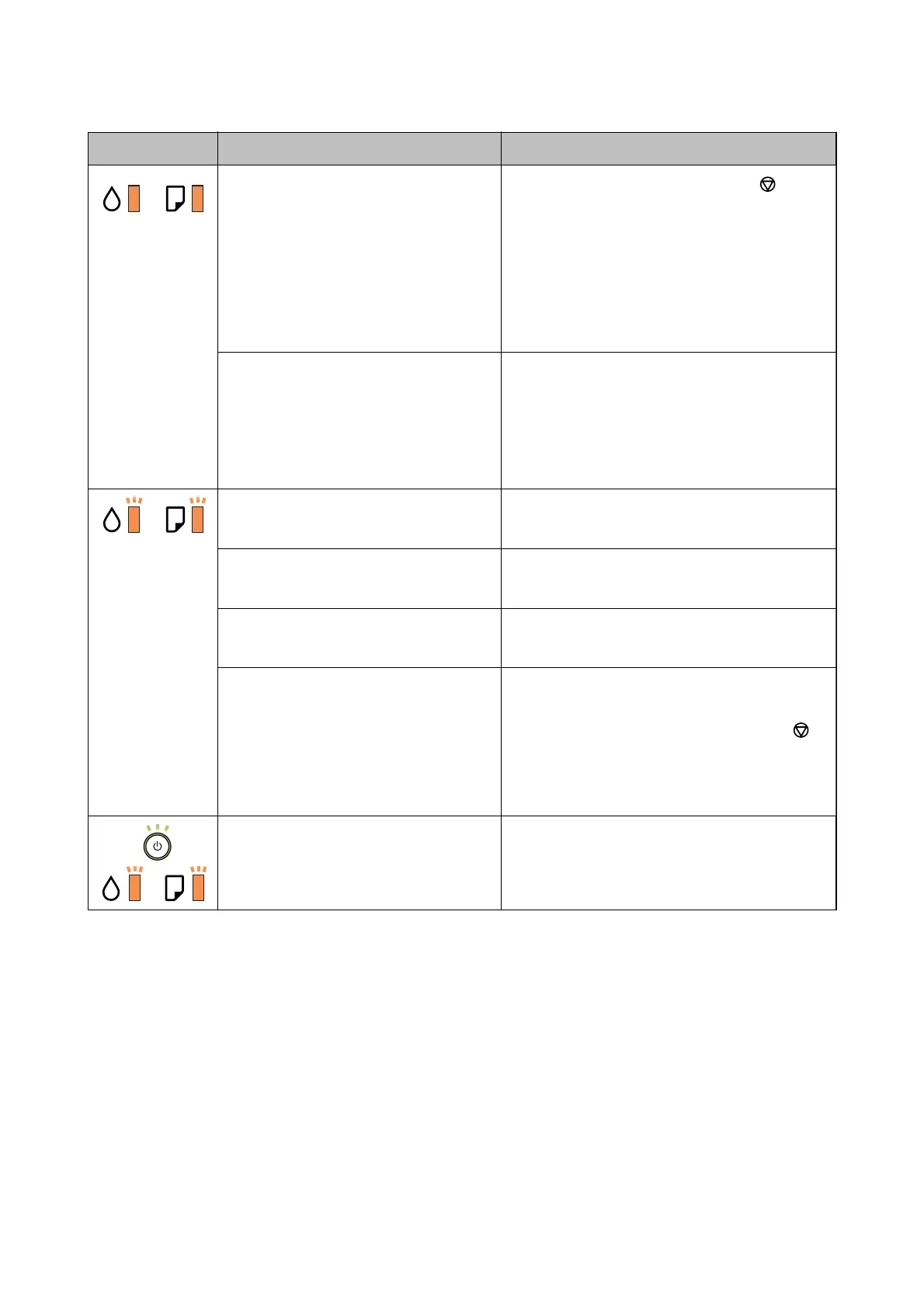Light Situation Solutions
When the power is on or ashing
❏ The printer was not turned o correctly.*
❏ Because the printer was turned o while
operating, the nozzles may have dried
and clogged.
* The power was turned
o
with a power
strip or breaker, the plug was pulled out of
the outlet, or an electrical failure occurred.
❏ After clearing the error by pressing the
button,
we recommend performing a nozzle check. Cancel
any pending print jobs.
❏ To turn o the printer, make sure you press the
P
button.
When the power is o
The printer has started in recovery mode
because the rmware update failed.
Follow the steps below to try to update the rmware
again.
1. Connect the computer and the printer with a USB
cable.
2. Visit your local Epson website for further
instructions.
Flashing simultaneously
The printer cover is open.
Close the printer cover until it clicks.
Flashing simultaneously
The output switch lever is lowered.
Raise the output switch lever.
Flashing simultaneously
The output switch lever is raised.
Open the paper cassette cover, and then lower the
output switch lever.
Flashing alternately
A maintenance box is nearing or at the end
of its service life.
The maintenance box needs to be replaced.
When a message saying that you can continue
printing is displayed on the computer, press the
button to continue printing. The lights stop ashing
for the time being, however, they will continue to
ash
at regular intervals until the maintenance box is
replaced.
A printer error has occurred. Open the printer cover and remove any paper inside
the printer. Turn the power
o
and on again.
If the error continues to occur after turning the power
o and on again, contact Epson support.
Related Information
& “Removing Jammed Paper” on page 77
& “Contacting Epson Support” on page 100
& “Installing Applications” on page 72
Checking the Printer Status - Windows
1. Access the printer driver window.
User's Guide
Solving Problems
76
