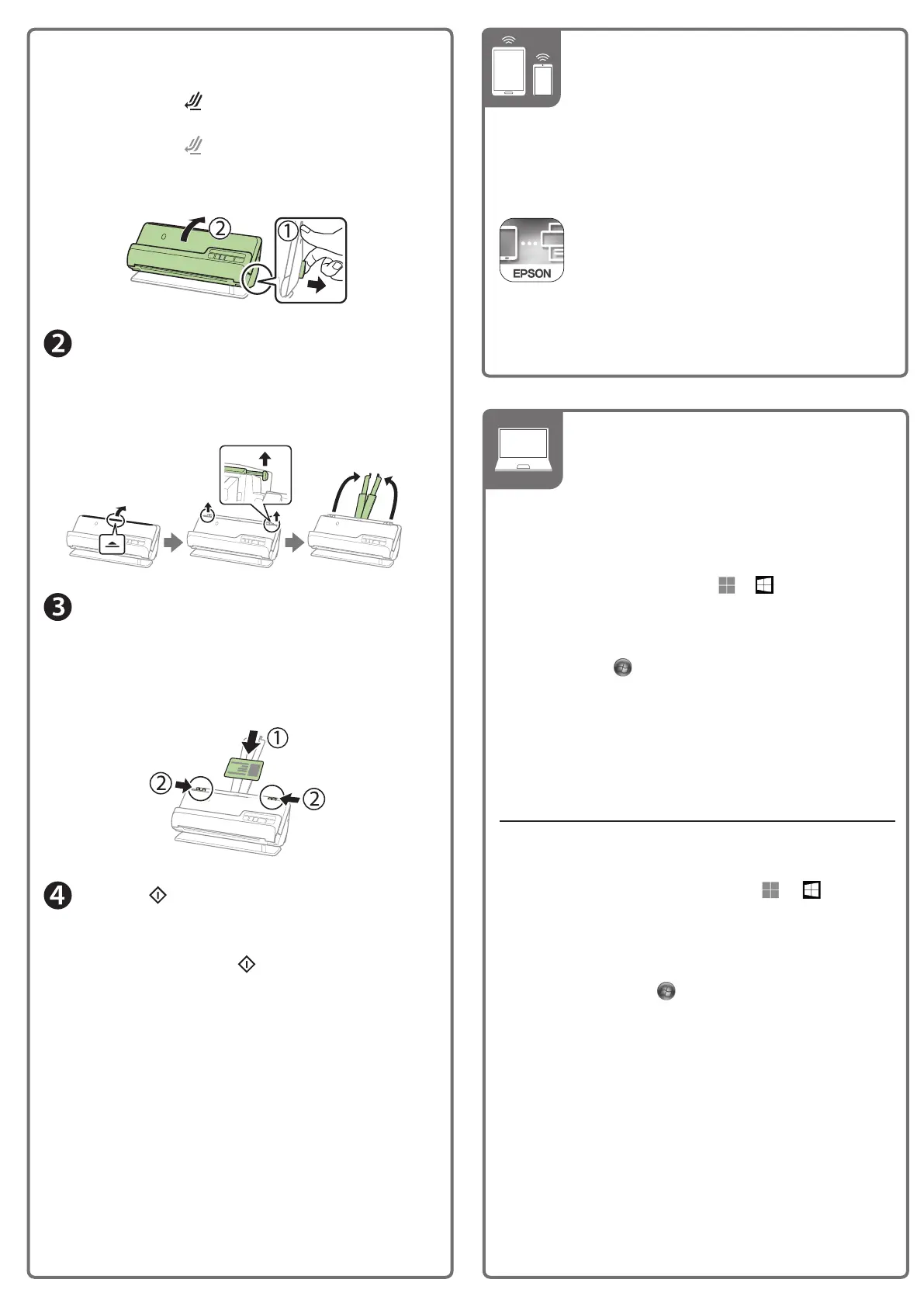Vériez les témoins sur le panneau de commande et
eectuez l’une des actions suivantes :
•
Si le témoin d’état est allumé, passez à
l’étape2.
•
Si le témoin d’état est éteint, déplacez le
sélecteur de position à l’arrière du scanner vers la
droite et faites basculer le scanner vers l’arrière.
Open the input tray and raise the input tray
extension.
Ouvrez le bac d’entrée et levez la rallonge du bac
d’entrée.
Load the original faceup and top edge rst, then
slide the edge guides against the original.
Chargez l’original face vers le haut et bord supérieur
en premier, puis faites glisser les guide-papier contre
l’original.
Press the start button. When Epson ScanSmart
opens, you can review your document, then select
an action to complete the scan.
Appuyez sur le bouton
de démarrage.
Lorsqu’Epson ScanSmart s’ouvre, vous pouvez
visionner votre document, puis sélectionner une
action pour compléter la numérisation.
You can also scan from your computer with Epson
ScanSmart.
Windows® 11/ Windows 10: Click
or , then search for
Epson ScanSmart and select it.
Windows 8.x: Navigate to the Apps screen and select Epson
ScanSmart.
Windows 7: Click
> All Programs > Epson Software >
Epson ScanSmart.
Mac: Select Applications > Epson Software > Epson
ScanSmart.
For more information about scanning from a computer,
click the Help or ? button in the scanner software or see the
online User’s Guide.
Vous pouvez aussi numériser depuis votre ordinateur avec
Epson ScanSmart.
Windows® 11/ Windows 10 : Cliquez sur
ou , puis
eectuez une recherche d’Epson ScanSmart et
sélectionnez-le.
Windows 8.x : Naviguez vers l’écran Applications et
sélectionnez Epson ScanSmart.
Windows 7 : Cliquez sur
> Tous les programmes >
Epson Software > Epson ScanSmart.
Mac : Sélectionnez Applications > Epson Software >
EpsonScanSmart.
Pour obtenir plus d’informations concernant la
numérisation depuis un ordinateur, cliquez sur le
boutonAide ou ? dans le logiciel de numérisation
ouconsultez le Guide de l’utilisateur en ligne.
Scan from a computer•
Numérisez depuis un
ordinateur
EPSON, Epson ScanSmart, and Epson Smart Panel are registered trademarks and
EPSON Exceed Your Vision is a registered logomark of Seiko Epson Corporation.
Mac is a trademark of Apple Inc., registered in the U.S. and other countries. App Store
is a service mark of Apple Inc., registered in the U.S. and other countries.
Android and Google Play are trademarks of Google LLC.
Windows is a registered trademark of Microsoft Corporation in the United States
and/or other countries.
General Notice: Other product names used herein are for identication purposes only
and may be trademarks of their respective owners. Epson disclaims any and all rights
in those marks.
This information is subject to change without notice.
EPSON, Epson ScanSmart et Epson Smart Panel sont des marques déposées et EPSON
Exceed Your Vision est un logotype déposé de Seiko Epson Corporation.
Mac est une marque de commerce d’Apple Inc., enregistrée aux États-Unis et dans
d’autres pays. App Store est une marque de service d’Apple Inc., enregistrée aux
États-Unis et dans d’autres pays.
Android et Google Play sont des marques de commerce de Google LLC.
Windows est une marque déposée de Microsoft Corporation aux États-Unis et/ou
dans d’autres pays.
Avis général : Les autres noms de produit gurant dans le présent document ne sont
cités qu’à des ns d’identication et peuvent être des marques de commerce de leurs
propriétaires respectifs. Epson renonce à tous les droits associés à ces marques.
L’information contenue dans le présent document peut être modiée sans préavis.
CPD-63173
© 2022 Epson America, Inc., 12/22
Printed in XXXXXX
Pays d’impression : XXXXXX
Help • Aide
Scanner software help
Click the Help or ? button on your software screen.
User’s Guide
Double-click the icon on your desktop (or in the
Applications/Epson Software/Guide folder on a Mac).
Epson technical support
Internet support
Visit http://epson.com/support (U.S.),
http://epson.ca/support (Canada), or
http://latin.epson.com (Latin America) and search for
your product to download software and utilities, view
manuals, get FAQs and troubleshooting advice, or
contact Epson.
•
Your network name (SSID) and password are case
sensitive. Make sure you enter uppercase and lowercase
letters correctly.
Le nom du réseau (SSID) et le mot de passe sont
sensibles àla casse. Assurez-vous de bien saisir les
lettres minuscules et majuscules.
•
If the scanner did not connect automatically and you
areconnecting it to the network manually, make sure
you select the same network name (SSID) that the
computer is connected to.
Si le scanner ne s’est pas connecté automatiquement
et que vous tentez de le connecter au réseau
manuellement, assurez-vous de sélectionner le même
nom de réseau (SSID) auquel l’ordinateur est connecté.
•
Turn your router o and on again, then repeat the
software installation process.
Éteignez votre routeur et rallumez-le, puis répétez le
processus d’installation du logiciel.
Troubleshooting Wi-Fi
Setup (ES-C320W) •
Dépannage pour
configuration Wi-Fi
(ES-C320W)
Speak to a support representative
Call (562) 276-4382 (U.S.) or (905) 709-3839 (Canada),
7a.m. to 4 p.m., Pacic Time, Monday through Friday.
Days and hours of support are subject to change without
prior notice. Toll or long distance charges may apply.
In Latin America, see the online User’s Guide for technical
support information.
Aide pour le logiciel du scanner
Cliquez sur le bouton Aide ou ? sur l’écran du logiciel.
Guide de l’utilisateur
Double-cliquez sur l’icône sur le bureau (ou dans le
dossier Applications/Epson Software/Guide sur un Mac).
Soutien technique Epson
Soutien Internet
Visitez http://epson.com/support (É.-U.),
http://epson.ca/support (Canada) ou
http://latin.epson.com (Amérique latine) et eectuez
une recherche de votre produit an de télécharger des
logiciels et des utilitaires, de consulter les manuels, la
FAQ et des conseils de dépannage et de communiquer
avec Epson.
Parler à un représentant du soutien
Composez le 562 276-4382 (É.-U.) ou le 905 709-3839
(Canada), de 7 h à 16 h, heure du Pacique, du lundi
au vendredi. Les heures et les jours de soutien sont
modiables sans préavis. Des frais d’interurbain peuvent
s’appliquer.
En Amérique latine, consultez le manuel User’s Guide en
ligne pour obtenir de l’information concernant le soutien
technique.
To scan from an iOS® or Android™ device,
download and install the free Epson Smart
Panel® app from the App Store or Google Play™.
Pour numériser depuis un appareil iOS® ou
Android
MC
, téléchargez et installez l’application
gratuite Epson Smart Panel® depuis l’App Store
ou Google Play
MC
.
Scan from a mobile
device (ES-C320W) •
Numérisez depuis un
appareil mobile
(ES-C320W)
