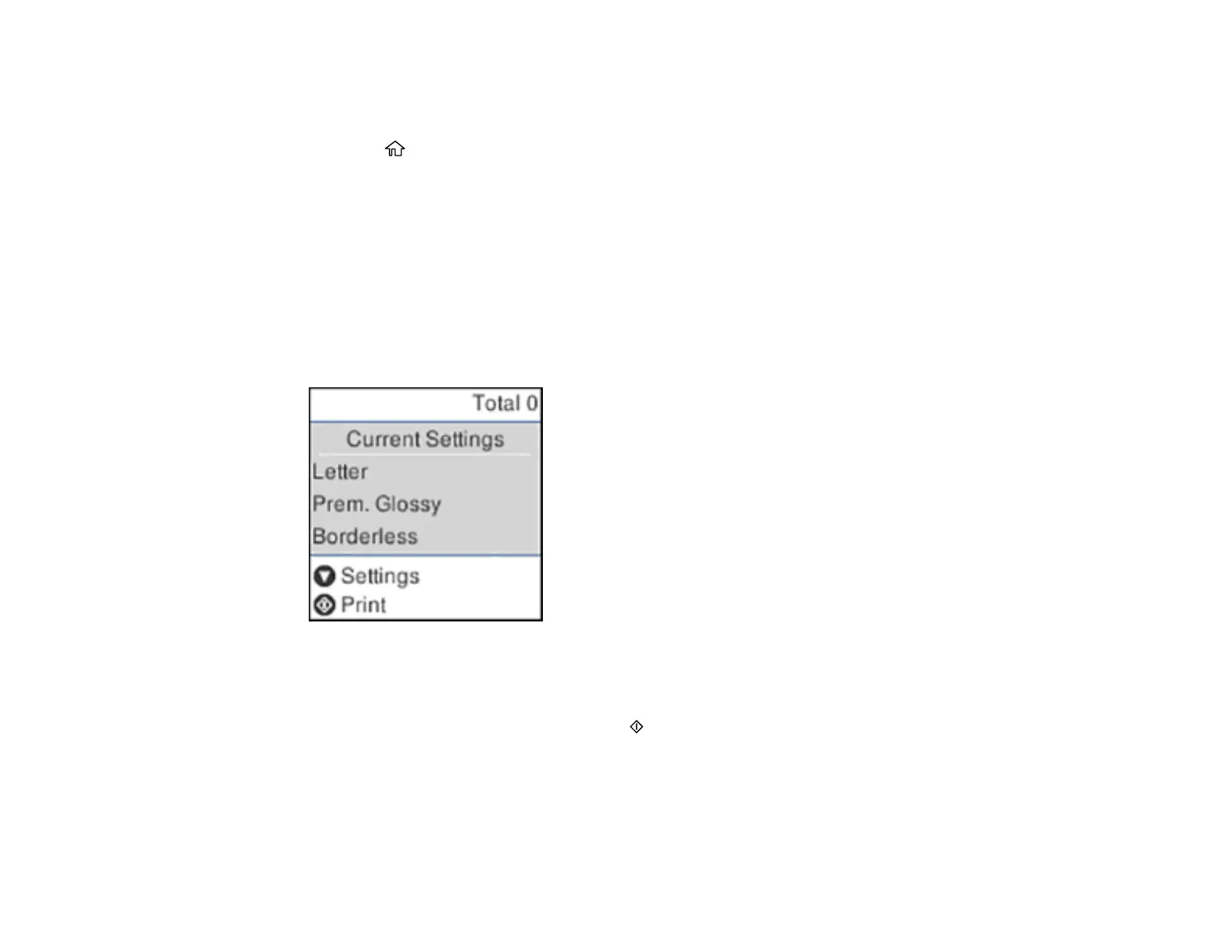129
Viewing and Printing Photos From the LCD Screen
You can select photos for printing as you view them on the LCD screen.
1. Press the home button, if necessary.
2. Press the arrow buttons to select Print Photos and press the OK button.
A photo on your memory card is displayed.
3. Press the right or left arrow button to scroll through your photos and display one that you want to
view or print.
4. Press the up or down arrow buttons to select one or more copies of the photo (up to 99).
5. To view and select additional photos for printing, repeat the steps above.
6. To view print settings, press the OK button.
You see this screen:
7. Do one of the following:
• To change the print settings, press the down arrow button.
• To print the selected photo(s), press the start button.
Parent topic: Printing from a Memory Card
Print Setting Options - Memory Card
Select the Print Settings options you want to use when printing photos displayed on the LCD screen.
