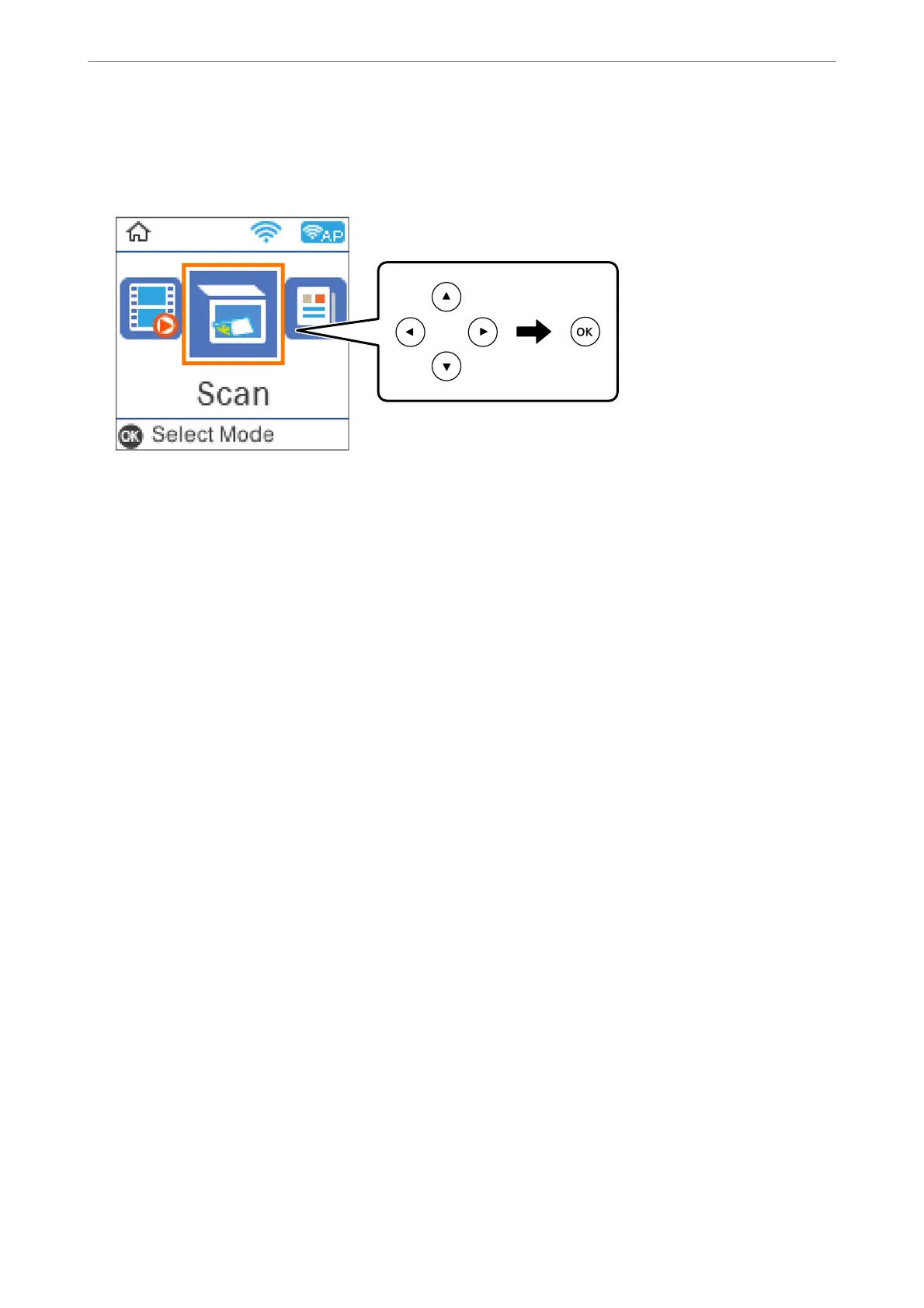2.
Select Scan on the control panel.
To select an item, use the
u
d
l
r
buttons, and then press the OK button.
3.
Select To WSD.
4.
Select a computer.
5.
Press the
x
button.
Setting Up a WSD Port
is
section explains how to set up a WSD port for Windows 7/Windows Vista.
Note:
For Windows 10/Windows 8.1/Windows 8, the WSD port is set up automatically.
e following is necessary to set up a WSD port.
❏ e printer and the computer are connected to the network.
❏ e printer driver is installed on the computer.
1.
Tur n the printer on.
2.
Click start, and then click Network on the computer.
3.
Right-click the printer, and then click Install.
Click Continue when the User Account Control screen is displayed.
Scanning
>
Scanning Originals Using WSD
>
Setting Up a WSD Port
84
