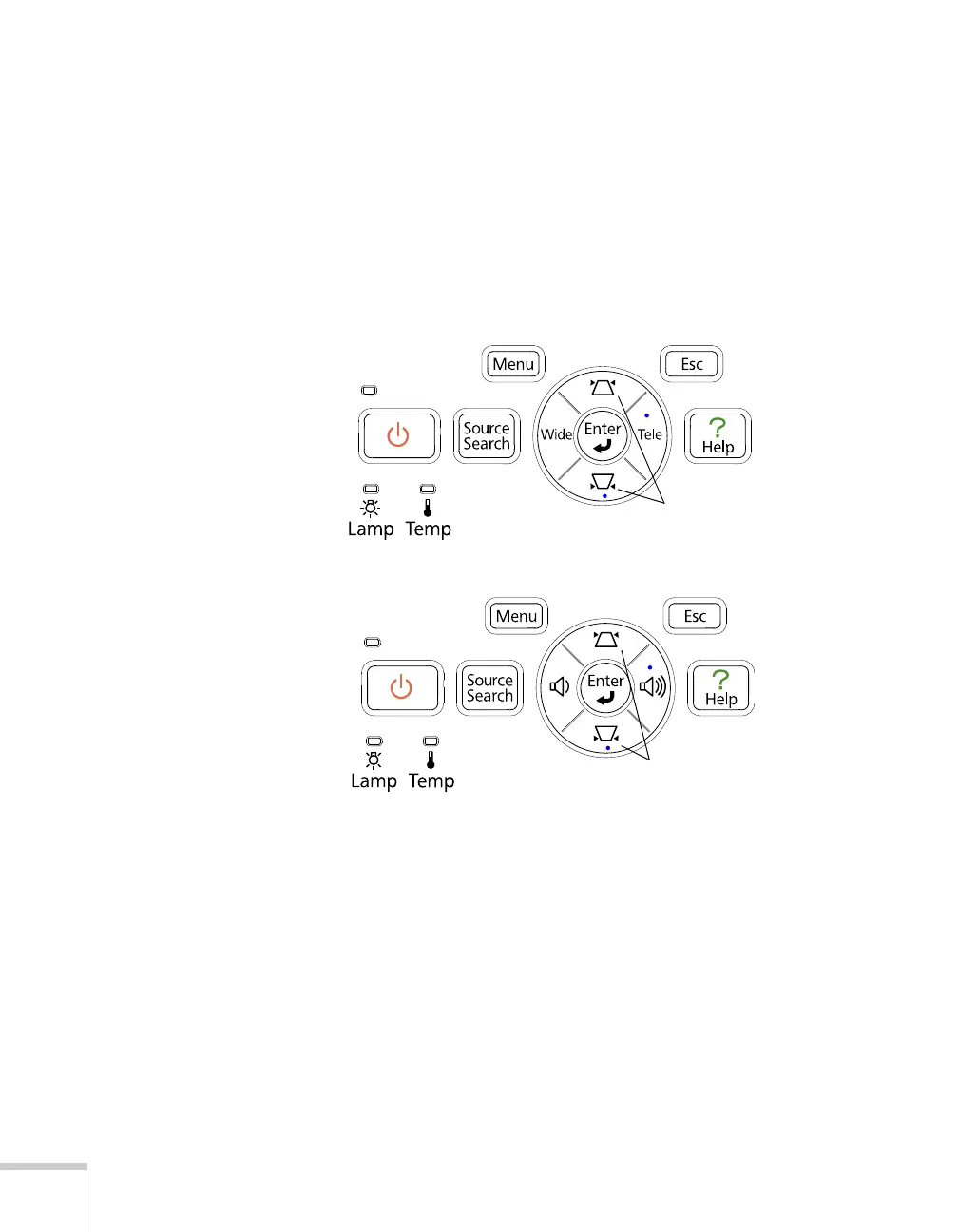48 Displaying and Adjusting the Image
The EX51 and EX71 projectors include an
Auto Keystone function
that detects and corrects vertical keystone distortion. It takes about
one second after the projector starts for the image to be corrected.
If your image is still distorted, or you are using the EX31projector, do
one of the following:
■ Press the appropriate keystone correction button on the
projector’s control panel until the shape is evenly rectangular.
■ Select the Keystone setting in the projector’s Settings menu (see
page 69). Then use the arrow buttons on the remote control to
adjust the shape of the image.
Keystone correction
buttons
EX31
EX51/EX71
Keystone correction
buttons