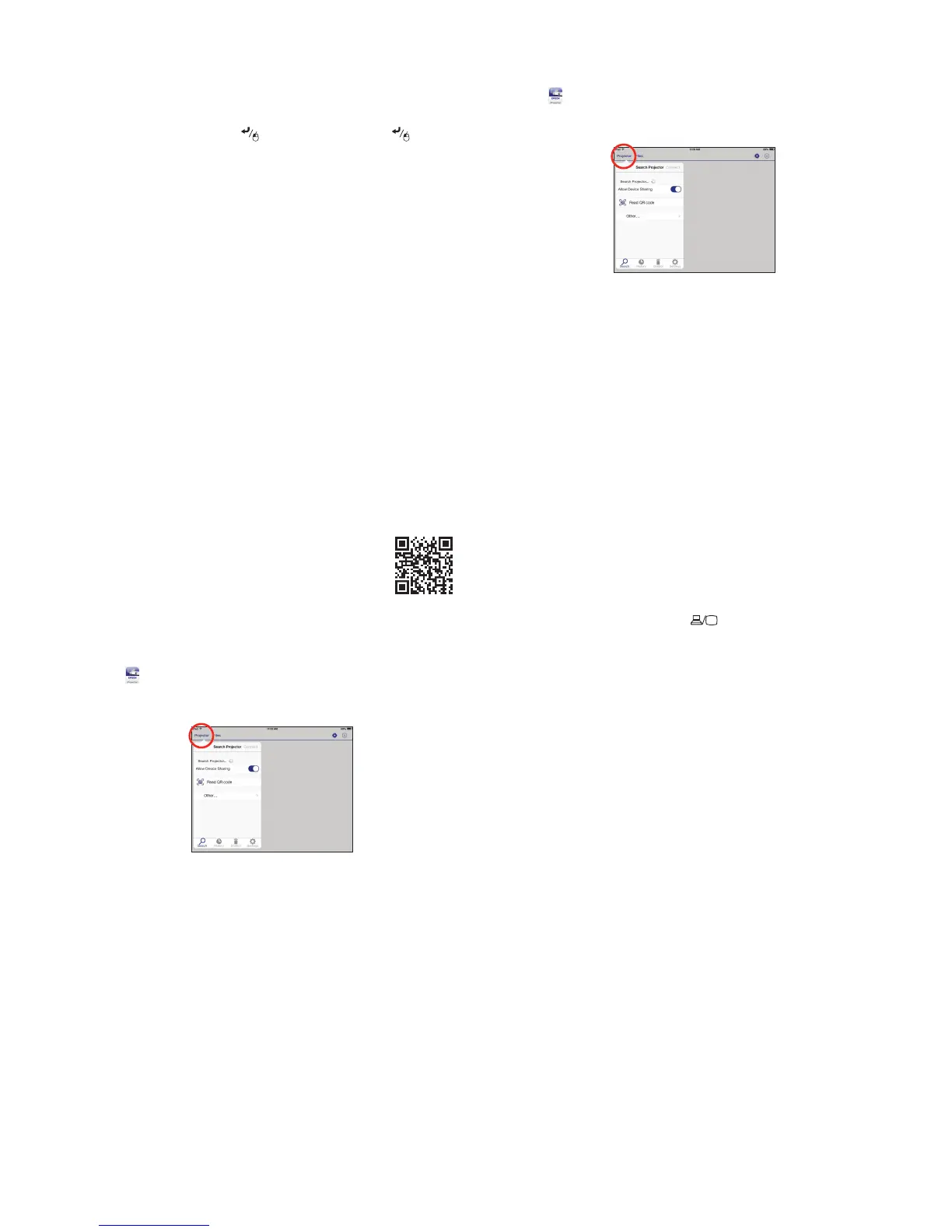Optional accessories
For a list of optional accessories, see the online User’s Guide.
You can purchase screens or other accessories from an Epson authorized reseller.
To find the nearest reseller, call 800-GO-EPSON (800-463-7766). Or you can
purchase online at epsonstore.com (U.S. sales) or epson.ca (Canadian sales).
Wireless notice
Contains wireless LAN 802.11b/g/n module
Model: WN7122BEP
This document provides safety instructions and describes the specifications. Read this
document carefully before use to ensure your safety and product performance.
The grantee is not responsible for any changes or modifications not expressly approved
by the party responsible for compliance. Such modifications could void the user’s
authority to operate the equipment. This equipment should be installed and operated
keeping the radiator at least 7.9 inches (20 cm) or more away from person’s body. This
device is restricted to indoor operations only.
5
To prevent the SSID and IP address from appearing on the network
standby screen, set the SSID Display and IP Address Display settings
to Off.
6
When you’re finished selecting settings in the Wireless LAN menu, press
Esc.
7
Select Complete and press , then select Yes and press again to
save your settings.
Install network software
Install links to download the network software and manuals from the
projector CD. Downloads require an Internet connection. You can also install
the software and manuals from the Epson website, as described in “Where to
get help.”
To project over the network, install the EasyMP
®
Network Projection software
on each computer you will project from. To monitor and control your projector
over the network, install the EasyMP Monitor software (Windows only). To
project from multiple PCs over the network, install the EasyMP Multi PC
Projection software.
Click the icons on your desktop to download and install the software and their
manuals. See the manuals for instructions on installing and using the software.
Project wirelessly from a
mobile device
You can connect your mobile device and projector using Epson iProjection™
and a QR code. Make sure the latest version of Epson iProjection is installed on
your device.
Install the Epson iProjection app
To project from an iOS or Android
™
device,
download and install the Epson iProjection app.
Visit epson.com/projectorapp (U.S.) or
epson.ca/projectorapp (Canada) for more information.
Direct wireless connection
Make sure your device and Epson projector are not connected to a network
and your Epson projector’s Connection Mode is set to Quick.
1
Tap iProjection on your device’s Home screen.
2
Tap Projector to open the Search Projector menu.
3
Tap Read QR code.
4
Point your device’s camera at the QR code your projector displays; the
QR code is read automatically.
5
Tap OK to register your projector’s Wi-Fi profile.
6
Tap Install to install your projector’s Wi-Fi profile.
7
Tap Install Now at the Unsigned Profile notification.
8
Tap Done to exit the Profile Installed screen.
9
Tap OK to confirm the connection to the projector.
10
Note the projector network name (SSID) shown on your device’s screen.
Then go to the Wi-Fi settings on your device to select that network.
Your device and Epson projector are now connected.
EPSON and EasyMP are registered trademarks, Epson iProjection is a trademark, and EPSON Exceed Your
Vision is a registered logomark of Seiko Epson Corporation. PrivateLine is a registered trademark and Epson
Connection is a service mark of Epson America, Inc.
Mac and OS X are trademarks of Apple Inc., registered in the U.S. and other countries.
Android is a trademark of Google Inc.
General Notice: Other product names used herein are for identification purposes only and may be trademarks
of their respective owners. Epson disclaims any and all rights in those marks.
This information is subject to change without notice.
© 2015 Epson America, Inc., 9/15
Printed in XXXXXX CPD-42643R1
Network connection
Make sure your projector and mobile device are connected to the same
network.
1
Tap iProjection on your device’s Home screen.
2
Tap Projector to open the Search Projector menu.
3
Tap Read QR code.
4
Point your device’s camera at the QR code your projector displays; the
QR code is read automatically.
Your device and Epson projector are now connected.
Troubleshooting
If you see a blank screen or the No signal message after turning on your
computer or video device, check the following:
•
Make sure the Status light on the projector is blue and not flashing, and
the A/V Mute slide is open.
•
Press the Source Search button on the projector or the remote control
to switch to the correct image source, if necessary.
•
Press the Home button on the projector or remote control to verify the
source input and settings.
•
If you’re using a Windows laptop, press the function key on your
keyboard that lets you display on an external monitor. It may be labeled
CRT/LCD or have an icon such as . You may have to hold down the
Fn key while pressing it (such as Fn + F7). Wait a moment for the display
to appear.
•
If you’re using a Mac laptop, open System Preferences and select
Displays. Click the Arrangement tab and select the Mirror Displays
checkbox.
Where to get help
Manuals
For more information about using the projector, click the icons on your
desktop to access the online manuals (requires an Internet connection). If you
don’t see icons to the manuals, you can install them from the projector CD or
go to the Epson website, as described below.
Telephone support services
To use the Epson
®
PrivateLine
®
Support service, call (800) 637-7661. This service
is available for the duration of your warranty period. You may also speak with
a support specialist by calling (562) 276-4394 (U.S.) or (905) 709-3839 (Canada).
Support hours are 6 AM to 8 PM, Pacific Time, Monday through Friday, and
7 AM to 4 PM, Pacific Time, Saturday. Days and hours of support are subject to
change without notice. Toll or long distance charges may apply.
Internet support
Visit epson.com/support (U.S.) or epson.ca/support (Canada) for solutions
to common problems. You can download utilities and documentation, get
FAQs and troubleshooting advice, or e-mail Epson.
For more information on wireless projection, visit
epson.com/wirelessprojectors.
Registration
Register today to get product updates and exclusive offers. You can use the
CD included with your projector or register online at epson.com/webreg.
