
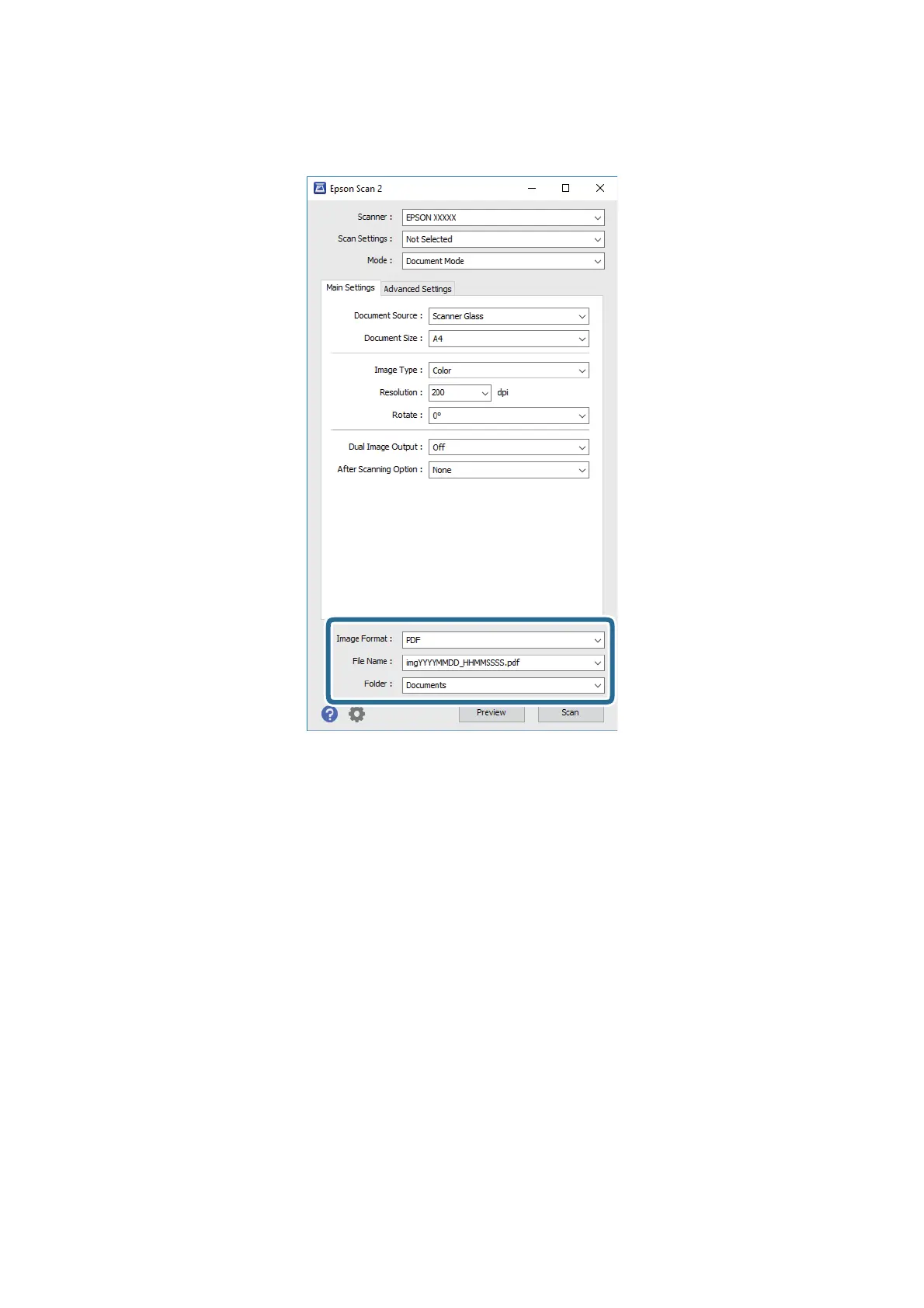 Loading...
Loading...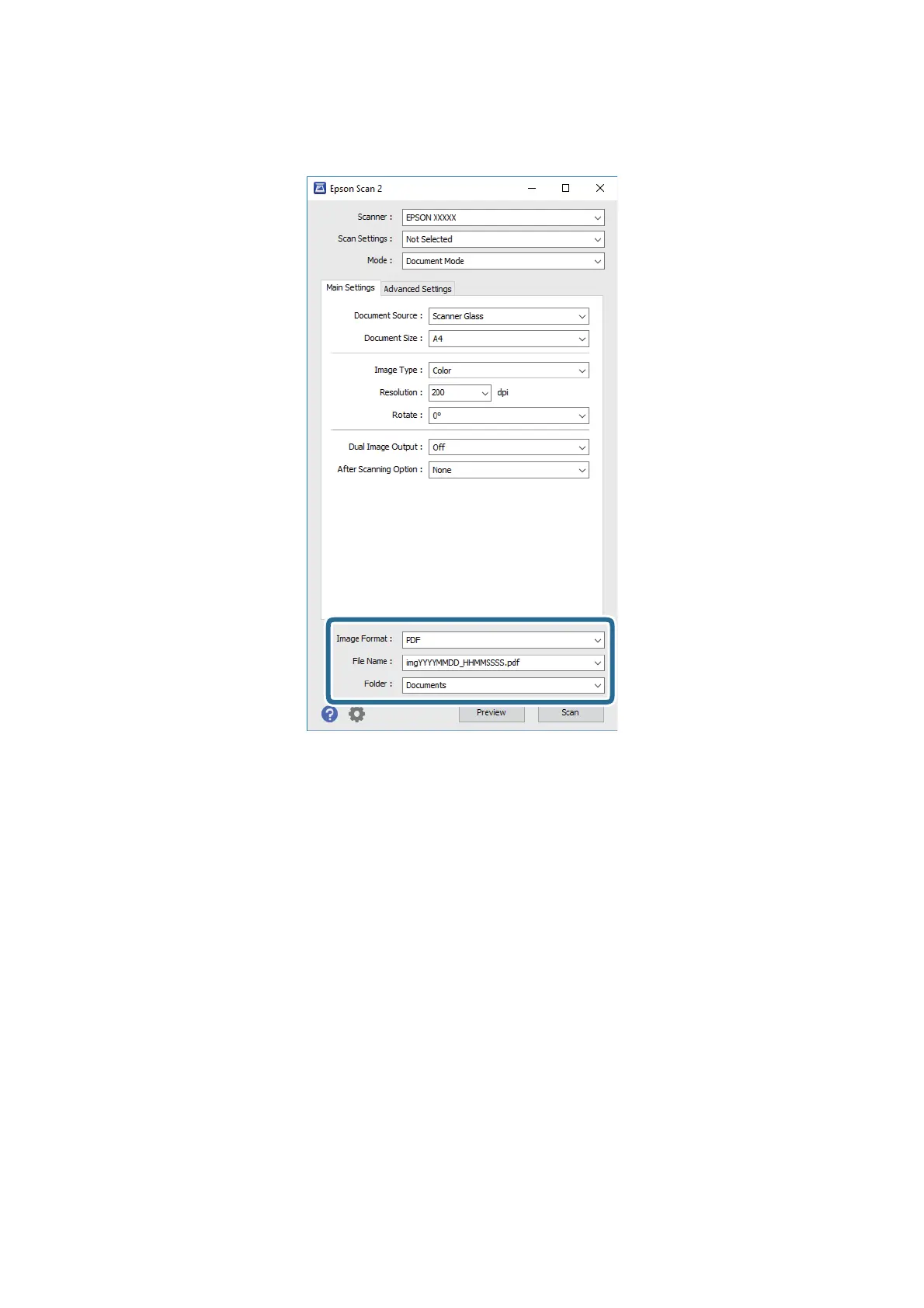
Do you have a question about the Epson L3050 Series and is the answer not in the manual?
| Print Technology | Inkjet |
|---|---|
| Maximum Resolution | 5760 x 1440 dpi |
| Print Speed (Black) | 33 ppm |
| Print Speed (Color) | 15 ppm |
| Scanner Type | Flatbed color image scanner |
| Scan Resolution | 1200 x 2400 dpi |
| Functions | Print, Scan, Copy |
| Copy Speed (Black) | 7.7 ipm |
| Copy Speed (Color) | 3.8 ipm |
| Output Tray Capacity | 30 sheets |
| Operating Systems | Windows XP / Vista / 7 / 8 / 8.1 / 10, Mac OS X 10.6.8 or later |
| Connectivity | USB |
| Paper Sizes | A4, A5, A6, B5, Letter, Legal |
| Input Tray Capacity | 100 sheets |
| Print Technology (Detail) | Micro Piezo |
| Ink Tank Capacity | 70ml (each color) |
| Ink Type | Epson DURABrite Ultra pigment ink (Black, Cyan, Magenta, Yellow) |