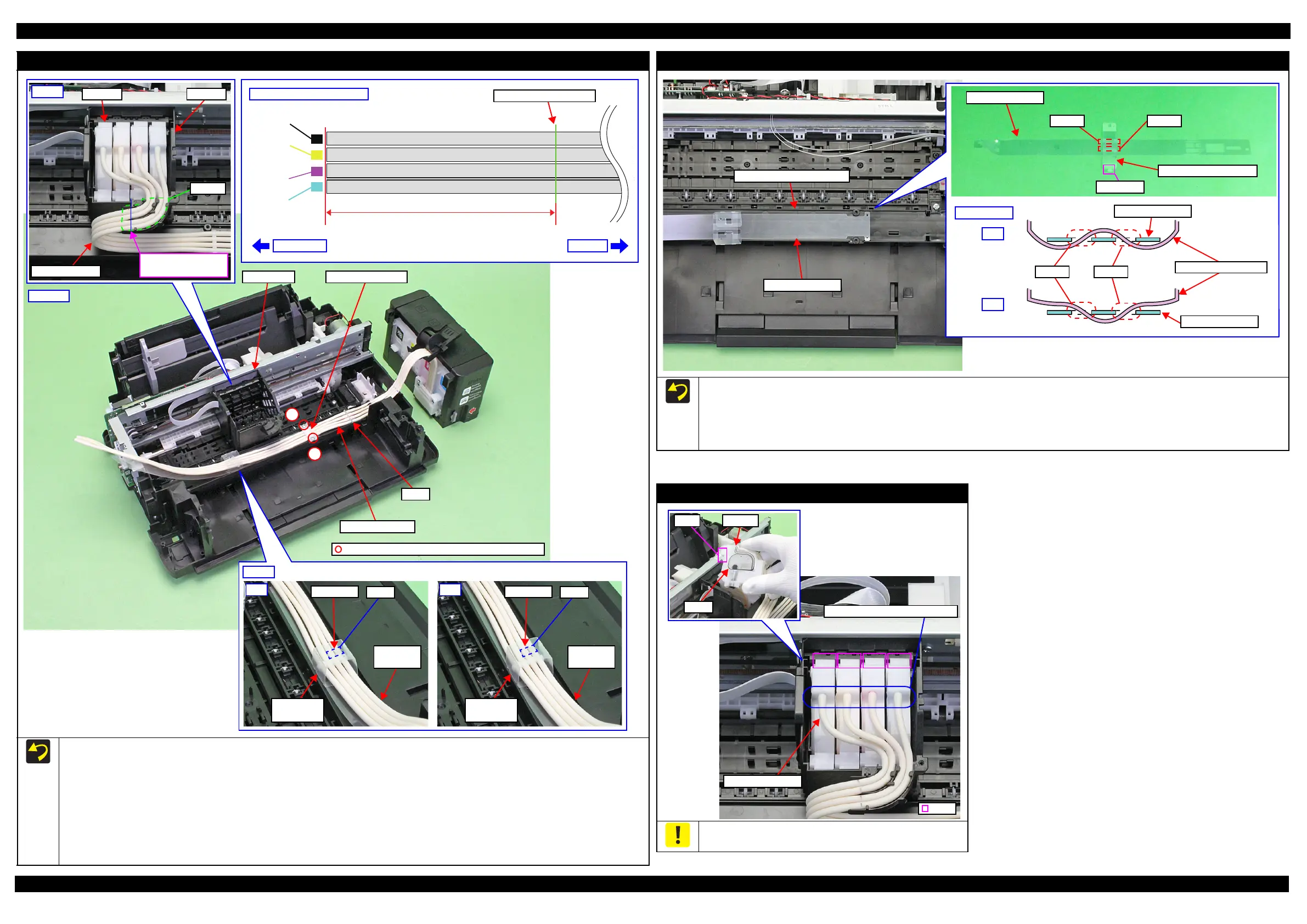L365/L366,L360/L362,L310/L312,L220/L222,L130/L132 Series Revision A
Disassembly/Reassembly Detailed Disassembly/Reassembly Procedure for each Part/Unit 48
Confidential
Ink Supply Tube Assy
Follow the procedure below when installing the Ink Supply Tube Assy.
1. Mark up the position where is 75 ± 0.5 mm away from the adapter of the Ink Supply Tube Assy.
2. Connect the Ink Supply Tube to the Joint.
3. Place the Ink Supply Tube Assy on the Tube Guide Sheet, and engage the both ends of the Tube Guide Sheet Sub by inserting one end (Section
A) into the hole of the other end from above.
4. Attach the Tube Pressing Plate and screw it tightening the screws in the order shown above.
5. Connect the Ink Supply Tube to the Adapter, and install the Adapter to the CR Unit. (p 48)
6. Route the Ink Supply Tubes through the grooves of the CR Unit, and align the markings on the Ink Supply Tubes with the edge of the grooves as
shown in the figure above.
75 ± 0.5 mm
Black
Magenta
Yellow
Cyan
Joint side
Adapter side
Markings (on the back)
Ink Supply Tube Assy: Step 1
CR Unit
1
2
Joint
OK
Ink Supply
Tube
Section A
Hole
Tube Guide
Sheet Sub
Adapter
Ink Supply Tube
Align markings with
edge of grooves.
CR Unit
Grooves
Step 6
NG
Ink Supply
Tube
Section A
Hole
Tube Guide
Sheet Sub
Tube Pressing Plate
Ink Supply Tube
Step 2, 4
Step 3
C.B.P-TITE SCREW 2.6x5 F/ZN-3C (3 ± 0.5 kg·fcm)
Tube Guide Sheet / Tube Guide Sheet Sub
Refer the figure above and follow the procedure below when attaching the Tube Guide Sheet Sub to the Tube Guide Sheet.
1. Insert the section A of the Tube Guide Sheet Sub into the hole 1 of the Tube Guide Sheet from the bottom.
2. Insert the section A of the Tube Guide Sheet Sub into the hole 2 of the Tube Guide Sheet from the top.
When attaching the Tube Guide Sheet to the Ink Supply Tube Guide 2nd, while keeping the Tube Guide Sheet Sub attached on the Tube Guide
Sheet, align the holes of the Tube Guide Sheet with the protrusions of the Ink Supply Tube Guide 2nd.
Hole 2
Section A
Hole 1
Tube Guide Sheet
Tube Guide Sheet Sub
OK
Cross Section
NG
Hole 2
Tube Guide Sheet Sub
Tube Guide Sheet
Tube Guide Sheet
Hole 1
Tube Guide Sheet
Ink Supply Tube Guide 2nd
Adapter
Be careful not to damage or peel off the film of the Adapter.
Adapter
Film
Hook
Connection of Ink Supply Tubes
Hook
Ink Supply Tube