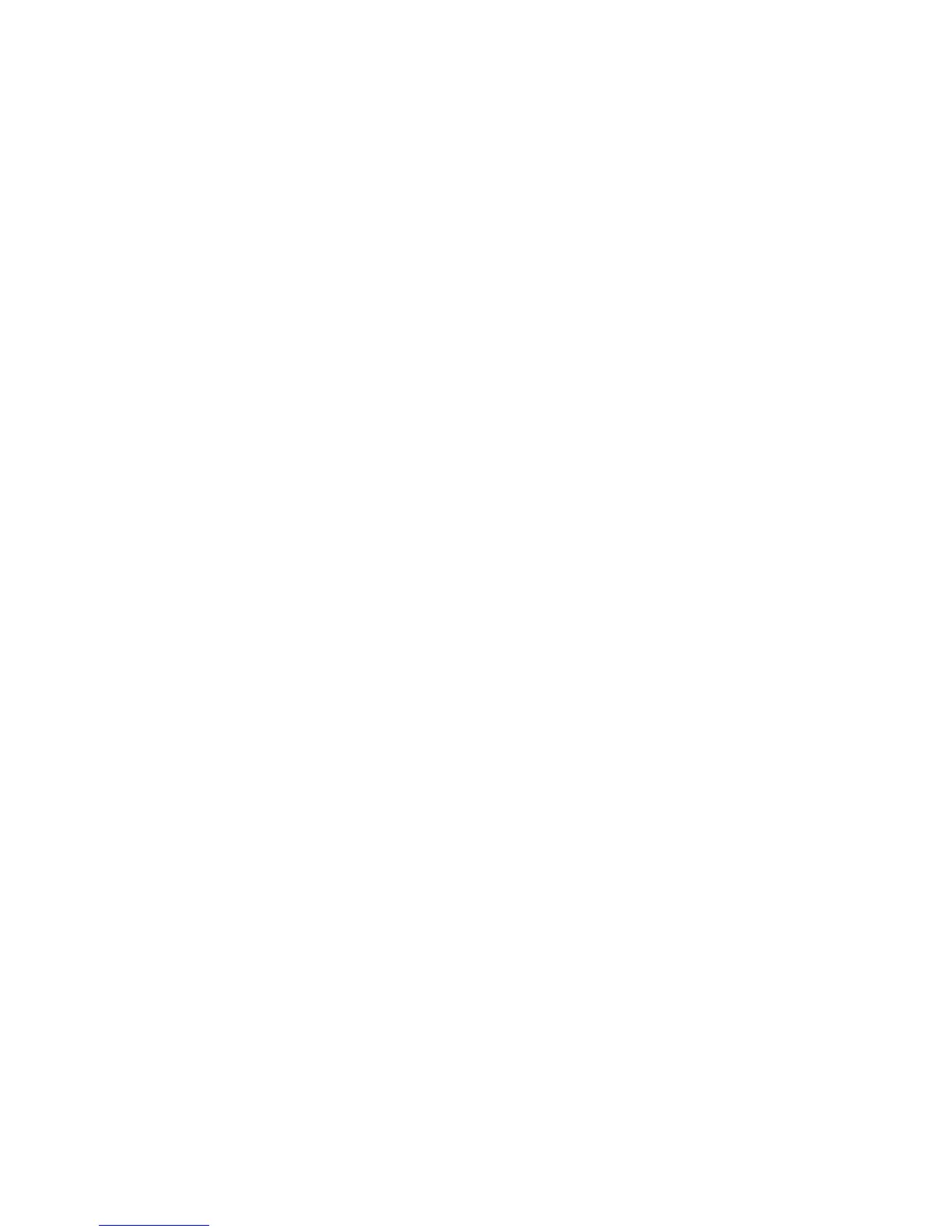Related tasks
Selecting Basic Print Settings - OS X
Selecting Printing Preferences - OS X
Selecting Additional Layout and Print Options - Windows
Related topics
Loading Paper
Incorrect Colors
If your printouts have incorrect colors, try these solutions:
• Make sure the Black/Grayscale or Grayscale setting is not selected in your printer software.
• Run a nozzle check to see if any of the print head nozzles are clogged. Then clean the print head, if
necessary.
• The ink levels may be low and you may need to refill the ink. Visually check the ink levels. Also make
sure you filled the tanks with the correct colors of ink.
• Your printed colors can never exactly match your on-screen colors. However, you can use a color
management system to get as close as possible. Try using the color management options in your
printer software.
• For best results, use genuine Epson ink and paper.
Parent topic: Solving Print Quality Problems
Related concepts
Print Head Cleaning
Related references
Available Epson Papers
Related tasks
Selecting Additional Layout and Print Options - Windows
Refilling the Ink Tanks
Managing Color - OS X
Uninstall Your Product Software
If you have a problem that requires you to uninstall and re-install your software, follow the instructions for
your operating system.
Uninstalling Printing Software - Windows
102
