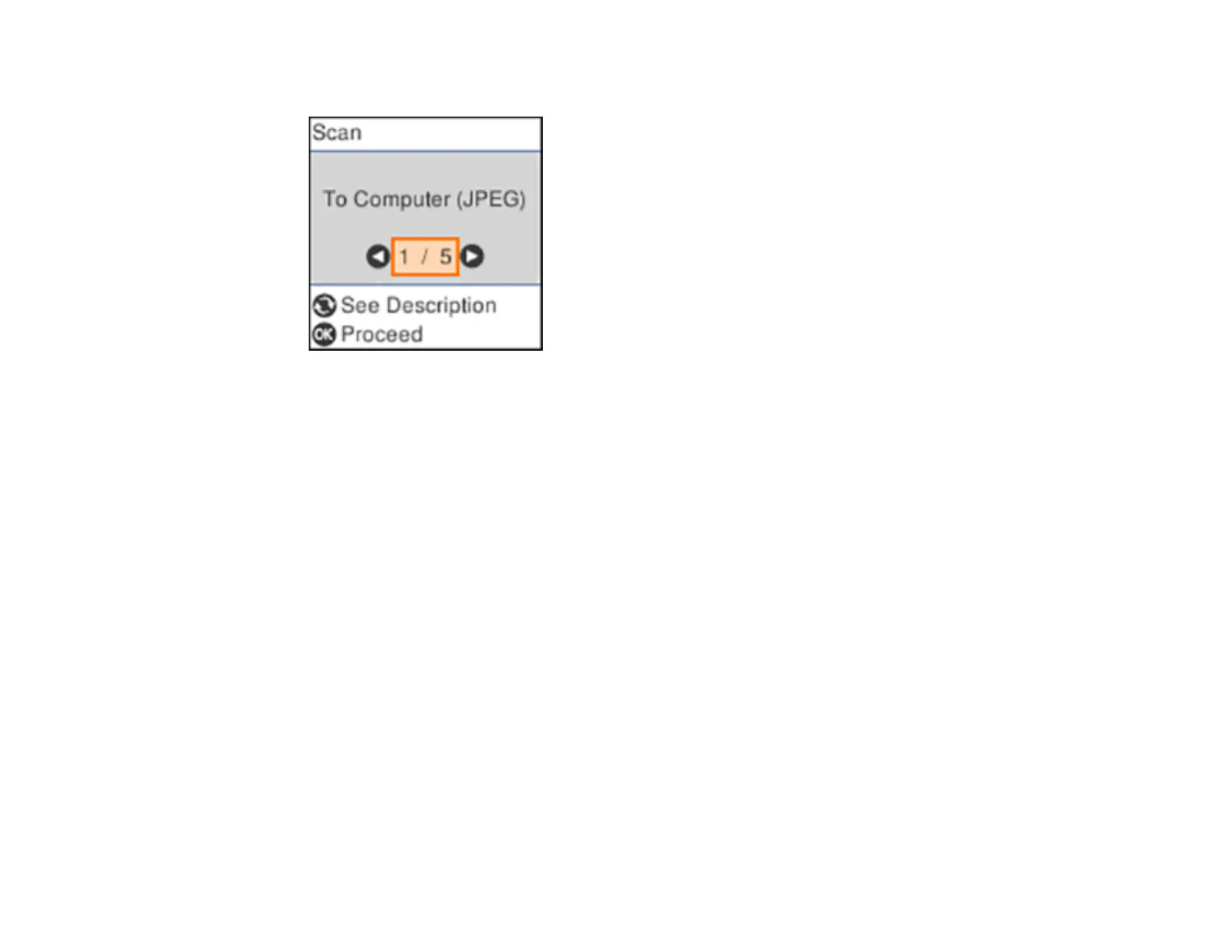108
You see a screen like this:
4. Press the left or right arrow button to select a scan option and press the OK button.
• To Computer (JPEG) saves your scan as a JPEG file on your computer or as an image capture
on a Mac.
• To Computer (PDF) saves your scan as a PDF file on your computer or as an image capture on a
Mac.
• To Computer (Email) scans your original and attaches it to a message in your e-mail program.
You can select the e-mail program you want to use and resize your image, if necessary, from an
option screen on your computer.
Note: This works with MAPI-type email such as Microsoft Outlook, Windows Live Mail, Mac Mail,
and Entourage, but not web-based email such as Gmail.
• To Computer (Custom) saves your scan using the settings from the Event Manager utility. You
can change the scanning size, destination folder, and the save format.
• To WSD lets you manage network scanning in Windows 10, Windows 8.x, Windows 7, or
Windows Vista (English only). To use this feature, you must first set up a WSD (Web Services for
Devices) port on your Windows 7 or Windows Vista computer (the port is set up automatically on
Windows 10 and Windows 8.x).
5. Do one of the following:
• If you are scanning to a network computer, select the target computer from the list.
• If your product is connected directly to your computer with a USB cable, select USB Connection.
